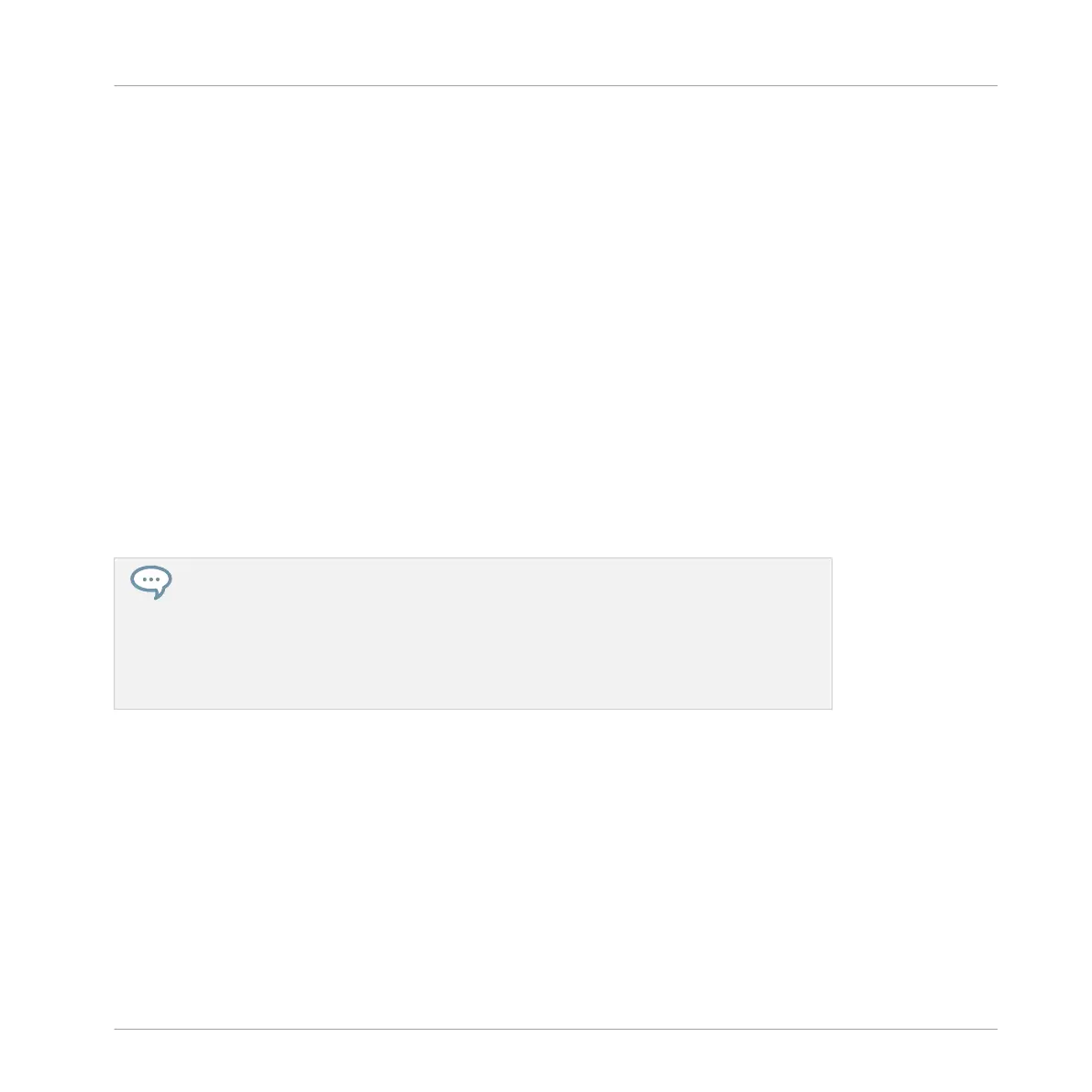7 The S5 Audio Interface and Control Panel
Your TRAKTOR KONTROL S5 comes with an integrated high-end 24-bit/48 kHz audio inter-
face. You can adjust the audio interface settings to your needs and computer performance.
This section covers the setup on Windows and Mac OS X.
7.1 Settings on Mac OS X
On Mac OS X, you can adjust the settings for the S5 audio interface from within each music
application. In TRAKTOR:
►
Open Preferences > Audio Setup to access the settings for the S5 audio interface.
There, adjust S5's audio interface settings, most importantly the latency:
Latency : Lower this value for a quicker response to hardware interactions like playing a Remix
Cell by pressing one of S5's pads.
When converting audio information to digital and vice versa, the audio driver needs to
store data in buffers to prevent the audio from cutting off. High buffer size settings will
cause a delay between an interaction and the change being audible, called latency. Low
buffer sizes will put more strain on the CPU and may lead to audio drop-outs. Find the
best balance by setting Latency high, starting playback and lowering it until you encoun-
ter the first audible crackles and pops. Now increase the value again until the crackling
disappears.
7.2 Settings on Windows: The Control Panel
On Windows, access the settings for the TRAKTOR KONTROL S5 audio interface via the
TRAKTOR KONTROL S5 Control Panel application. The Control Panel is automatically instal-
led along with the S5 drivers during the TRAKTOR installation procedure.
This section describes the TRAKTOR KONTROL S5 Control Panel user interface.
The S5 Audio Interface and Control Panel
Settings on Mac OS X
TRAKTOR KONTROL S5 - Manual - 196
