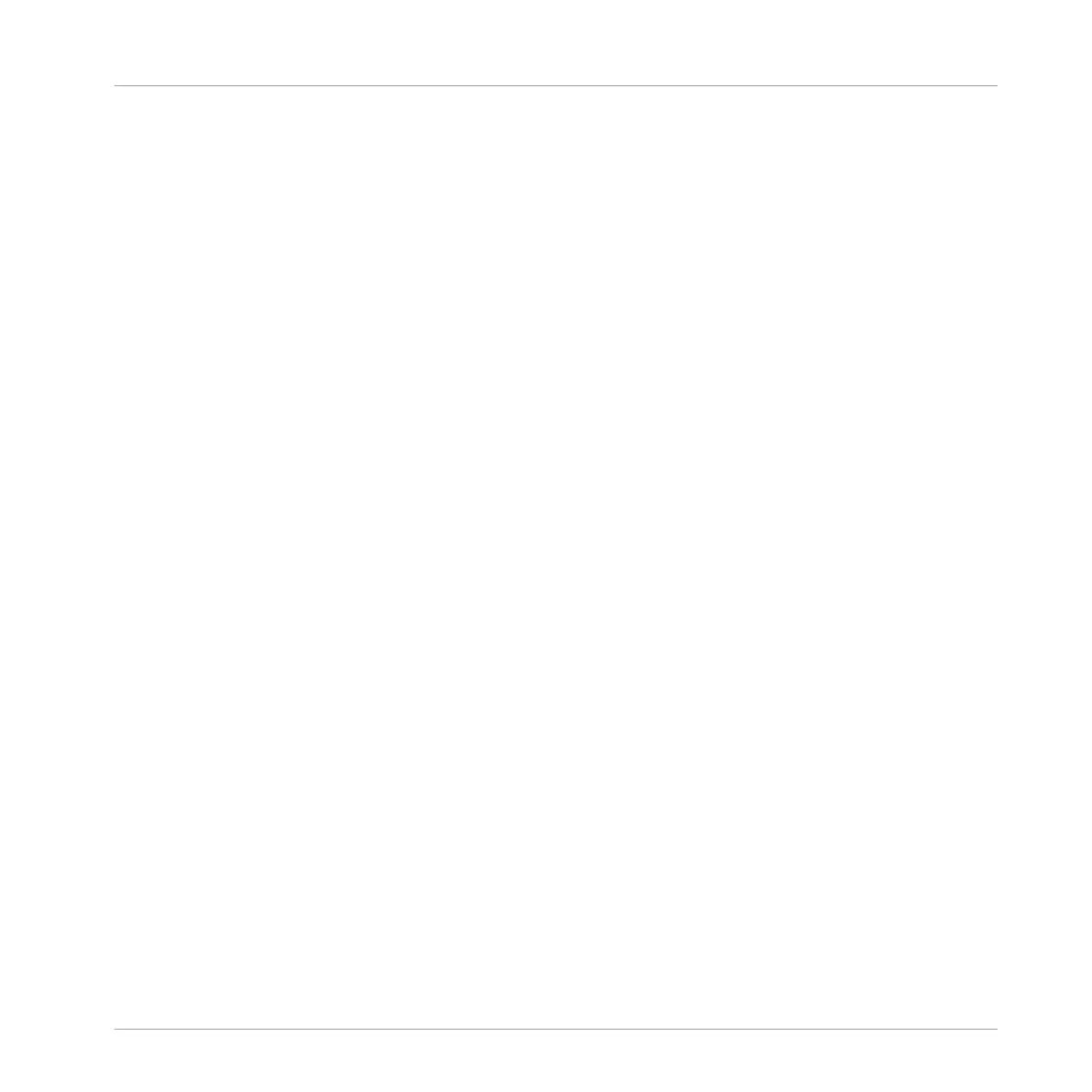8 Troubleshooting - Getting Help
This chapter covers the most common issues. Most of what can go wrong when setting up and
using TRAKTOR KONTROL S5 should be listed here along with some tried-and-tested ways to
solve these issues.
8.1 Troubleshooting
There are a few things you should check in case S5 doesn't work with your system.
8.1.1 TRAKTOR Won’t Start
▪ Check the system requirements for TRAKTOR KONTROL S5. Meeting the minimum re-
quirements ensures that TRAKTOR will work, but advanced use (i.e. Keylock, FX) may re-
quire a more powerful system.
▪ Launch the Service Center application and make sure you have the most recent TRAKTOR
version installed.
▪ Make sure that you haven't double-clicked an outdated application alias/shortcut.
▪ Try to restart your computer. Disconnect any other audio interfaces and computer peripher-
als like printers, scanners, and the like to see if that solves the problem.
▪ Try to rename the file collection.nml in the TRAKTOR 2 Root folder and restart TRAKTOR.
This way, TRAKTOR will create a blank Collection. Re-import the renamed .nml file to re-
store your Collection.
The Root folder is located in:
Windows: \My Documents\Native Instruments\Traktor 2\
Mac OS X: YourUserFolder/Documents/Native Instruments/Traktor
8.1.2 TRAKTOR Crashes
In case of a crash during operation, please contact the Native Instruments technical support
team and send them your crash log. You will find the crashlog in the following folders:
Troubleshooting - Getting Help
Troubleshooting
TRAKTOR KONTROL S5 - Manual - 204
