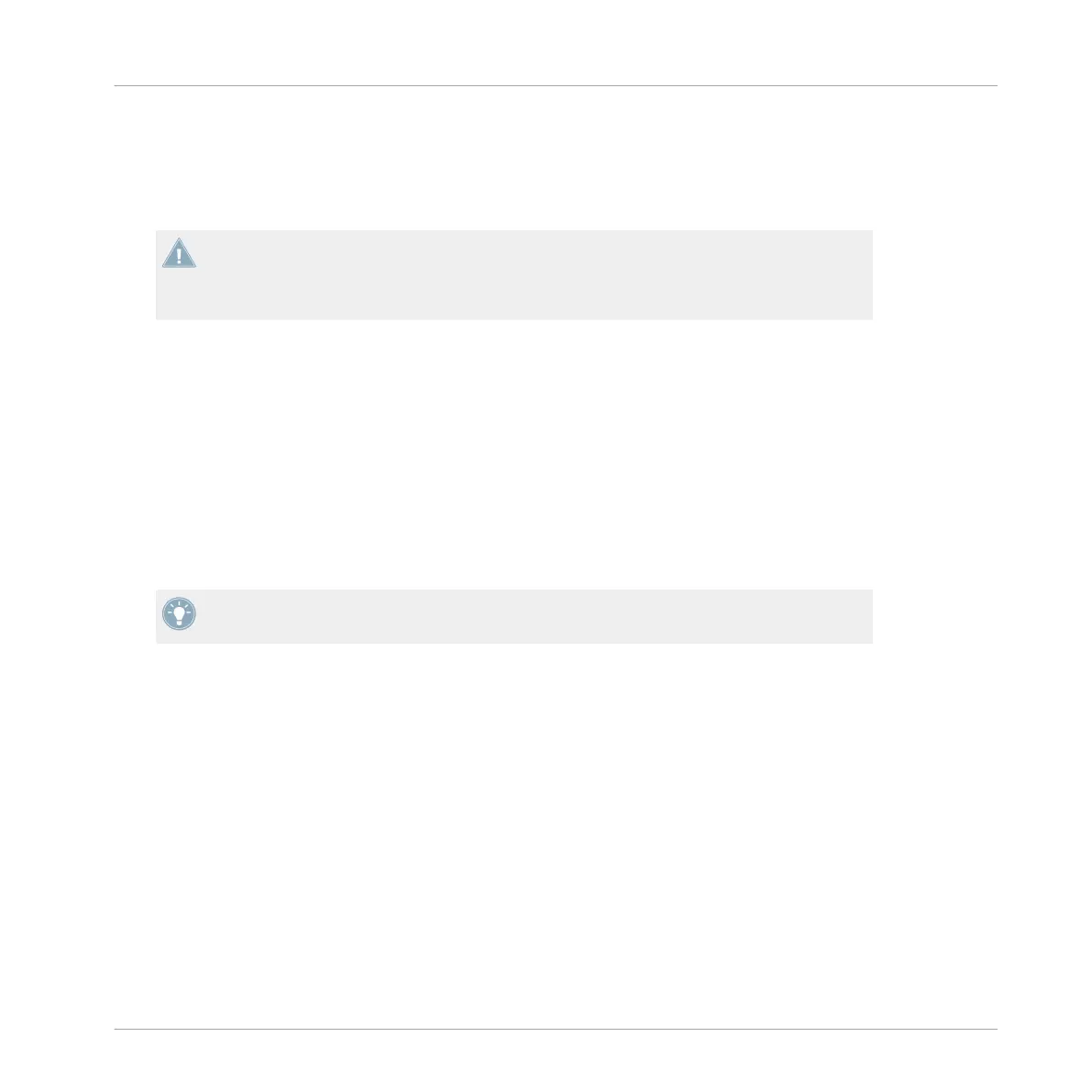→
The track / Remix Set should now be loaded to one of the Decks A or B.
►
Press and release the BROWSE encoder again to minimize TRAKTOR's Browser on the
screen.
Note that you cannot load a Remix Set into a Track Deck, nor can you load a track into a
Remix Deck. But you can change Deck Flavors within the TRAKTOR software by pressing
on a Deck's Deck letter and selecting the Deck Flavor of choice. Please refer to the TRAK-
TOR Manual for further instructions on changing the Deck Flavor.
4.1.3 Duplicating Tracks from Deck to Deck
You can use the Z2 to duplicate tracks from one Deck to another. This would be the case if you
have a track loaded into one Deck, but would like to have the same Track loaded into the other
Deck (from Deck A to B or from Deck B to A).
►
Press and hold SHIFT and then press the LOAD (DUPLICATE) button corresponding to
the Deck you into which you want to copy the track. For example: You have a track in
Deck B, but you'd like to copy the track over into Deck A, then press the LOAD (DUPLI-
CATE) A button.
When you duplicate a track from one Deck to another in this way, all the cue points and
loops (as well as the current playhead position) will be duplicated as well.
4.1.4 Starting and Stopping Decks
Usually when using the Z2 with TRAKTOR, you will be controlling TRAKTOR's Decks with
Timecode vinyl/CDs. This is the default use case when setting up TRAKTOR for use with the
Z2; however, there is a way to start/stop TRAKTOR Decks directly from the Z2. To do this:
►
Press and hold SHIFT and press the REL / INTL (A or B) button (depending on which
Deck you would like to start or stop) to toggle Deck playback.
Note that when you start/stop a Deck this way, TRAKTOR will automatically switch the Deck to
Internal Playback mode. In this mode, TRAKTOR will ignore any Timecode control. To switch
back to Timecode control, press the relevant REL / INTL (A or B) button so that it lights up
green. See also ↑5.4.17, REL / INTL Buttons A and B and the TRAKTOR manual for informa-
tion on Internal Playback vs. Absolute/Relative mode (both Timecode modes).
Using the Z2 with TRAKTOR (TRAKTOR Mode)
Basics
TRAKTOR KONTROL Z2 - Manual - 19
