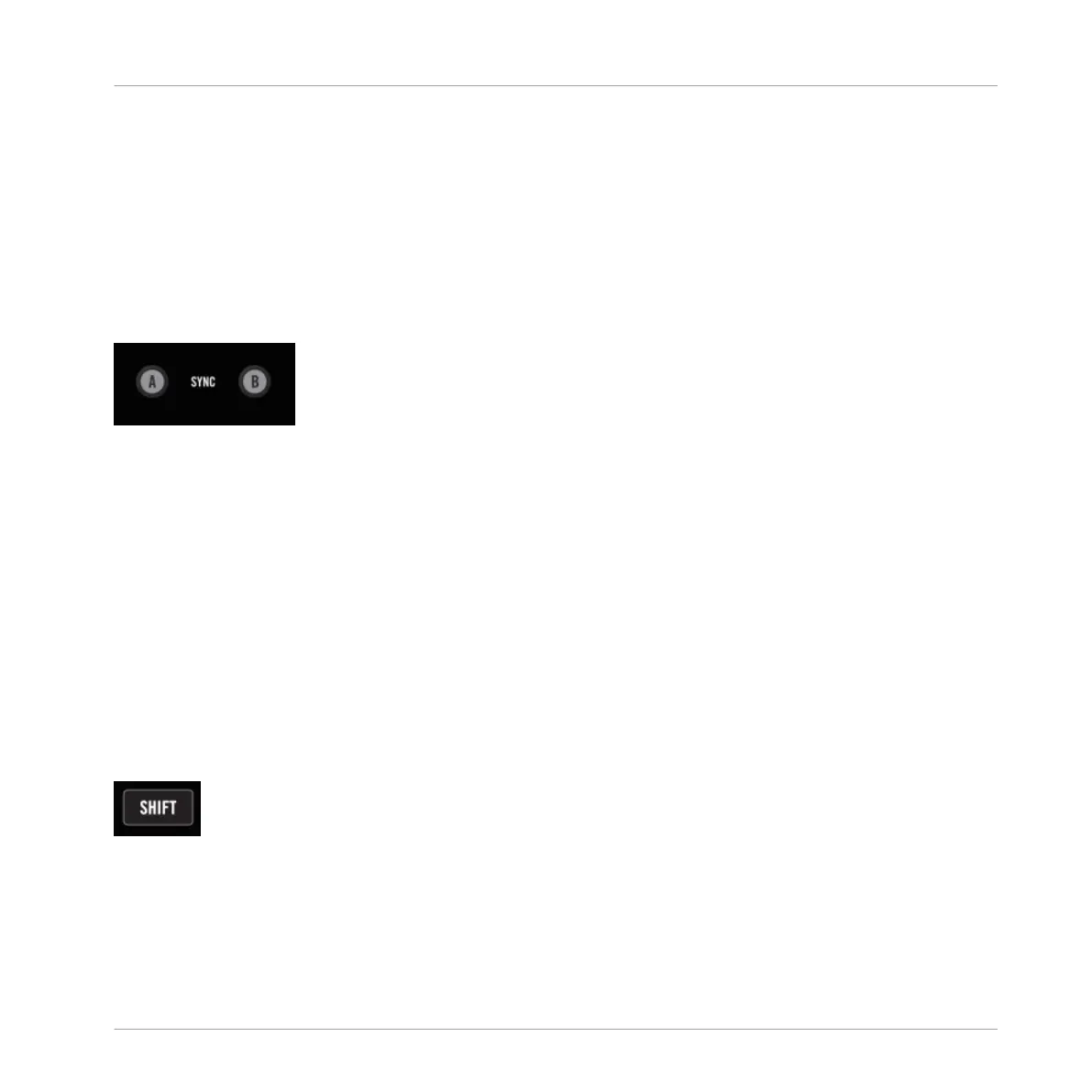The REL / INTL buttons indicate their state with colored LEDs:
▪ Green indicates Internal Playback mode, where the TRAKTOR software is controlling Deck
playback.
▪ Orange indicates Relative (or Absolute) modes, where an external Timecode record or CD
is controlling the Deck playback.
5.4.18 SYNC Buttons A and B
The Sync buttons A and B.
The SYNC buttons toggle the Deck's Sync function on or off. When Sync is on, the button will
light up (Orange LED). If the Deck is in a half-sync state (e.g., with a half-lit SYNC button on
the TRAKTOR software), the button will be dimly lit.
If you hold SHIFT+SYNC A or B for more than one second, the beat grid from the opposite
Track Deck will be applied to the associated Deck. For example if you press and hold the
SHIFT button and the SYNC "B" button, the beat grid from the track in Deck A will be copied
onto the track in Deck B.
Pressing the SYNC button (without SHIFT) for more than one second will reset the associated
Deck's tempo (i.e., it will return to it's original tempo with 0% pitch adjust).
5.4.19 SHIFT Button
The SHIFT button on the Z2's top panel.
The SHIFT button acts as a modifier (just like pressing [Shift] on a computer keyboard) and
enables controls to perform secondary functions. Secondary functions are listed along with the
primary function descriptions in this TRAKTOR KONTROL Z2 User Manual.
TRAKTOR KONTROL Z2 Hardware Reference
Top Panel
TRAKTOR KONTROL Z2 - Manual - 61