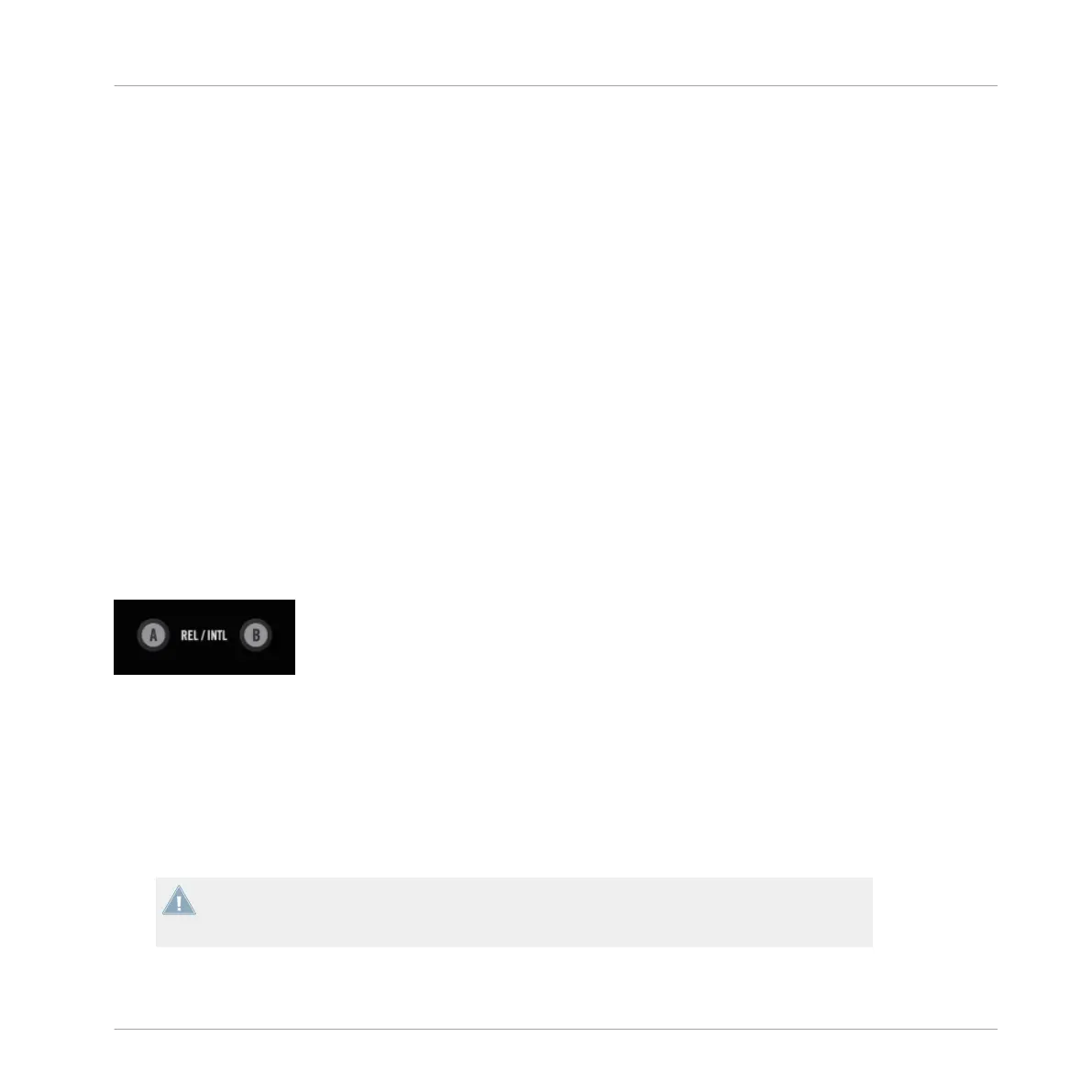▪ HP VOLUME (headphone volume) knob: Use this knob to adjust the headphone volume
level on your Z2. This knob controls both the hard-wired headphone volume in the Z2 and
the headphone volume knob on the TRAKTOR software. Headphone volume output is off
when the knob is turned all the way to the left and it is at its fullest when the knob is
turned all the way to the right.
▪ CUE MIX (headphone cue mix) knob: This knob directly adjusts the cue mix. When it is
turned all the way to the left, the headphones will output the cue channel only. When the
knob is all they way to the right, it will output the master signal only. When the knob is at
the center position, the headphones will receive a blend of both output busses. Fading
between the two positions will mix between the two signals.
▪ A and B (headphone channel cue) buttons: The two headphone cue buttons are located
just below the CUE MIX knob and control the pre-listen monitor function. When on, the
channel's audio is sent to the headphone bus so that you can monitor it. Pressing either
of these buttons toggles the pre-listen monitor function on and off on Decks A or B. If you
hold SHIFT while pressing either button, you can toggle this function on and off on Decks
C or D.
5.4.17 REL / INTL Buttons A and B
The Play mode buttons on the Z2.
If you are using Timecode records or CDs to control TRAKTOR, pressing either of the REL /
INTL buttons toggles the mode of the respective Deck between being controlled by the Time-
code medium (Scratch Control) and Internal Playback, where the timecode medium is being
ignored by TRAKTOR.
You can also start or stop Deck A or B by pressing SHIFT + REL / INTL; this will also automati-
cally enable Internal Playback mode.
When you press SHIFT + REL / INTL, the associated Deck will be forced into Internal Play-
back mode (regardless of the previous state) and the Deck will start playing if previously
stopped and will stop playing if previously playing.
TRAKTOR KONTROL Z2 Hardware Reference
Top Panel
TRAKTOR KONTROL Z2 - Manual - 60