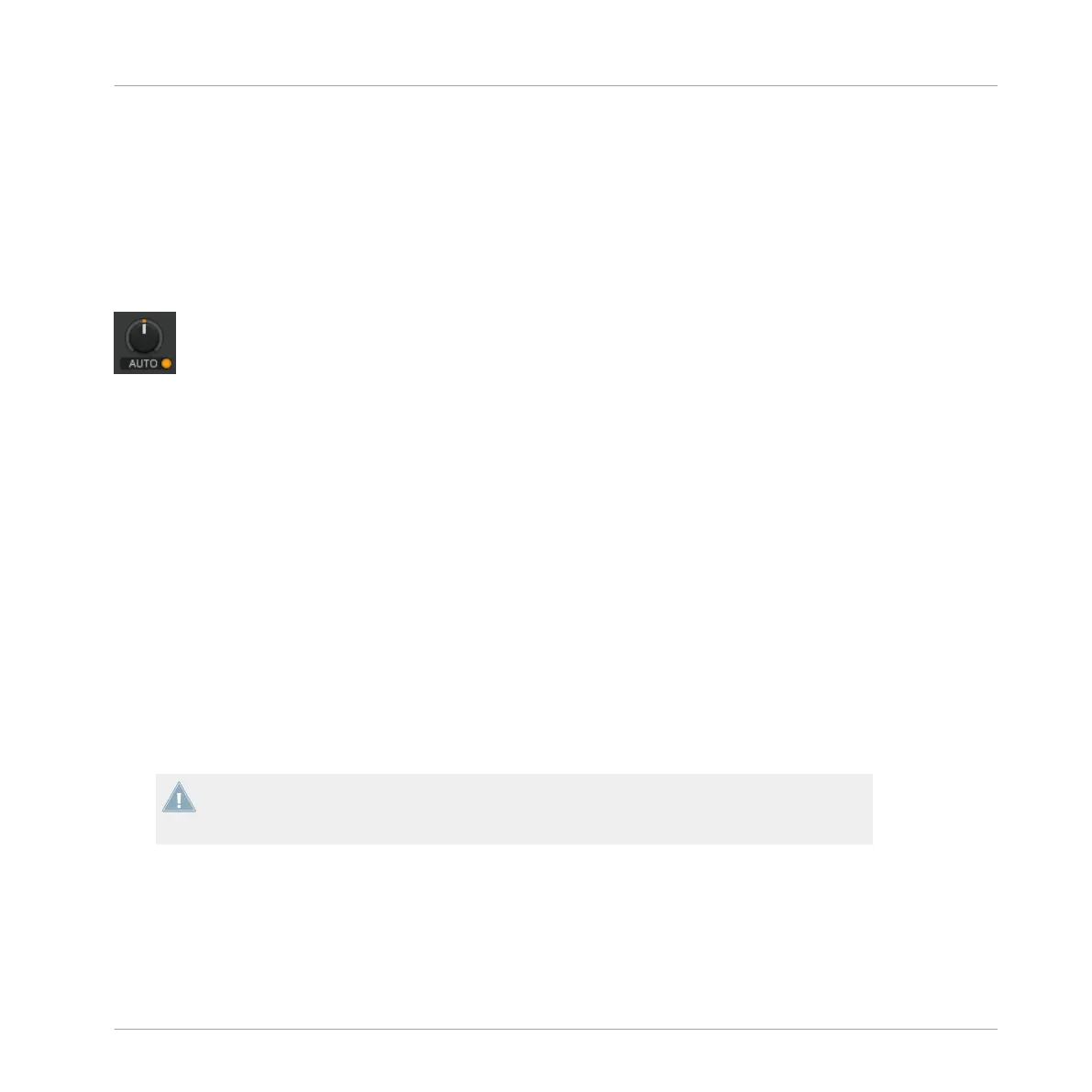4.1.6 Adjusting Gain
The channel GAIN knob is located at the top of the Z2's channel filter and EQ sections. Note
that you can only adjust the gain for channels A and B using the Z2. Turning the GAIN knob
on the hardware simultaneously moves the GAIN knob in the TRAKTOR software, but only if
the knob is in User-Gain level viewing mode. And here's why: the button can be operated in
two viewing modes: Auto-Gain level and User-Gain level.
A Gain knob in Auto-Gain level viewing mode. Pressing the orange button will switch to User-Gain level viewing mode.
Here's what the two modes display:
▪ User-Gain level: This is the default mode. A blue indicator ring around the knob shows
that you are in this viewing mode. By turning the GAIN knob on the Z2, you change the
mixer channel gain, which has a range of -inf to +12dB. This setting is not stored in your
song file.
▪ Auto-Gain level: Clicking the button next to the label activates Auto-Gain level viewing
mode, the label then displays AUTO. When on, the knob shows the Auto-Gain level stored
with your song file during track analyzis (upon importing the track to the Library). Chang-
ing the Auto-Gain level on the software will also write this new Auto-Gain setting to the
song file.
However, turning the GAIN knob on the Z2, you still alter the User-Gain level, not the Au-
to-Gain level.
Auto-Gain can be activated in the preferences via Mixer > Level > Set Autogain When
Loading Track. Refer to the TRAKTOR manual for further information on Auto-Gain.
Loading a not formerly analyzed track into a Deck, Auto-Gain will be automatically disabled
for that Deck. Only after you reload the relevant track, the proper Auto-Gain setting will be
written to the file and Auto-Gain will be enabled.
Using the Z2 with TRAKTOR (TRAKTOR Mode)
Basics
TRAKTOR KONTROL Z2 - Manual - 21
