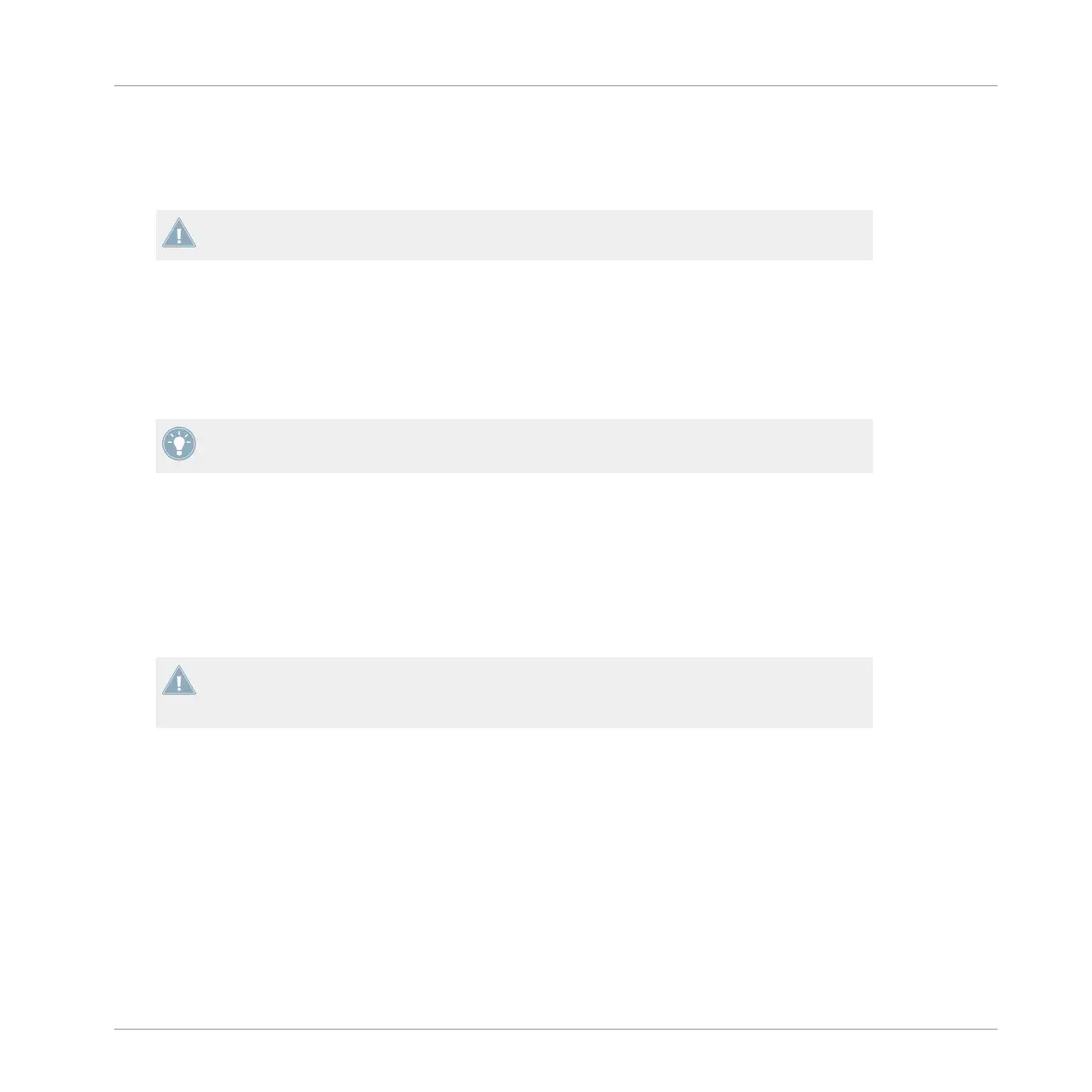5. Turn the CUE MIX knob all the way to the right.
6. Move the crossfader from one side to the other.
Notice that now, there is no cue signal being sent to the headphones.
Remember that no matter what mix you are hearing in your headphones, the main mix is
still controlled by the crossfader and channel faders.
4.2 Creating Loops and BeatJumping
The LOOP (SIZE) encoders give you easy access to a number of looping and BeatJumping ac-
tions.
For seamless looping and BeatJumping, make sure that Snap (S) and Quantize (Q) are acti-
vated.
To set a loop in the currently playing track:
1. Set the loop size (from 1/32nd of a beat to 32 beats) by turning the encoder. The loop
size will be displayed in the respective channel display.
2. Press the encoder to begin looping at the playhead position.
3. To move the loop forward or back in the track (by increments corresponding to the loop
size), press and hold SHIFT and turn the LOOP (SIZE) encoder.
With TRAKTOR's new Flux mode, you can trigger loops / cue points while preserving the
track's phrasing. See ↑4.4, Flux Mode for further information on Flux mode and how it af-
fects cue points and loops.
BeatJumping (navigating through the tracks quickly and landing right on the beat) works simi-
larly to looping. BeatJumping works whether or not a Deck is playing:
1. When not looping, set the length of the jump in beats by turning the LOOP (SIZE) encod-
er. The move size will be displayed in the respective channel display. You can jump for-
ward or back in increments ranging from a 1/32nd of a beat to 32 beats.
2. Press SHIFT and turn the encoder to the right (for jumping forward) or to the left (for
jumping back).
Using the Z2 with TRAKTOR (TRAKTOR Mode)
Creating Loops and BeatJumping
TRAKTOR KONTROL Z2 - Manual - 23