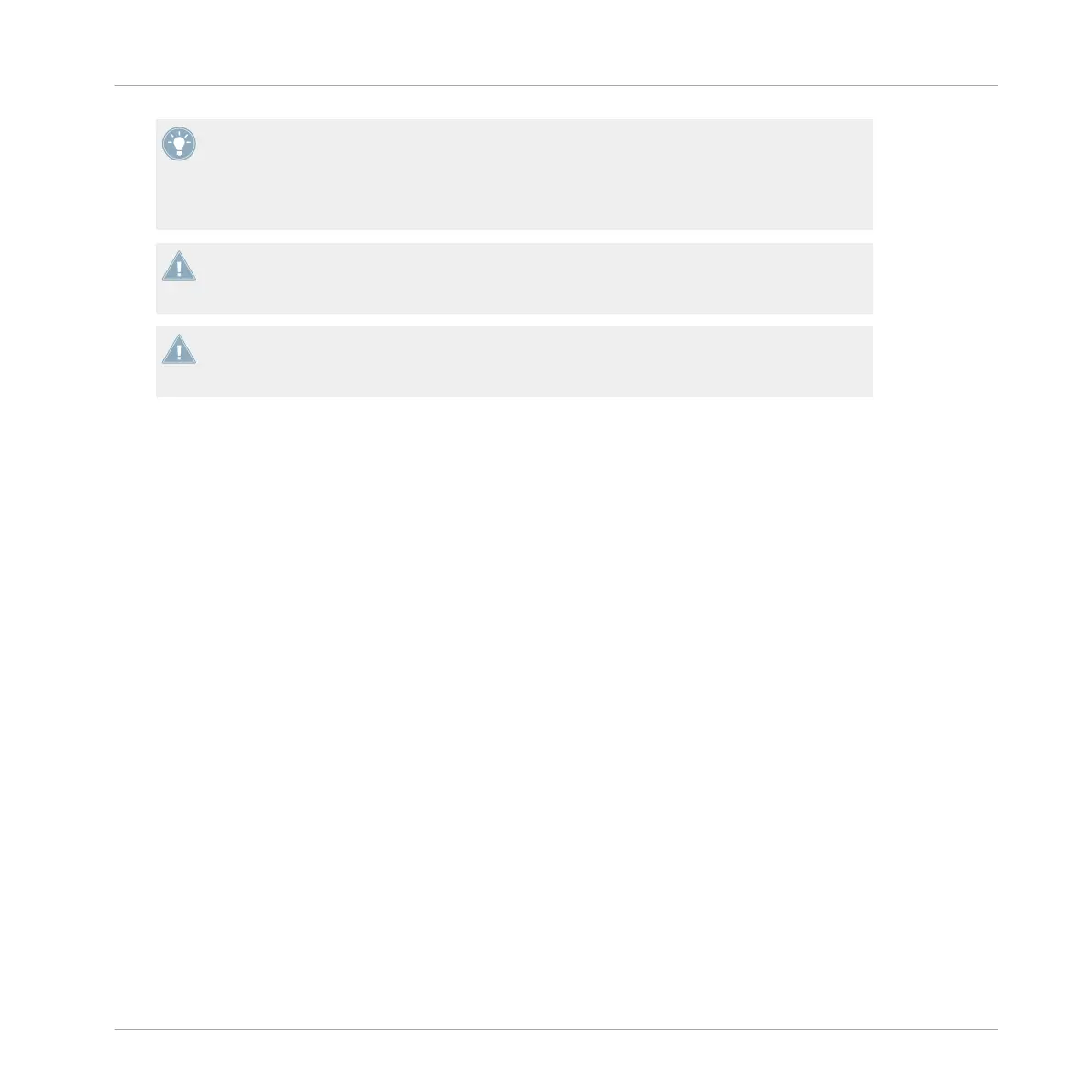It is a good idea to try out all the different Macro FX so that you can get familiar with the
wide range of possibilities available. Some of them are more appropriate for certain styles
than others — try them all to get an idea! In addition, you can choose which effects you
want to have available in TRAKTOR's effects list (maybe you only need three or four differ-
ent effects for your set) in TRAKTOR's preferences. See also ↑5.4.2, MACRO FX Sections.
Note that for Decks C and D, the FX buttons must be on in order for the sound coming from
the Deck to be routed into the assigned FX unit. See also ↑5.4.11, FX Assign Buttons (1,
2).
Note that for Decks C and D, the FX buttons must be on in order for the sound coming from
the Deck to be routed into the assigned FX unit. See also ↑5.4.11, FX Assign Buttons (1,
2).
4.7 Using Additional Controllers
The Z2's built-in USB hub makes it very easy to connect external USB devices, such as hard
drives (or even thumb drives with your track collections) or additional controllers. Using the Z2
in conjunction with the TRAKTOR KONTROL X1 will give you more flexibility with controlling
TRAKTOR, especially if you use effects quite heavily.
The TRAKTOR KONTROL F1 is particularly well-suited to be used with the Z2. Since the F1
provides access to the deepest aspects of TRAKTOR's Remix Decks, connecting one or two
F1's to the Z2 will give you the ultimate mixing — and RE-mixing — experience.
4.8 Customizing the Z2
If you wish to remap the Z2's controls to other functions, you can create your own controller
template using the Native Instruments Controller Editor, which is installed with the TRAKTOR
software. In addition, it is now possible to simply modify the factory map with mapping over-
rides instead of starting from scratch, when you might only want to change one or two knob
assignments. For more information, see the documentation included with the Controller Editor
software.
Using the Z2 with TRAKTOR (TRAKTOR Mode)
Using Additional Controllers
TRAKTOR KONTROL Z2 - Manual - 30
