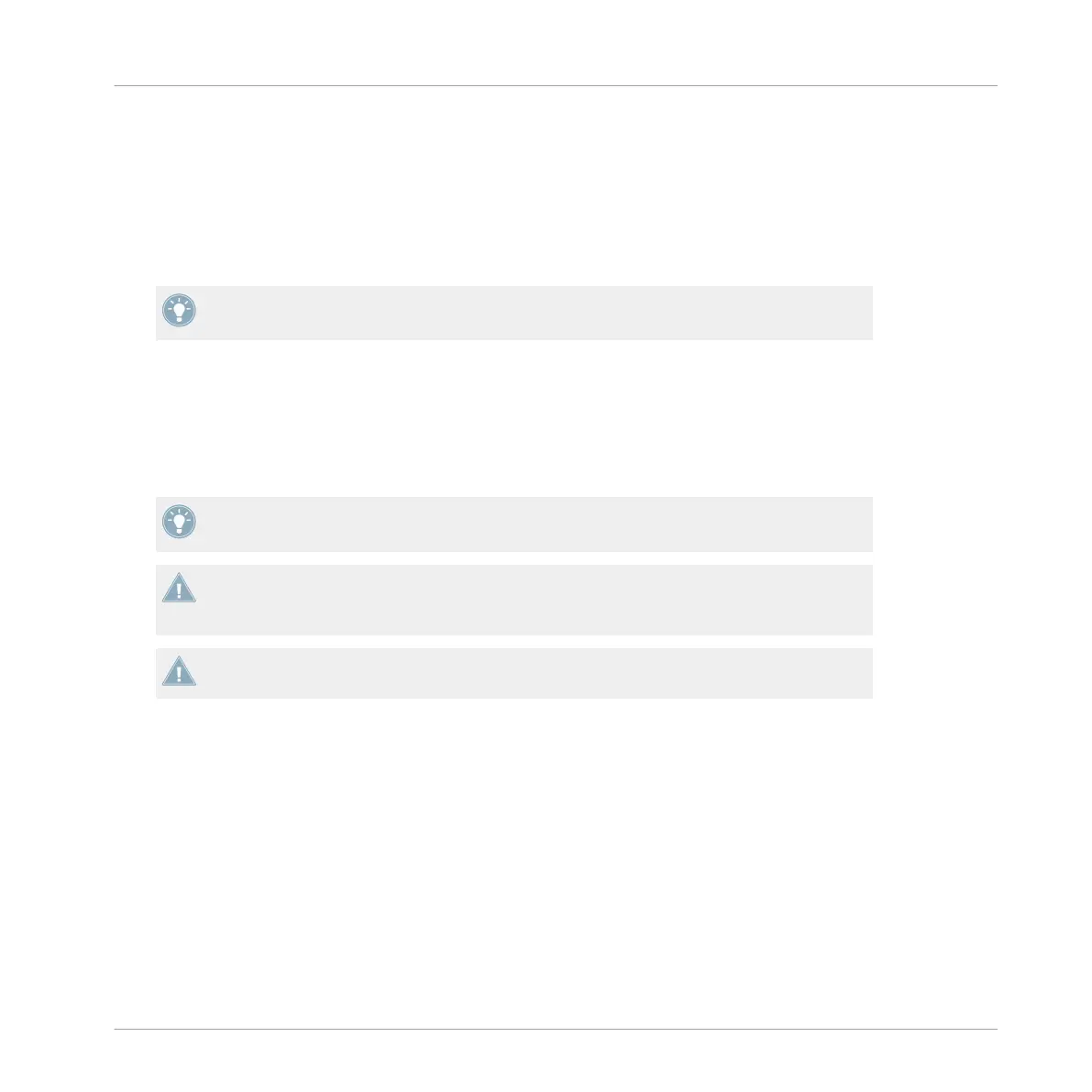→
Pressing an empty Cue/Sample Trigger button in this way will set a normal cue point in
your track.
If you want to set a fade-in, fade-out, load, or Grid marker:
►
Set a normal cue point first and then change it in the Deck's Advanced Panel in the soft-
ware (please refer to the TRAKTOR 2 Manual for further information).
The Cue/Sample Trigger buttons light up in colors which correspond to the kind of marker
that they represent. See also ↑6.2, The Z2 Audio Interface And Control Panel.
To delete a cue point:
1. Set the Deck focus to the Deck containing the track with cue points you wish to delete.
2. Press and hold SHIFT and then press the relevant Cue/Sample Trigger button containing
the cue point you wish to delete. The button light will go out, indicating that it is now
empty.
Activate Snap and Quantize by pressing the S and Q buttons at the top of the Z2 panel to
get a seamless Hotcue jump.
With TRAKTOR's new Flux mode, you can trigger loops / cue points while preserving the
track's phrasing. See ↑4.4, Flux Mode for further information on Flux mode and how it af-
fects cue points and loops.
You can change the behavior of the Cue/Sample Trigger buttons' secondary functions in
TRAKTOR's preferences. See also ↑5.4.5, Cue/Sample Trigger Section (1, 2, 3, 4).
4.3.3 Working with Loops
Storing loops with the Z2 is as easy as setting cue points. The only difference is that a loop
must be active in order to store it. To store a loop on one of the Cue/Sample Trigger buttons (1
to 4):
1. Set the Deck focus on the Deck containing the track where you want to store a loop (see
also ↑4.3.1, Changing Deck Focus For The Cue/Sample Trigger Buttons).
2. With the LOOP (SIZE) encoder, set the length of the loop. The loop length is indicated on
the Loop Size display.
3. Press the LOOP (SIZE) encoder to activate the loop.
Using the Z2 with TRAKTOR (TRAKTOR Mode)
Using the Cue/Sample Trigger Buttons
TRAKTOR KONTROL Z2 - Manual - 25