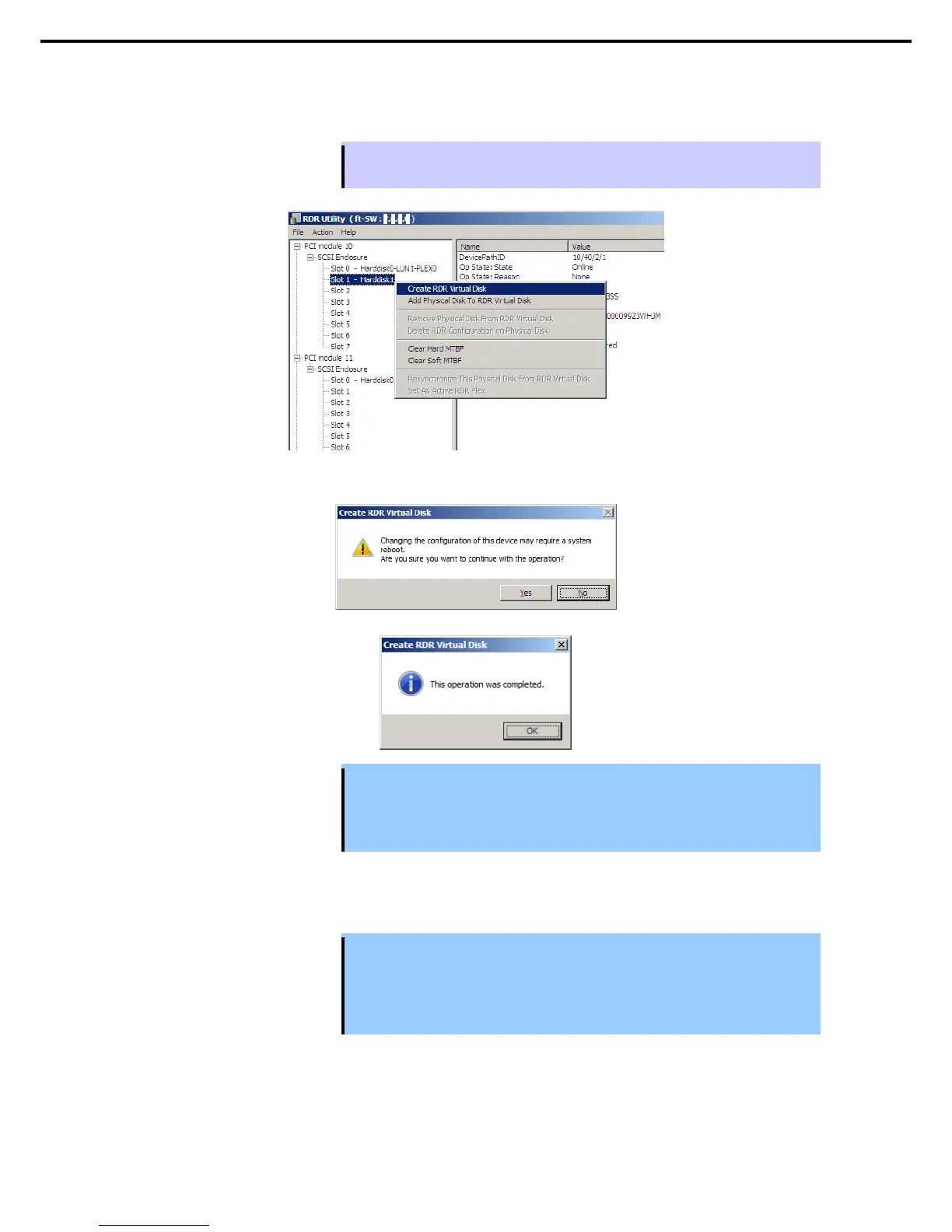3. Setting Up Windows Server 2008 R2
Express5800/R320c-E4, R320c-M4, R320d-E4, R320d-M4 Installation Guide (Windows Server 2008)
4. On the left pane of the RDR Utility, right click on the Slot 1 disk of PCI Module 10 and select Create
RDR Virtual Disk.
Tips
Depending on the disk condition, RDR setting may take some time and RDR Utility may
pause for a few minutes. There is no error, so wait until the process is completed.
5. Click Yes.
6. Click OK.
Important If RDR is specified to a disk which contains the system partition or partition which
cannot be unmounted, the system restart pop-up message appears. If you click Yes,
the system is restarted in two minutes automatically. Go on to Step 8. when the
system is restarted.
7. Insert the disk to set dual configuration into the slot 1 of PCI module 11, and perform the Step 2.
If a hard disk drive is already mounted, this procedure is not necessary. Perform the Step 2 only.
Important
capacity as the synchronization source. If such a disk is not used, disks are not
duplicated successfully.
As for physical format, refer to Chapter 3 (2. SAS Configuration Utility) in
Maintenance Guide.
