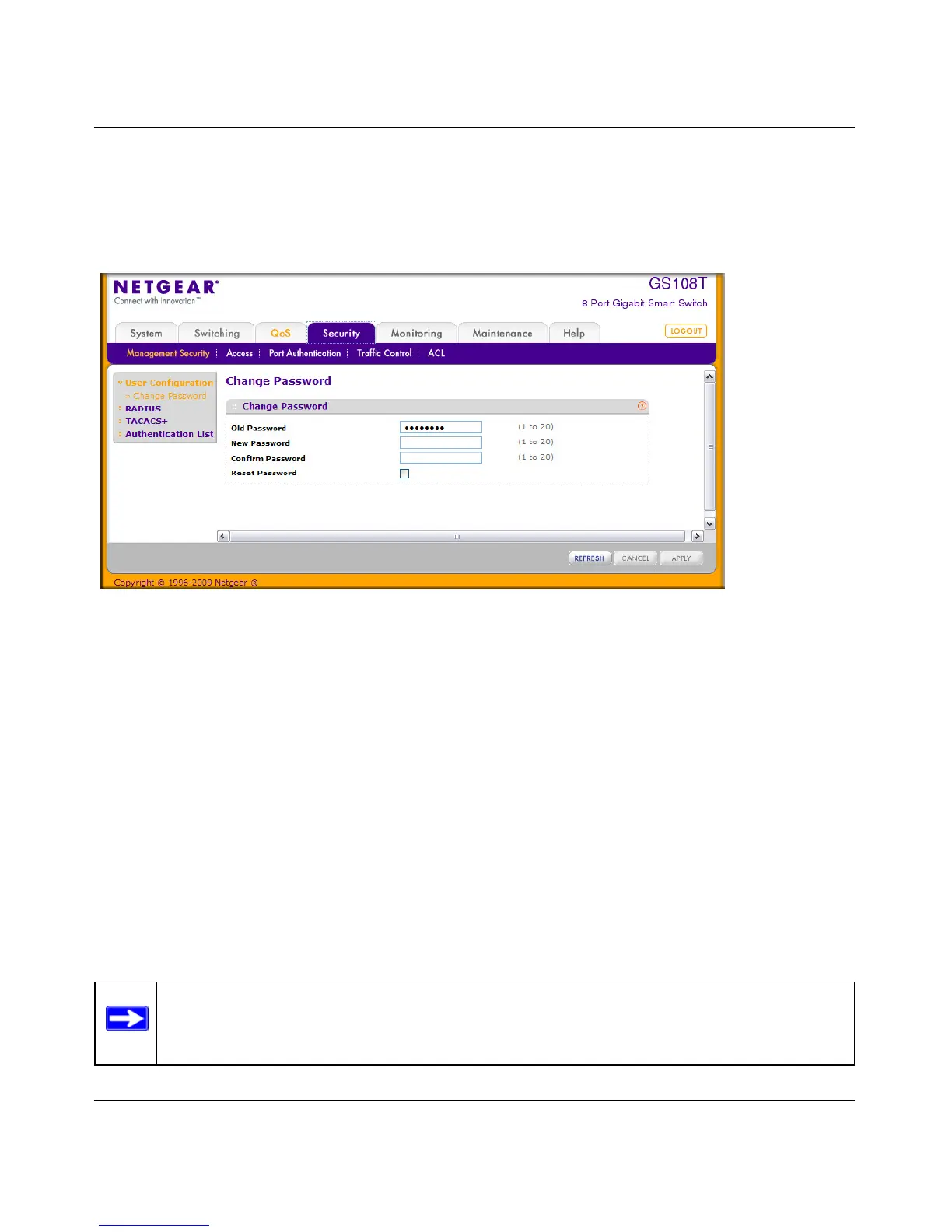GS108T and GS110TP Smart Switch Software Administration Manual
5-2 Managing Device Security
v1.0, April 2010
Change Password
Use the page to change the login password. To display the page, click Security Management
Security User Configuration Change Password.
To change the login password for the management interface:
1. Specify the current password in the Old Password. The entered password will be displayed in
asterisks (*). Passwords are 1–20 alphanumeric characters in length and are case sensitive.
2. Enter the new password. It will not display as it is typed, and only asterisks (*) will show on
the screen. Passwords are 1–20 alphanumeric characters in length and are case sensitive.
3. To confirm the password, enter it again to make sure you entered it correctly. This field will
not display, but will show asterisks (*)
4. Use the Reset Password field to reset the password to the default value.
5. Click Cancel to cancel the configuration on the screen and reset the data on the screen to the
latest value of the switch.
6. If you make changes to the page, click Apply to apply the changes to the system.
Figure 5-1
Note: In the case of a lost password, press the Factory Default Reset button on the front
panel for more than one second to restore the factory default. The reset button will
only reboot the device.
