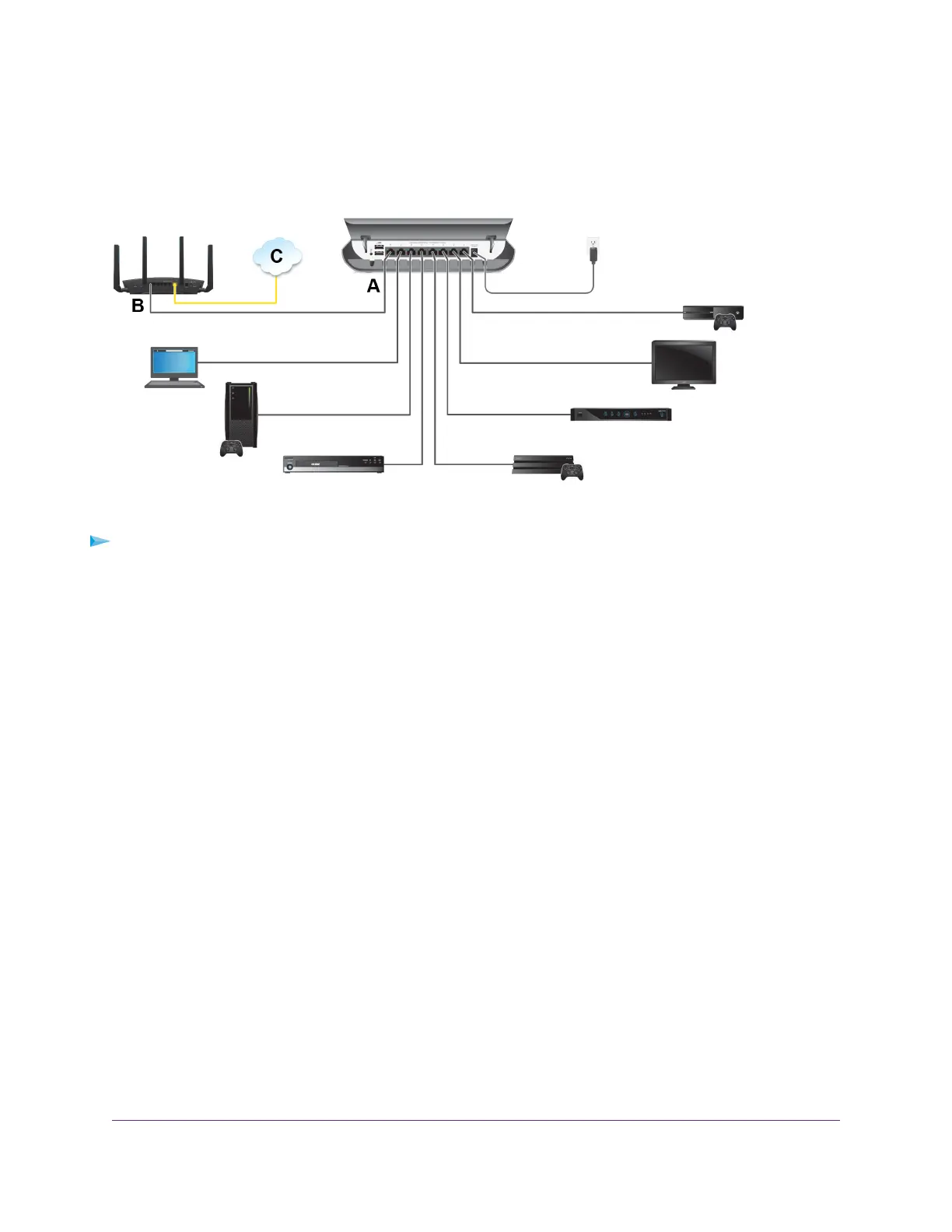Set Up the Switch in Your Network and Power On the
Switch
Figure 6. Sample connections
To set up the switch in your network and power on the switch:
1. Connect one port (A) on the switch to a LAN port (B) on a router that is connected to the Internet (C).
2. Connect your devices to the other LAN ports on the switch.
3. Turn on the switch by connecting the power adapter to the switch and plugging the power adapter into
an electrical outlet.
The blue Power LED on the front of the switch lights and the port LEDs for connected devices light.
Methods to Discover and Access the Switch
You can use any of the following methods to discover the switch in your network and access the switch to
configure and manage it:
• Computer and web browser. Use a computer and a web browser to discover the switch in your network
and access the local browser interface of switch (see Access the Switch and Discover the IP Address
of the Switch on page 13).
• Insight app. Install the NETGEAR Insight app on a smartphone to discover the switch in your network
and access the local browser interface of switch (see Use the NETGEAR Insight App to Access the
Switch on page 18).
• Switch Discovery Tool. Install the NETGEAR Switch Discovery Tool on a Mac or a 64-bit
Windows-based computer and use the tool to discover the switch in your network and access the local
browser interface of the switch (see Use the NETGEAR Switch Discovery Tool to Access the Switch
on page 19).
• ProSAFE Plus Utility. Install the NETGEAR ProSAFE
®
Plus Utility on a Windows-based computer and
use the utility to discover the switch in your network (see Use the NETGEAR ProSAFE Plus Utility to
Discover the Switch on page 20).You cannot perform basic configurations using the ProSAFE Plus
Install and Access the Switch in Your Network
12
8-Port Gigabit Ethernet Smart Managed Plus Switch Model GS908E
