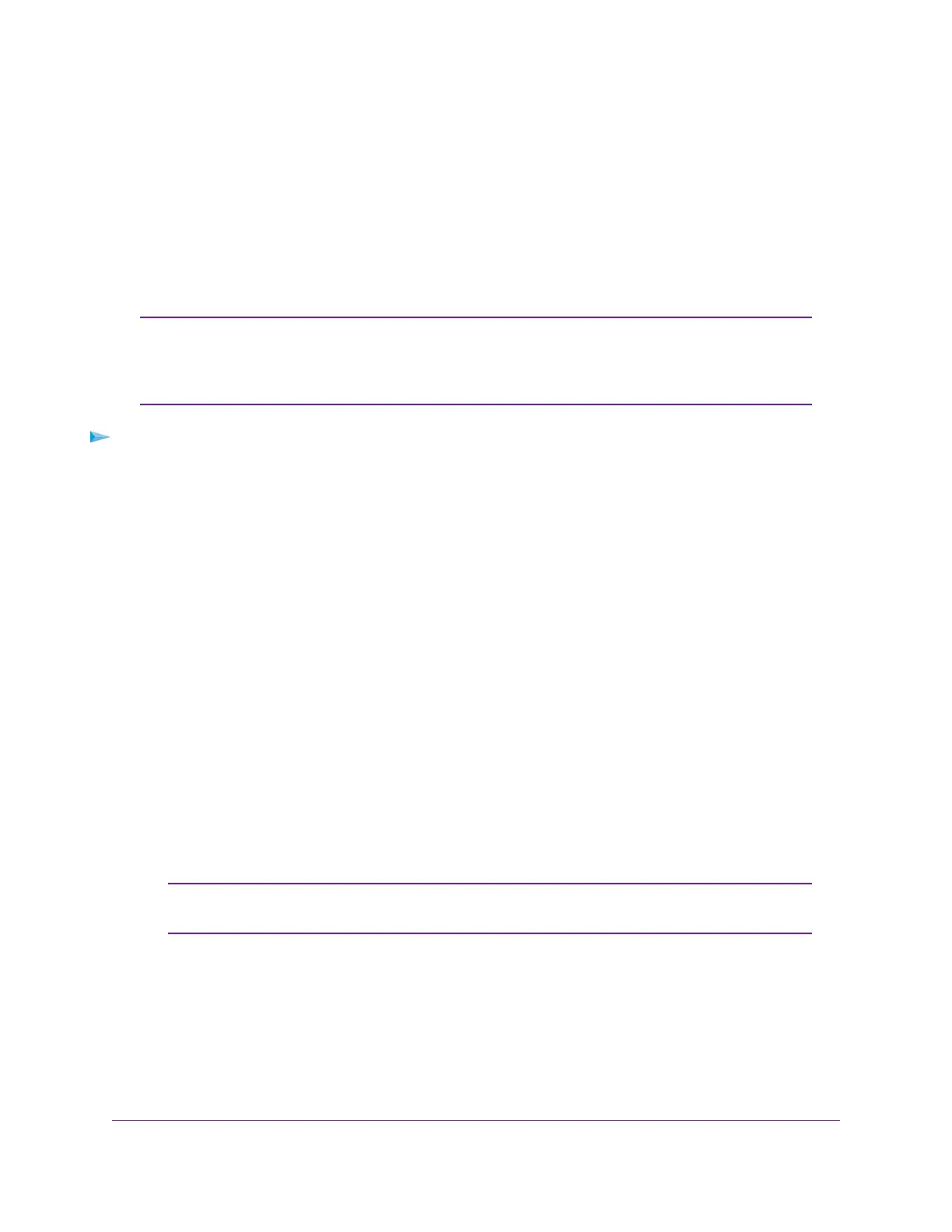Use 802.1P/DSCP Quality of Service
In the 802.1P/DSCP QoS mode, the switch uses the 802.1P or DSCP information in the header of an
incoming packet to prioritize the packet.With this type of QoS, you cannot control the port prioritization on
the switch because the device that sends the traffic (that is, the packets) to the switch prioritizes the traffic.
However, you can set the rate limits for individual ports on the switch.
The switch accepts traffic on a port at the rate (the speed of the data transfer) that you set for incoming
traffic on that port.The switch transmits traffic from a port at the rate that you set for outgoing traffic on that
port.You can select each rate limit as a predefined data transfer threshold from 512 Kbps to 512 Mbps.
If the QoS mode on the switch is Port-based, we recommend that you first save your
current QoS settings as a custom preset mode before you change the QoS mode to
the 802.1P/DSCP QoS mode. For more information, see Save Your Quality of Service
Settings as a Custom Preset Mode on page 28.
Note
To use 802.1P/DSCP QoS mode and set the rate limits for ports:
1. Open a web browser from a computer that is connected to the same network as the switch or to the
switch directly through an Ethernet cable.
2. Enter the IP address that is assigned to the switch.
The login page displays.
3. Enter the switch password.
The default password is password. The password is case-sensitive.
The HOME page displays.
4. From the menu at the top of the page, select SWITCHING.
The Quality of Service (QoS) page displays.
5. If the selection from the QoS Mode menu is Port-based, do the following to change the selection to
802.1P/DSCP:
a. From the QoS Mode menu, select 802.1P/DSCP.
A pop-up warning window opens.
b. Click the CONTINUE button.
The pop-up window closes.
For information about broadcast filtering, see Manage Broadcast Filtering and Set
Port Storm Control Rate Limits on page 27.
Note
6. To set rate limits, do the following:
a. Click the RATE LIMITS tab.
If broadcast filtering is disabled, only the RATE LIMITS tab displays.
b. Click the EDIT button.
The EDIT RATE LIMITS page displays.
Optimize the Switch Performance
26
8-Port Gigabit Ethernet Smart Managed Plus Switch Model GS908E
