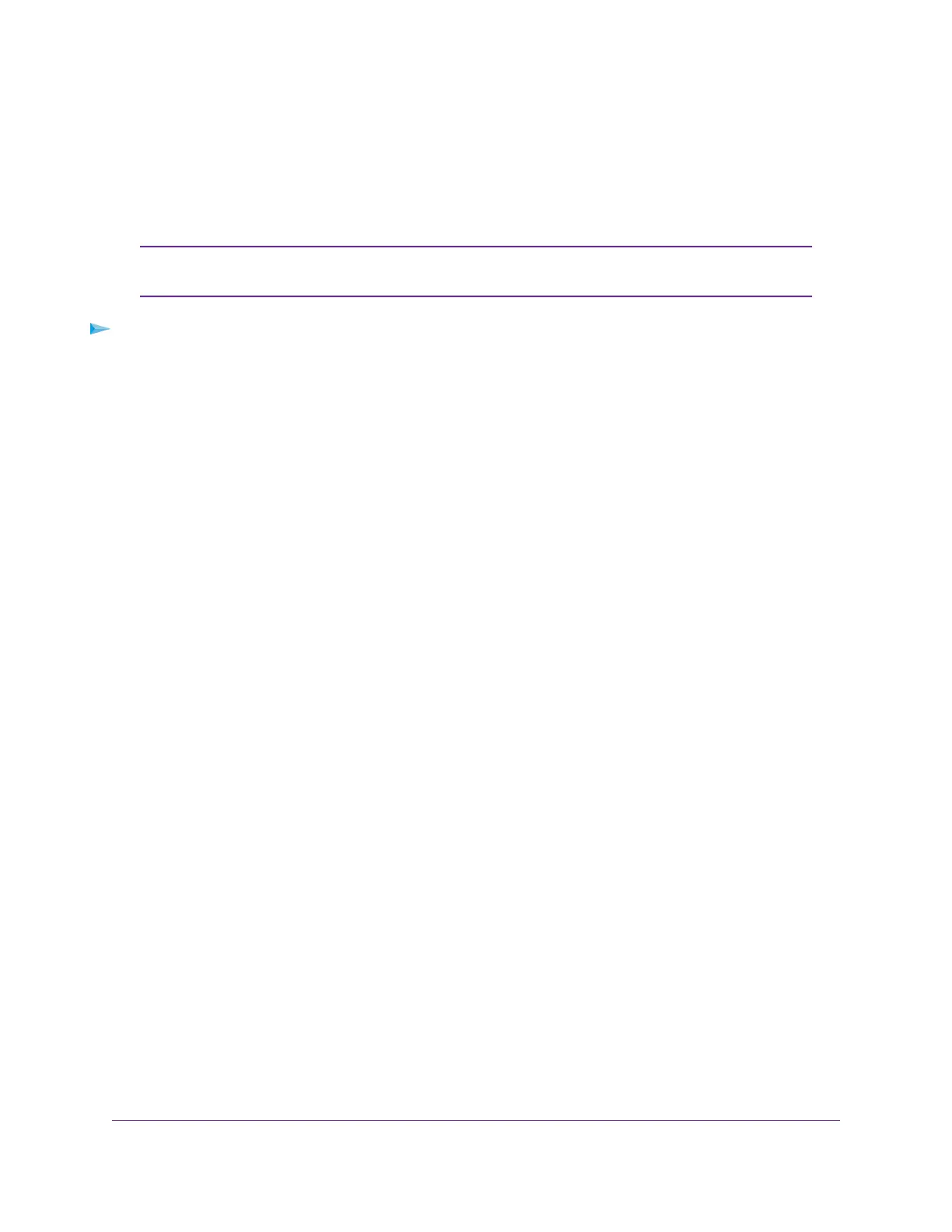Enable Port Mirroring
Port mirroring lets you mirror the incoming (ingress) and outgoing (egress) traffic on a single source port to
a predefined destination port.You might need a network analyzer application to analyze the mirrored network
traffic.
If you configure a port as a destination port for mirrored traffic, you might not be able
to use that port for regular traffic.
Note
To enable port mirroring:
1. Open a web browser from a computer that is connected to the same network as the switch or to the
switch directly through an Ethernet cable.
2. Enter the IP address that is assigned to the switch.
The login page displays.
3. Enter the switch password.
The default password is password. The password is case-sensitive.
The HOME page displays.
4. From the menu at the top of the page, select MONITORING.
The CABLE TEST page displays.
5. From the menu on the left, select PORT MIRRORING.
The PORT MIRRORING page displays.
6. In the upper port section, select the source port by clicking a port icon.
The icon for a selected port displays blue.
You cannot select a source port that is a member of a LAG.
7. In the lower port section, select the destination port by clicking the port icon.
The icon for a selected port displays blue.
You cannot select a destination port that is a member of a LAG.
8. Click the APPLY button.
Your settings are saved.
Test a Cable Connection
You can use the cable diagnostic feature to easily find out the health status of network cables. If any problems
exist, this feature helps to quickly locate the point where the cabling fails, allowing connectivity issues to be
fixed much faster, potentially saving technicians hours of troubleshooting.
If an error is detected, the distance at which the fault is detected is stated in feet. (This is the distance from
the port.)
Diagnostics and Troubleshooting
71
8-Port Gigabit Ethernet Smart Managed Plus Switch Model GS908E
