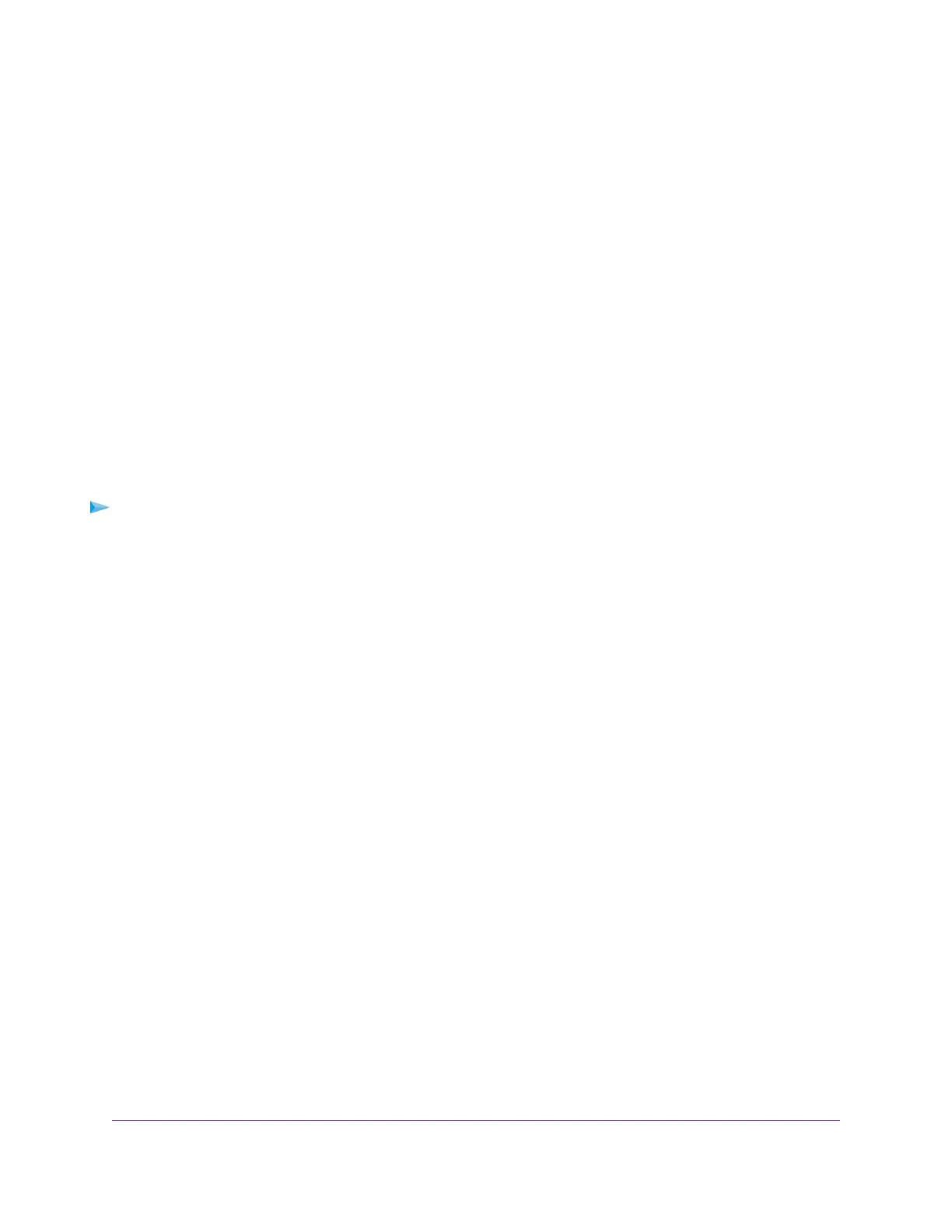You set up static link aggregation on the switch through a link aggregation group (LAG) in the following
order:
1. Set up the LAG on the switch (see Set Up One or More Link Aggregation Groups on page 55).
2. Connect the ports that you intend to make members of a LAG on the switch to the ports that are members
of a LAG on another device in your network (see Make a Link Aggregation Connection on page 56).
3. Enable the LAG on the switch (see Enable One or More Link Aggregation Groups on page 56).
Set Up One or More Link Aggregation Groups
You set up static link aggregation on the switch by adding up to four ports to a link aggregation group (LAG)
and by enabling the LAG. However, for a LAG to take effect, you first must make sure that all ports that
participate in the LAG (that is, the ports on both devices) use the same speed, duplex mode, and flow control
setting (see Manage Individual Port Settings on page 31 for information about changing these settings on
the switch) and you must set up a physical link aggregation connection (see Make a Link Aggregation
Connection on page 56).
After you set up a link aggregation group and make a physical link aggregation connection, you can enable
the link aggregation group (see Enable One or More Link Aggregation Groups on page 56).
To set up one or more link aggregation groups on the switch:
1. Open a web browser from a computer that is connected to the same network as the switch or to the
switch directly through an Ethernet cable.
2. Enter the IP address that is assigned to the switch.
The login page displays.
3. Enter the switch password.
The default password is password. The password is case-sensitive.
The HOME page displays.
4. From the menu at the top of the page, select SWITCHING.
The Quality of Service (QoS) page displays.
5. From the menu on the left, select LINK AGGREGATION.
The LINK AGGREGATION page displays.
6. To add ports to LAG 1, click two, three, or all port icons from 1 to 4.
The icon for a selected port displays blue.
LAG 1 must consist of at least two ports but can consist of all ports in the range from 1 through 4.
7. To add ports to LAG 2, click two, three, or all port icons from 5 to 8.
The icon for a selected port displays blue.
LAG 2 must consist of at least two ports but can consist of all ports in the range from 5 through 8.
8. Click the APPLY button.
Your settings are saved.
Manage the Switch in Your Network
55
8-Port Gigabit Ethernet Smart Managed Plus Switch Model GS908E
