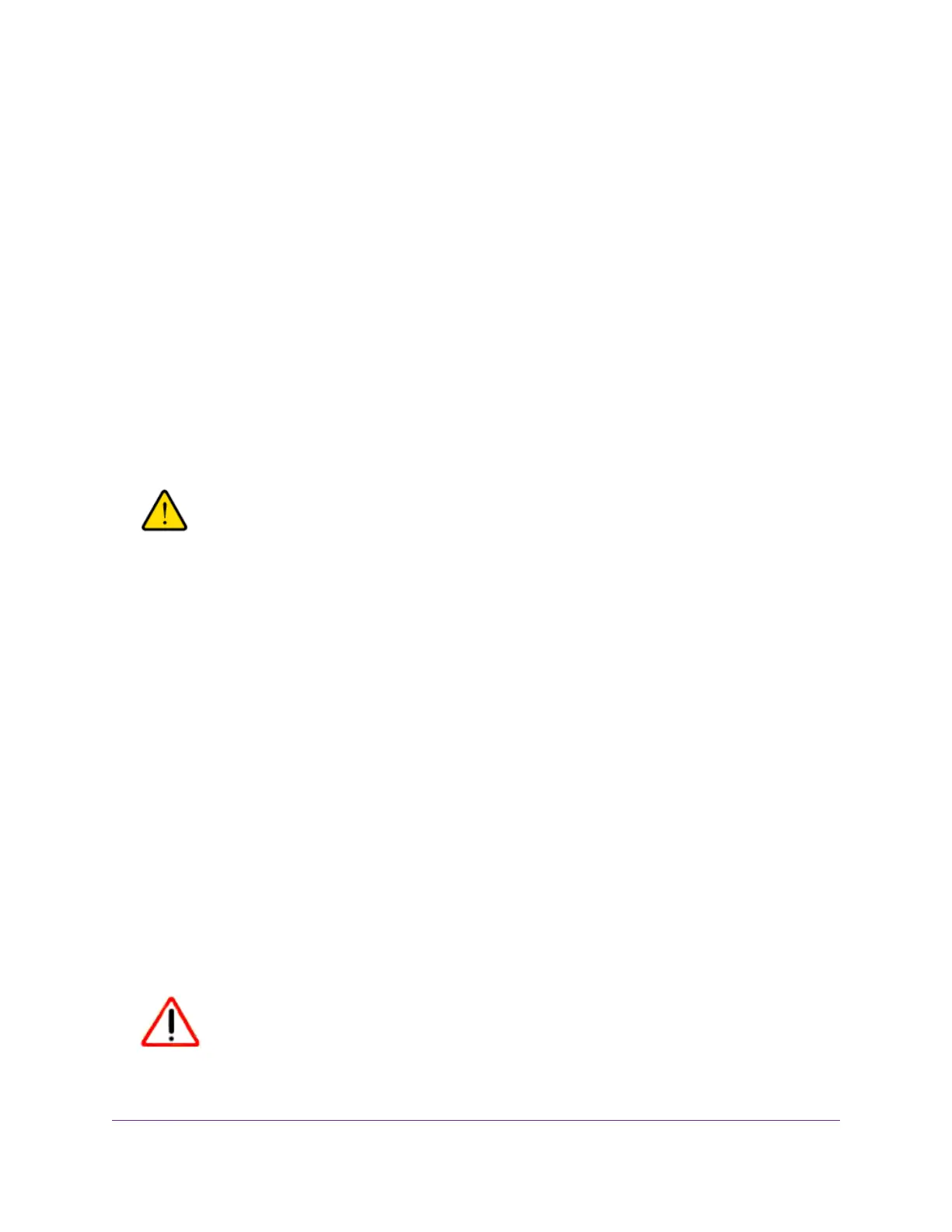The HOME page displays.
4. From the menu at the top of the page, select ADVANCED SETTINGS.
The PRESET MODES page displays.
5. From the menu on the left, select CONFIGURATION FILE.
The RESTORE CONFIGURATION page displays.
6. Click the blue file icon and navigate to and select the saved configuration file.
The name of the saved configuration file is GS908E.cfg.
The UPLOAD button changes to the APPLY CONFIGURATION button.
7. Click the APPLY CONFIGURATION button.
A pop-up window displays a warning.
8. Click the CONTINUE button.
The configuration is uploaded to the switch.
WARNING:
Do not interrupt the network connection or power to the switch during the
restoration process. Do not disconnect any Ethernet cables or power off the
switch until the restoration process and switch reboot are complete.
Your switch web session is disconnected and you must log back in to the local browser interface.
Return the Switch to Its Factory Default Settings
Under some circumstances (for example, if you lost track of the changes that you made to the switch settings
or you move the switch to a different network), you might want to erase the configuration and reset the
switch to factory default settings.
To reset the switch to factory default settings, you can either use the Reset button on the bottom of the
switch or use the reset function in the local browser interface. However, if you changed and lost the password
and cannot access the switch, you must use the Reset button.
After you reset the switch to factory default settings, the password is password and the switch’s DHCP client
is enabled. For more information, see Factory Default Settings on page 75.
Use the Reset Button to Reset the Switch
You can use the Reset button to return the switch to its factory default settings.
CAUTION:
This process erases all settings that you configured on the switch.
Maintain and Monitor the Switch
62
8-Port Gigabit Ethernet Smart Managed Plus Switch Model GS908E
