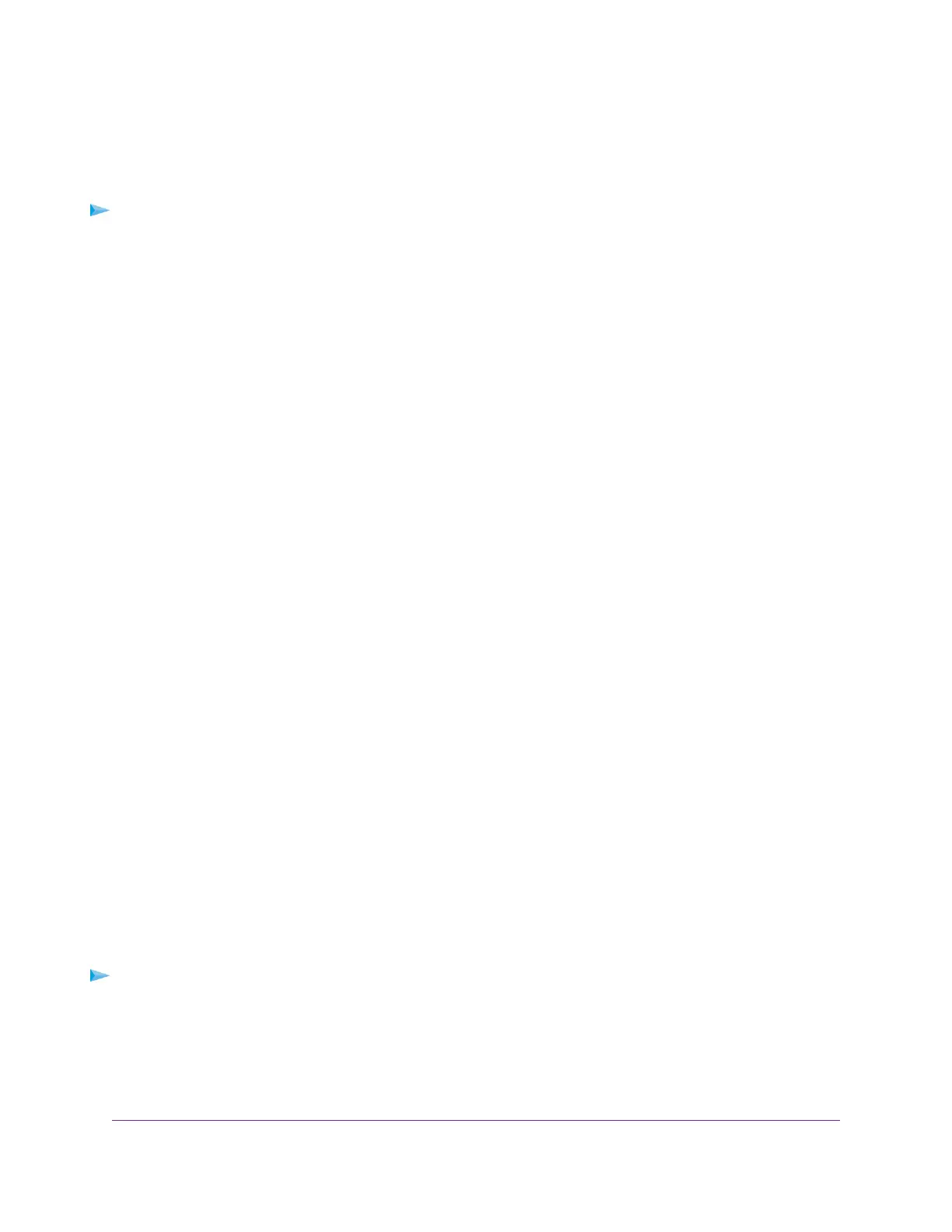Delete a Custom Preset Mode
You can delete a custom preset mode that you no longer need.You cannot delete the default Standard
Preset mode.
To delete a custom preset mode:
1. Open a web browser from a computer that is connected to the same network as the switch or to the
switch directly through an Ethernet cable.
2. Enter the IP address that is assigned to the switch.
The login page displays.
3. Enter the switch password.
The default password is password. The password is case-sensitive.
The HOME page displays.
4. From the menu at the top of the page, select ADVANCED SETTINGS.
The PRESET MODES page displays.The LOAD tab is automatically selected.
5. Select a custom preset mode.
The PREVIEW section shows the settings for the custom preset mode.
6. Click the DELETE button.
Your settings are saved. The custom preset mode is removed from the PRESET MODES pages.
Manage Individual Port Settings
For each individual port, you can set the port priority, set rate limits for incoming and outgoing traffic, set
the port speed (by default, the speed is set automatically), enable flow control, and change the port name
label.
Set Rate Limits for a Port
You can limit the rate of incoming (ingress) traffic, outgoing (egress) traffic, or both on a port to prevent the
port (and the device that is attached to it) from taking up too much bandwidth on the switch. Rate limiting
simply means that the switch slows down all traffic on a port so that traffic does not exceed the limit that
you set for that port. If you set the rate limit on a port too low, you might, for example, see degraded video
stream quality, sluggish response times during online activity, and other problems.
You also can set port rate limits (the same feature) as part of the Quality of Service configuration on the
switch (see Manually Set the Quality of Service Mode and Port Rate Limits on page 24).
To set rate limits for incoming and outgoing traffic on a port:
1. Open a web browser from a computer that is connected to the same network as the switch or to the
switch directly through an Ethernet cable.
2. Enter the IP address that is assigned to the switch.
The login page displays.
Optimize the Switch Performance
31
8-Port Gigabit Ethernet Smart Managed Plus Switch Model GS908E
