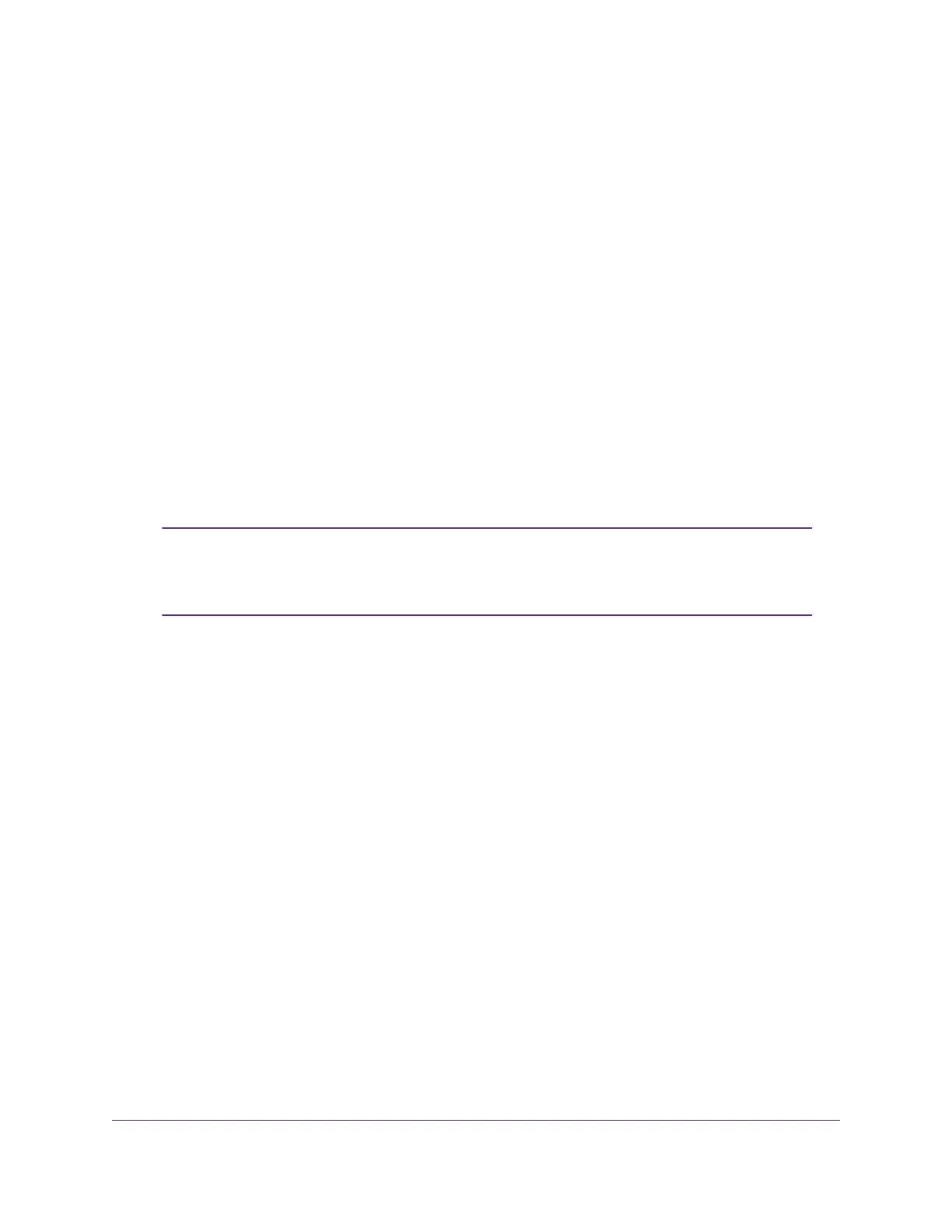7. Connect the power adapter to the modem router and plug it into an electrical outlet.
Wait for the Power LED to light solid white, which takes about two minutes.
8. If the Power LED does not light, press the Power On/Off button.
Wait for the WiFi LED to light solid white.
9. If the WiFi LED does not light, press the WiFi On/Off button.
10. Connect a computer to the modem router by one of the following methods:
• Ethernet cable. Use an Ethernet cable to connect your computer to a yellow Ethernet LAN port on
the modem router.
The product package contains a yellow Ethernet cable.
Your computer connects to the modem router’s LAN.
• WiFi. Connect to the default WiFi network of the modem router:
a. On your computer or WiFi device, find and select the WiFi network.
The WiFi network name (SSID) is on the product label.
b. Join the WiFi network and enter the WiFi password.
The password (network key) is on the product label.
Your computer or WiFi device connects to the modem router’s WiFi network.
If the computer is set to a static (fixed) IP address (this setting is uncommon),
either change the computer to obtain an IP address automatically from the modem
router through DHCP, or change the IP address of the computer to a static IP
address in the 192.168.1.2–192.168.1.254 range.
Note
11. Launch a web browser.
The modem router checks the Internet connection.
If the Configuring the Internet Connection page displays, skip to Step 13. If it does not display, do the
following:
a. In the address field of the web browser, enter www.routerlogin.net.
b. When prompted, enter admin for the user name and password for the password.
If the Configuring the Internet Connection page displays, skip to Step 13. If it still does not display, see
Step 12.
12. If the browser cannot display the web page, do the following:
a. Make sure that the computer is connected to one of the four Ethernet LAN ports or over WiFi to the
modem router.
b. Make sure that the Power LED of the modem router is lit solid white.
c. Make sure that your browser does not cache the previous page by closing and reopening the
browser.
Install and Access the Modem Router and Its Network
23
Nighthawk AC1900 WiFi VDSL/ADSL Modem Router Model D7000v2
