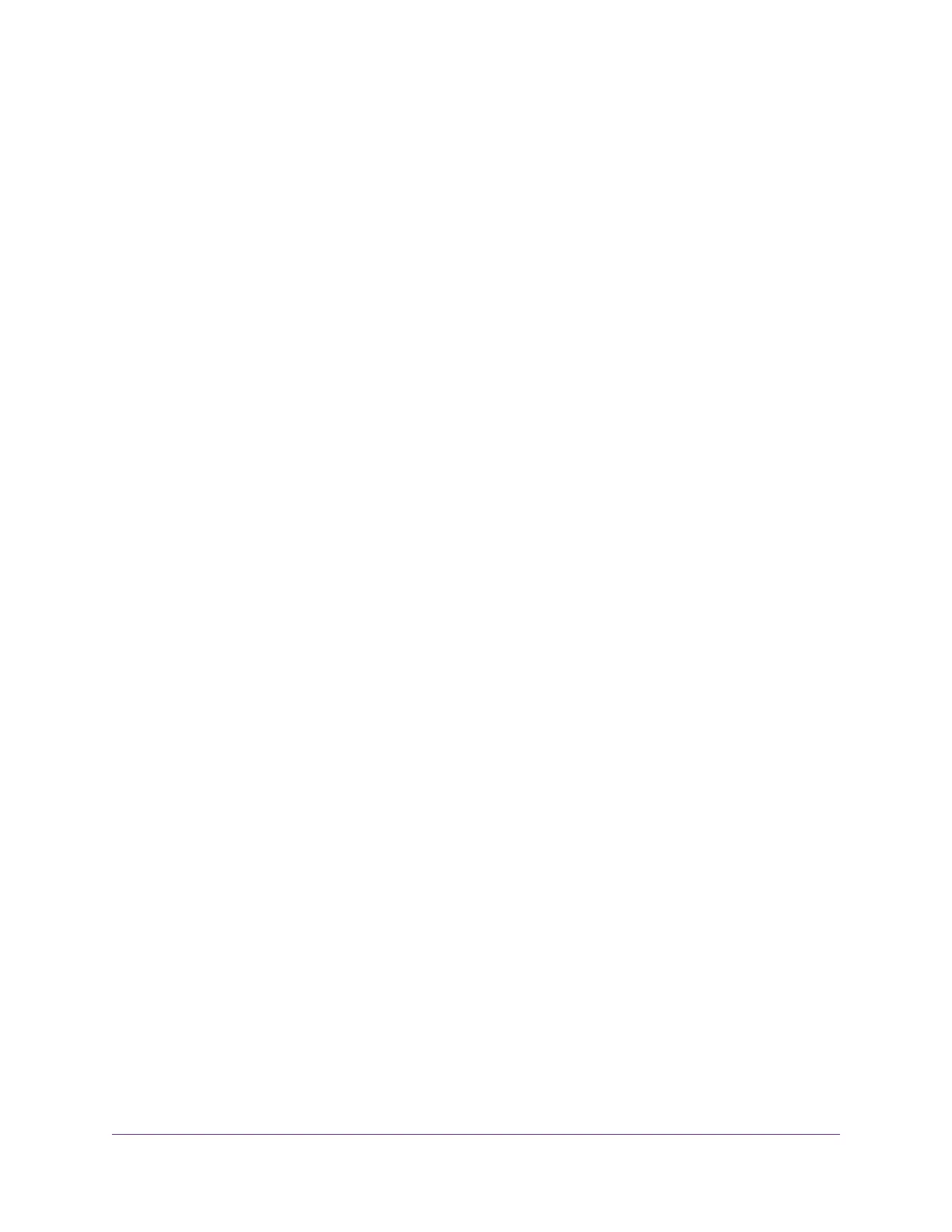Set Up an IPv6 Connection Through Auto Detect...........................................56
Set Up an IPv6 6to4 Tunnel Connection..........................................................57
Set Up an IPv6 Fixed Connection...................................................................60
Set Up an IPv6 Fixed Connection...................................................................60
Set Up an IPv6 Pass-Through Connection.....................................................61
Set Up an IPv6 Fixed Connection...................................................................63
Set Up an IPv6 Fixed Connection...................................................................63
Set Up an IPv6 DHCP Connection..................................................................64
Set Up an IPv6 PPPoE Connection................................................................65
Set Up an IPv6 Connection Through Auto Config...........................................67
Set Up an IPv6 6rd Tunnel Internet Connection..............................................68
Manage the MTU Size.........................................................................................69
MTU Concepts................................................................................................70
Change the MTU Size.....................................................................................71
Chapter 4 Manage the WiFi Network Settings
Manage the Basic WiFi Settings and WiFi Security of the Main Network............73
View or Change the Basic WiFi Settings.........................................................73
Configure WPA/WPA2 Enterprise WiFi Security..............................................79
Configure WEP Legacy WiFi Security.............................................................80
Use WPS to Add a Device to the WiFi Network...................................................82
Use WPS With the Push Button Method.........................................................82
Use WPS With the PIN Method.......................................................................83
Manage the Basic WiFi Settings and WiFi Security of the Guest Network..........84
Control the WiFi Radios.......................................................................................87
Use the WiFi On/Off Button.............................................................................87
Enable or Disable the WiFi Radios..................................................................87
Set Up a WiFi Schedule.......................................................................................88
Manage the WPS Settings...................................................................................89
Manage Advanced WiFi Settings.........................................................................90
Use the Modem Router as a WiFi Access Point..................................................91
Chapter 5 Control Access to the Internet
Set Up Parental Controls.....................................................................................93
Allow or Block Access to Your Network................................................................94
Enable and Manage Network Access Control.................................................94
Manage Network Access Control Lists...........................................................95
Add Devices to or Remove Them From the Allowed List............................95
Add Devices to or Remove Them From the Blocked List............................96
Use Keywords to Block Internet Sites..................................................................97
Set Up Blocking...............................................................................................97
Remove a Keyword or Domain From the Blocked List....................................98
Remove All Keywords and Domains From the Blocked List............................98
Specify a Trusted Computer............................................................................99
Manage Simple Outbound Firewall Rules for Services and Applications............99
Add an Outbound Firewall Rule....................................................................100
Add an Outbound Firewall Rule for a Custom Service or Application...........101
Change an Outbound Firewall Rule..............................................................102
4
Nighthawk AC1900 WiFi VDSL/ADSL Modem Router Model D7000v2
