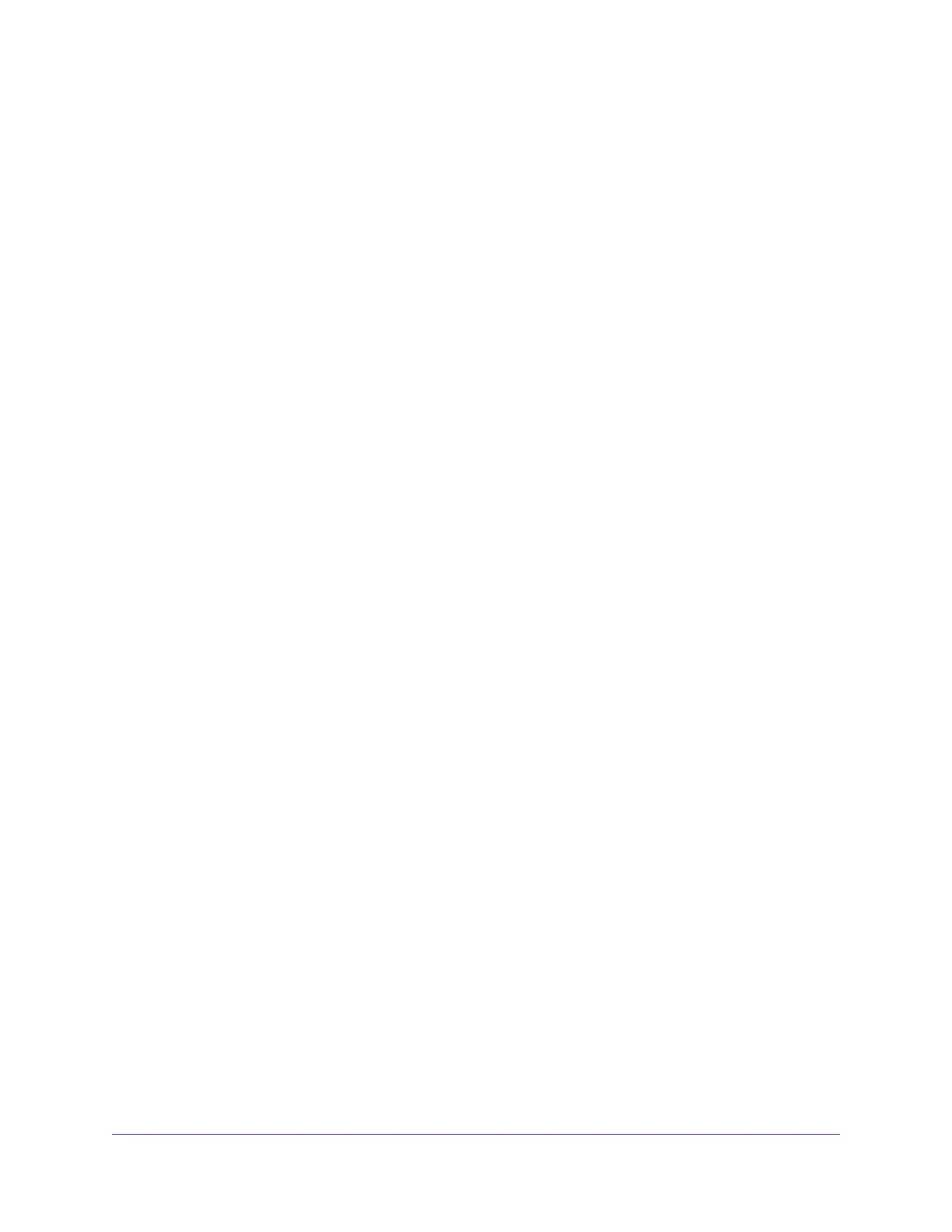View Devices Currently on the Network.............................................................170
Manage the Activity Log and Syslog..................................................................170
View, Email, or Clear the Logs......................................................................171
Specify Which Activities Are Logged.............................................................171
Monitor and Meter Internet Traffic......................................................................172
Start the Traffic Meter Without Traffic Volume Restrictions............................172
View the Internet Traffic Volume and Statistics..............................................173
Restrict Internet Traffic by Volume.................................................................173
Restrict Internet Traffic by Connection Time..................................................174
Unblock the Traffic Meter After the Traffic Limit Is Reached..........................175
Manage the Modem Router Remotely...............................................................176
Use the Modem Router as a DSL Modem Only.................................................177
Chapter 13 Use VPN to Access Your Network
Set Up a VPN Connection..................................................................................179
Specify VPN Service in the Modem Router...................................................179
Install OpenVPN Software on a Windows Computer....................................180
Install OpenVPN Software on a Mac Computer............................................182
Use a VPN Tunnel on a Windows-Based Computer..........................................183
Use VPN to Access the Modem Router’s USB Device and Media From a
Windows-Based Computer................................................................................185
Use VPN to Access Your Internet Service at Home...........................................185
Set Up VPN Client Internet Access in the Modem Router............................185
Block VPN Client Internet Access in the Modem Router...............................186
Use a VPN Tunnel to Access Your Internet Service at Home........................187
Chapter 14 Manage Port Forwarding and Port Triggering
Manage Port Forwarding to a Local Server for Services and Applications........189
Forward Incoming Traffic for a Default Service or Application.......................189
Add a Port Forwarding Rule With a Custom Service or Application..............190
Change a Port Forwarding Rule....................................................................191
Remove a Port Forwarding Rule...................................................................192
Application Example: Make a Local Web Server Public................................192
How the Modem Router Implements the Port Forwarding Rule....................193
Manage Port Triggering for Services and Applications......................................193
Add a Port Triggering Rule............................................................................193
Change a Port Triggering Rule......................................................................195
Remove a Port Triggering Rule.....................................................................195
Specify the Time-Out for Port Triggering.......................................................196
Disable Port Triggering..................................................................................196
Application Example: Port Triggering for Internet Relay Chat........................197
Chapter 15 Troubleshooting
Quick Tips for Troubleshooting...........................................................................200
Troubleshoot With the LEDs...............................................................................201
Power LED Is Off...........................................................................................201
Power LED Remains Solid Amber.................................................................202
WiFi LED Is Off..............................................................................................202
7
Nighthawk AC1900 WiFi VDSL/ADSL Modem Router Model D7000v2
