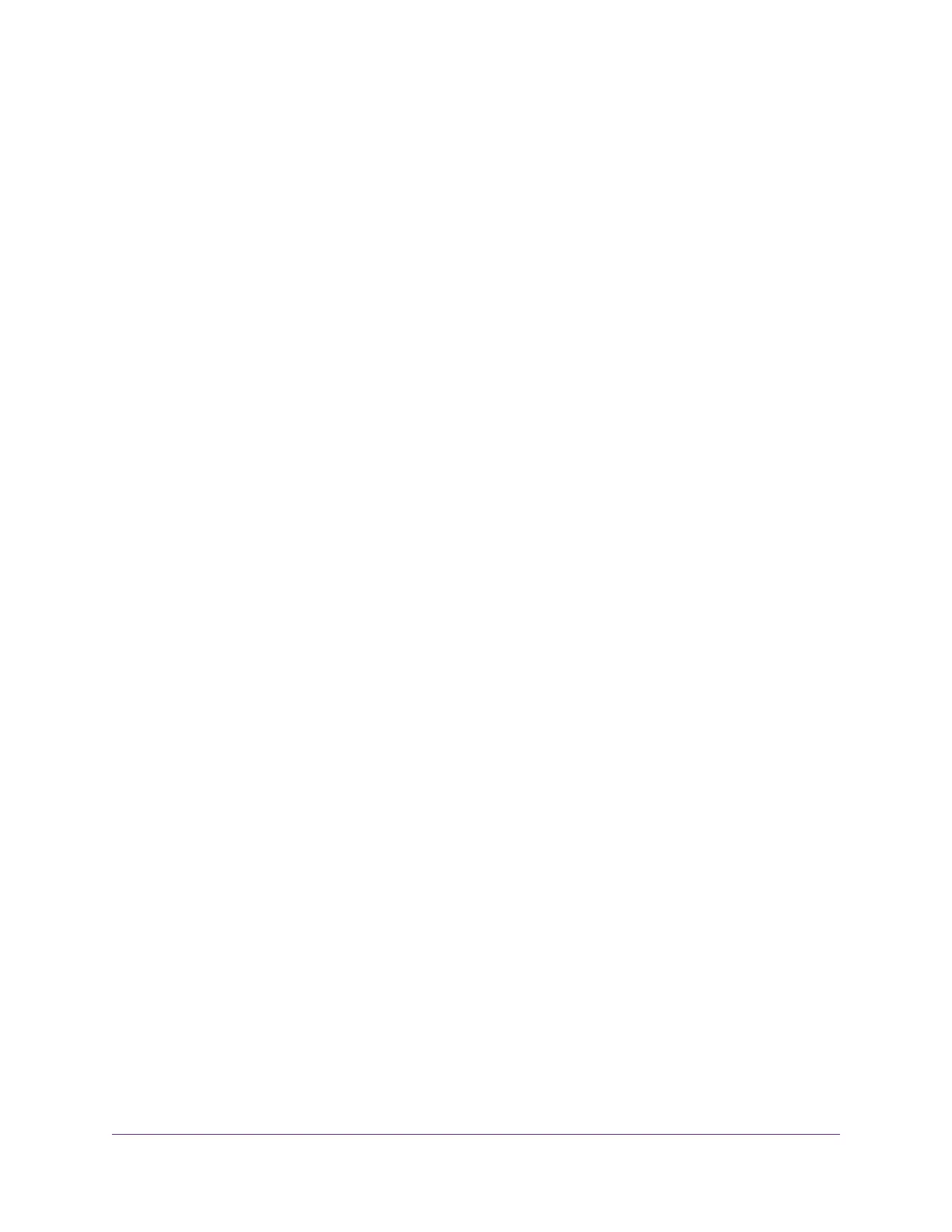Set Up the Modem Router to Work With TiVo....................................................134
Chapter 10 Share a USB Printer
Install the Printer Driver and Cable the Printer..................................................137
Download the ReadySHARE Printer Utility........................................................137
Install the ReadySHARE Printer Utility..............................................................137
Chapter 11 Manage the WAN and LAN Network Settings
Change the Physical WAN Connection Preference...........................................140
Enable and Configure a VLAN...........................................................................140
Manage the WAN Security Settings...................................................................142
Set Up a Default DMZ Server............................................................................142
Manage NAT Filtering........................................................................................143
Manage the SIP Application-Level Gateway......................................................144
Manage IGMP Proxying.....................................................................................144
Manage the LAN IP Address Settings...............................................................145
Manage the Router Information Protocol Settings.............................................146
Manage Reserved LAN IP Addresses...............................................................147
Reserve a LAN IP Address...........................................................................147
Change a Reserved IP Address....................................................................147
Remove a Reserved IP Address Entry..........................................................148
Manage the DHCP Server Address Pool...........................................................148
Disable the Built-In DHCP Server......................................................................149
Change the Modem Router’s Device Name.......................................................150
Set Up and Manage Custom Static Routes.......................................................151
Set Up a Static Route....................................................................................151
Change a Static Route..................................................................................152
Remove a Static Route.................................................................................153
Chapter 12 Manage the Modem Router and Monitor the Traffic
Update the Firmware of the Modem Router.......................................................155
Check for New Firmware and Update the Modem Router.............................155
Manually Upload New Firmware and Update the Modem Router.................156
Manage the Configuration File of the Modem Router........................................157
Back Up the Settings.....................................................................................157
Restore the Settings......................................................................................158
Recover the admin Password............................................................................158
Return the Modem Router to Its Factory Default Settings.................................159
Use the Reset Button....................................................................................159
Erase the Settings.........................................................................................160
Disable LED Blinking or Turn Off LEDs..............................................................161
View the Status and Statistics of the Modem Router.........................................162
View Information About the Modem Router and the Internet and WiFi
Settings.........................................................................................................162
View the Traffic Statistics...............................................................................165
Change the Traffic Statistics Polling Frequency.............................................167
View, Renew, or Release the TCP/IP Internet Connection............................167
View, Establish, or Terminate the PPPoE or PPPoA Internet Connection.....169
6
Nighthawk AC1900 WiFi VDSL/ADSL Modem Router Model D7000v2
