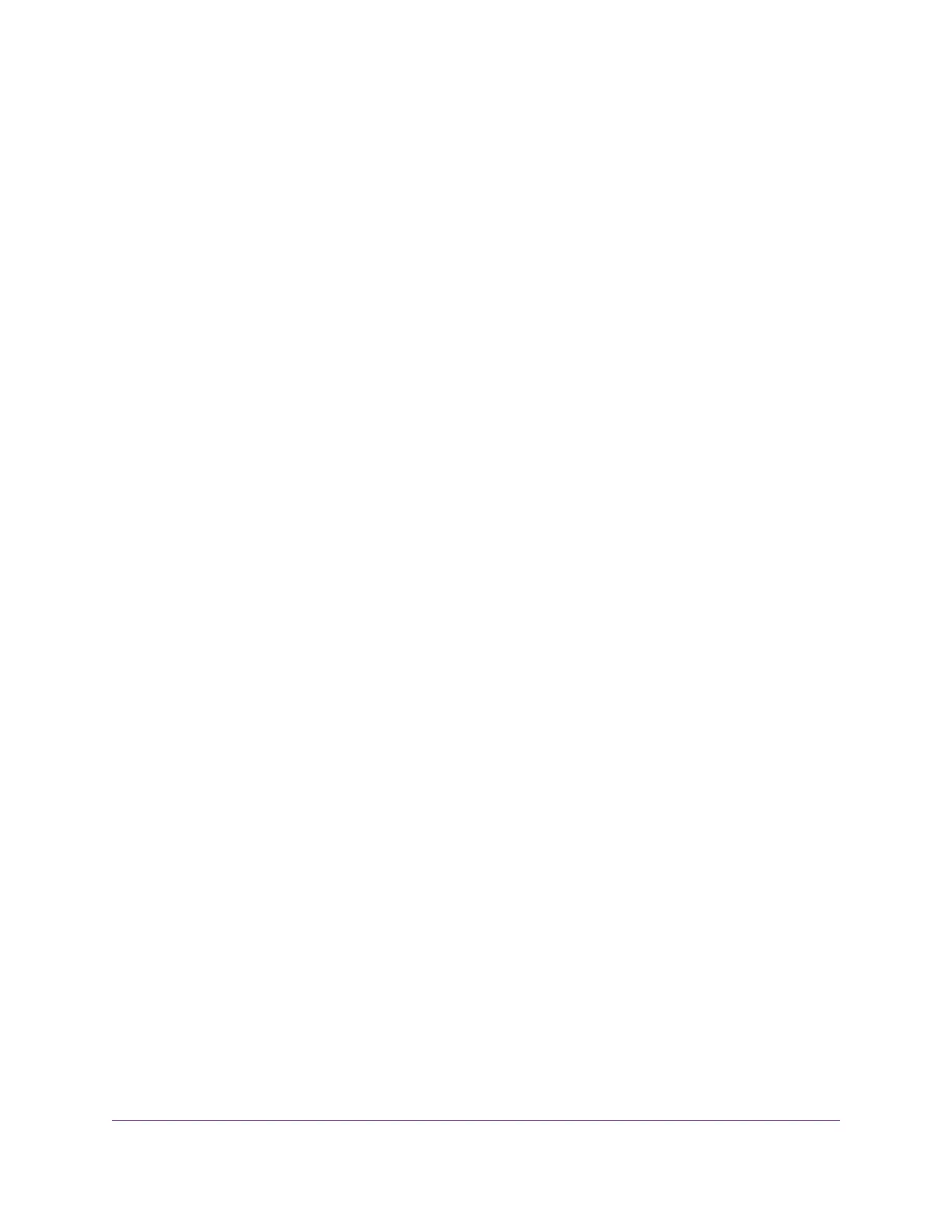4. Select Wireless.
The Wireless Settings page displays.
5. From the Mode menu, select Up to 54 Mbps.
The page adjusts to display the WEP radio button.
6. In the Security Options section, select the WEP radio button.
7. From the Authentication Type menu, select one of the following types:
• Automatic. Clients can use either Open System or Shared Key authentication.
• Shared Key. Clients can use only Shared Key authentication.
8. From the Encryption Strength menu, select the encryption key size:
• 64-bit. Standard WEP encryption, using 40/64-bit encryption.
• 128-bit. Standard WEP encryption, using 104/128-bit encryption. This selection provides higher
encryption security.
9. Specify the active key by selecting the Key 1, Key 2, Key 3, or Key 4 radio button.
Only one key can be the active key. To join the modem router’s WiFi network, a user must enter the
key value for the key that you specified as the active key.
10. Enter a value for the key:
• For 64-bit WEP, enter 10 hexadecimal digits (any combination of 0–9, A–F).The key values are not
case-sensitive.
• For 128-bit WEP, enter 26 hexadecimal digits (any combination of 0–9, A–F).The key values are
not case-sensitive.
To join the modem router’s WiFi network, a user must enter the key value for the key that you specified
as the active key.
11. Click the Apply button.
Your settings are saved.
12. Make sure that you can reconnect over WiFi to the network with its new security settings.
If you cannot connect over WiFi, check the following:
• If your computer or WiFi device is already connected to another WiFi network in your area, disconnect
it from that WiFi network and connect it to the WiFi network that the modem router provides. Some
WiFi devices automatically connect to the first open network without WiFi security that they discover.
• If your computer or WiFi device is trying to connect to your network with its old settings (before you
changed the settings), update the WiFi network selection in your computer or WiFi device to match
the current settings for your network.
• Does your WiFi device display as an attached device? (See View Devices Currently on the Network
on page 170.) If it does, it is connected to the network.
• Are you using the correct WiFi network name (SSID) and password?
Manage the WiFi Network Settings
81
Nighthawk AC1900 WiFi VDSL/ADSL Modem Router Model D7000v2
