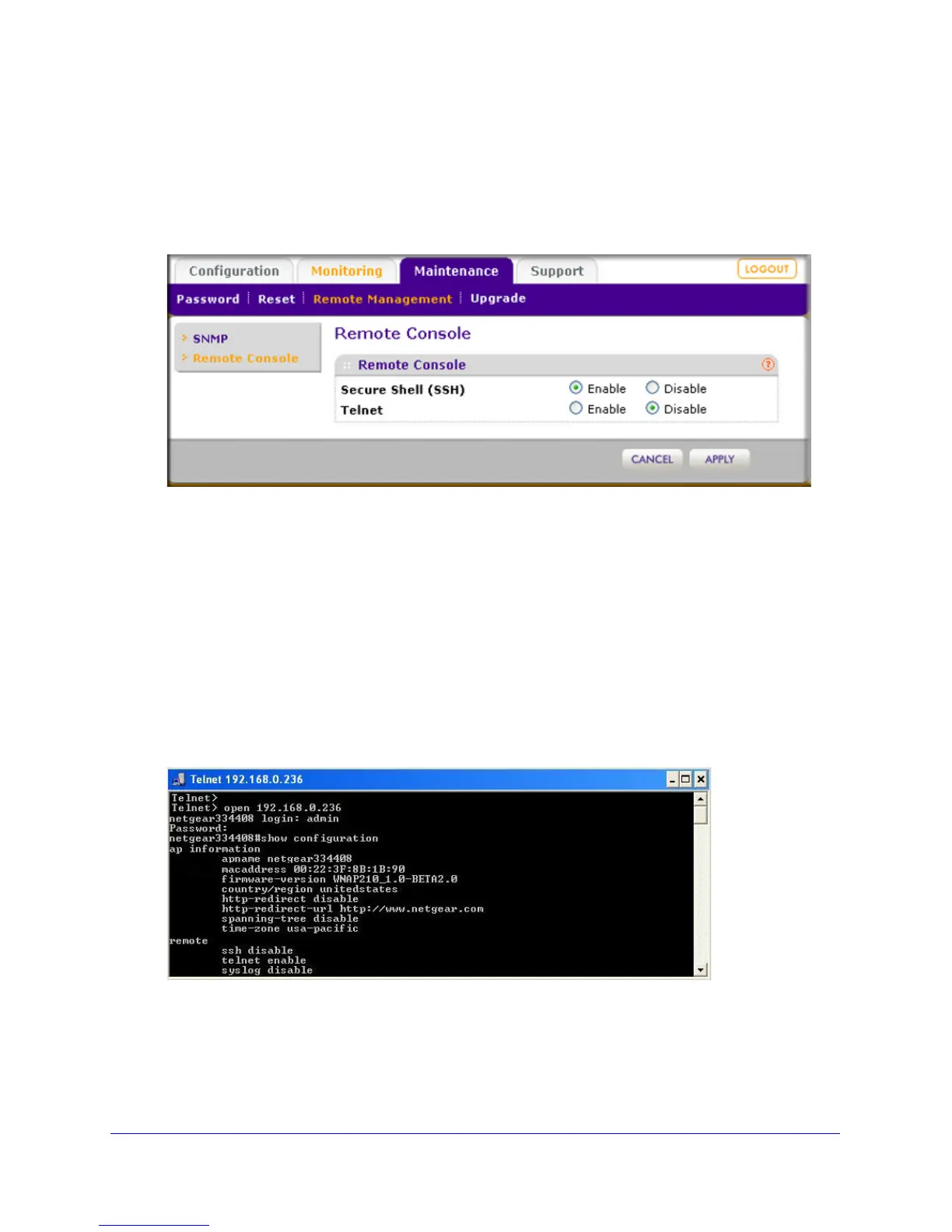Chapter 4. Management | 57
ProSafe Wireless-N Access Point WNAP320 Reference Manual
Secure Shell and Telnet Management
To configure remote console features:
1. Select Mainte
nance > Remote Management > Remote Console. The Remote
Console screen displays:
Figure 30.
2. Enable or disable the remote console features:
• Secure Shel
l (SSH). To enable this feature, select the Enable radio button, which is
the default setting. Select the Disable button to disable the feature.
• T
elnet. To enable this feature, select the Enable radio button. Select the Disable
button to disable the feature, which is the default setting.
3. Click App
ly to save your settings.
To manage the wireless access point over a Telnet connection:
1. Open
a secure Telnet session from your computer to the wireless access point. A
screen similar to the following should display:
Figure 31.
2. Enter the login name and password (admin and password are the defaults).
After successful login, the >
prompt should appear preceded by the name of the wireless
access point. In this example, the prompt is netgear334408.
