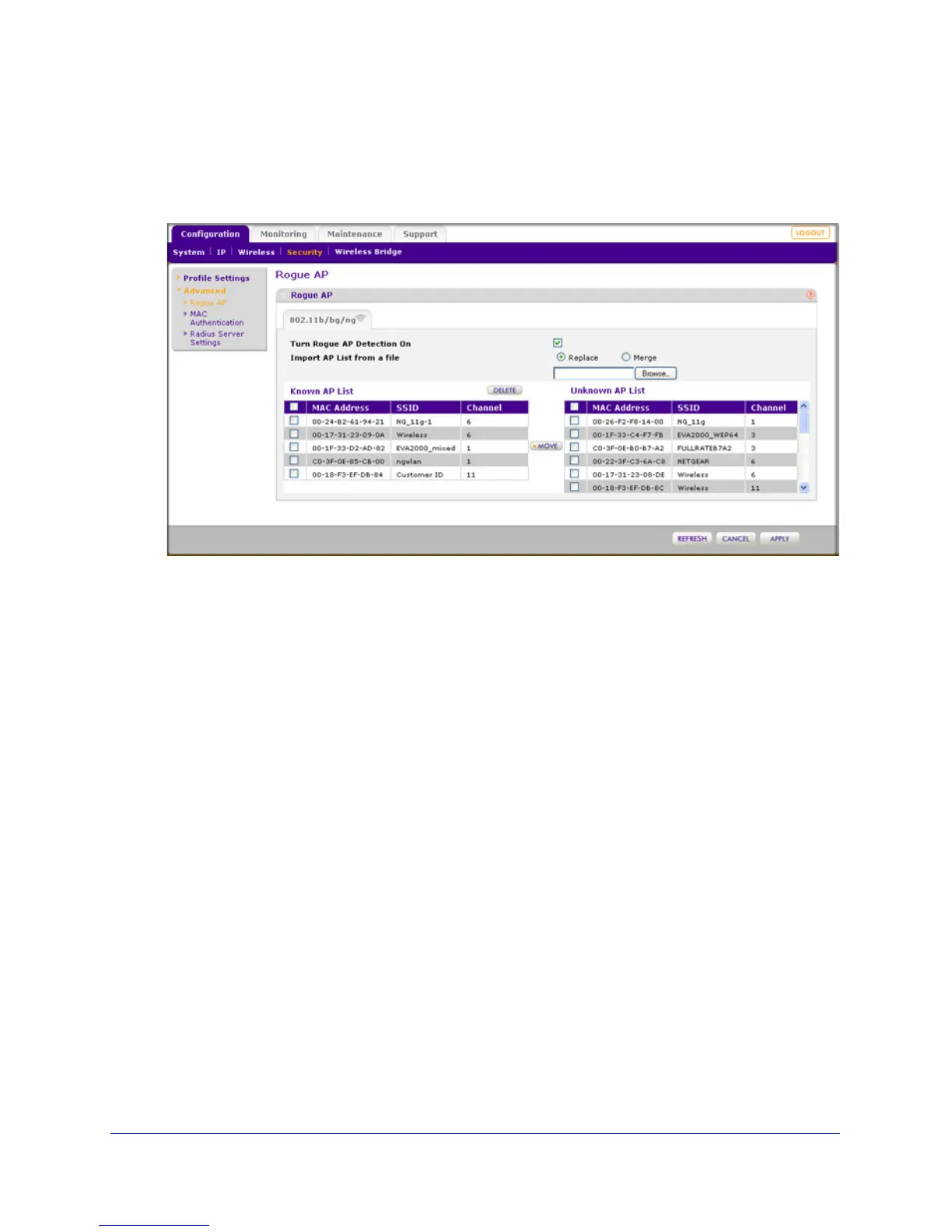Chapter 4. Management | 73
ProSafe Wireless-N Access Point WNAP320 Reference Manual
To enable and configure rogue AP detection:
1. Select Con
figuration > Security > Advanced > Rogue AP. The Rogue AP screen
displays. (The following figure shows examples in the Known AP List and Unknown AP
List.)
Figure 45.
2. Click Refresh to let the wireless access point discover the access points and populate the
Unknown AP List.
3. In the
Unknown AP List, select individual check boxes for access points, or select all access
points by selecting the check box in the column heading.
4. Click Mo
ve to transfer the access points from the Unknown AP List to the Known AP List.
5. Select th
e Turn Rogue AP Detection On check box to enable rogue AP detection.
6. Click App
ly to save your settings.
To remove APs from the Known AP List and return then to the Unknown AP List:
1. I
n the Known AP List, select individual check boxes for access points, or select all
access points by selecting the check box in the column heading.
2. Click Dele
te.
To import a file with a precompiled list of access points into the Known AP List:
1. T
ake one of the following actions:
• Se
lect the Replace radio button to let the imported list with access points replace the
existing Known AP List.
• Select the
Merge radio button to add the imported list with access points to the
existing Known AP List.
2. Click Br
owse and locate the file that contains the list with access points. This file must be
a simple text file with one MAC address per line.
