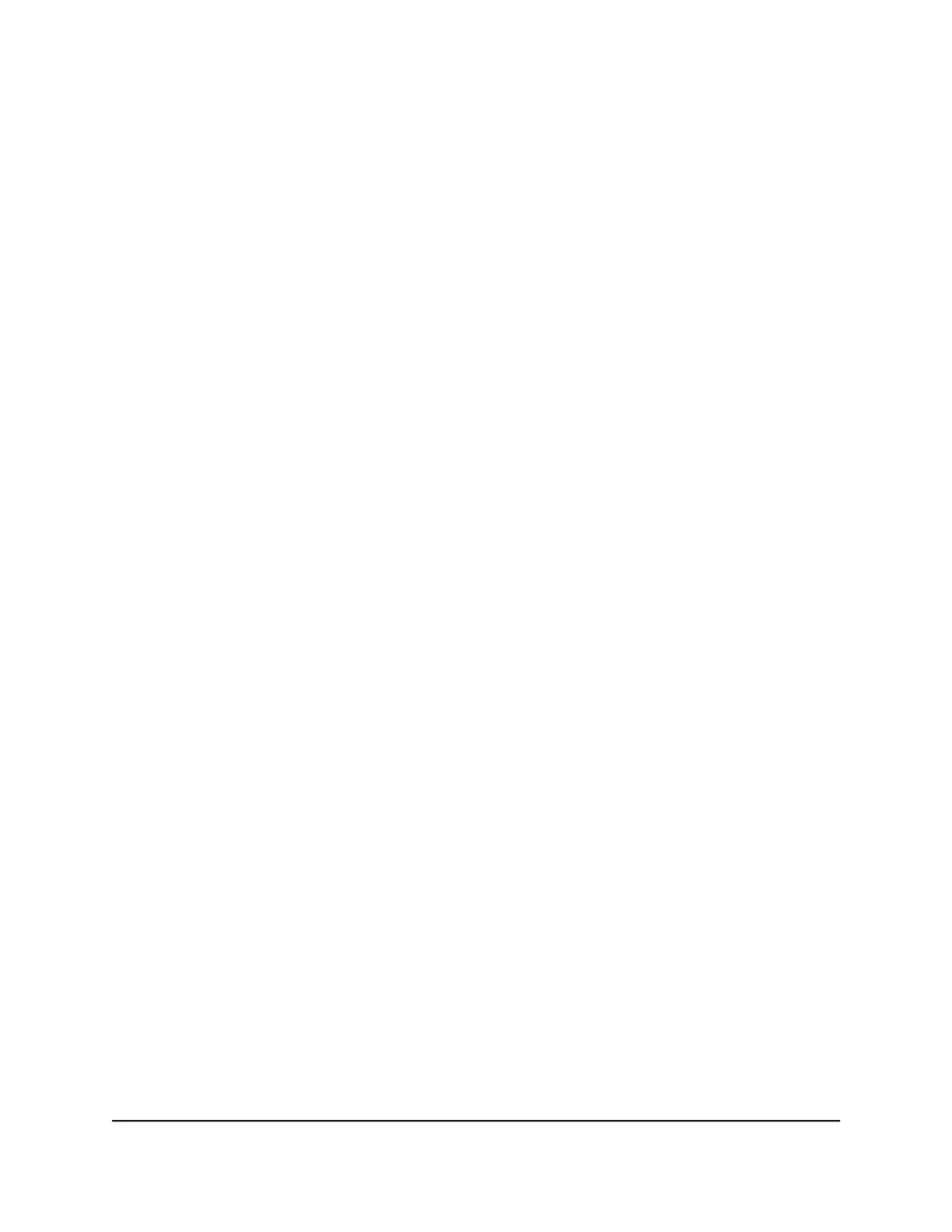The Static Routes page displays.
5.
In the table, select the radio button for the route.
6. Click the Edit button.
The Static Routes page adjusts.
7.
Edit the route information.
8. Click the Apply button.
Your settings are saved.
Delete a static route
To delete a static route:
1.
Launch a web browser from a computer or mobile device that is connected to the
router network.
2.
Enter http://www.routerlogin.net.
A login window displays.
3. Enter the router admin user name and password.
The user name is admin. The password is the one that you specified the first time
you logged in. The user name and password are case-sensitive.
The BASIC Home page displays.
4. Select ADVANCED > Advanced Setup > Static Routes.
The Static Routes page displays.
5.
In the table, select the radio button for the route.
6. Click the Delete button.
The route is removed from the table.
Set up an IPTV port or a bridge for a port
group or VLAN tag group
If you subscribe to an Internet Protocol television (IPTV) service (a TV streaming service)
and your IPTV service requires an intranet address, you can set up an IPTV port.
Some devices, such as an IPTV, cannot function behind the router’s network address
translation (NAT) service or firewall. For example, an IPTV port might require an IP
User Manual97Manage the WAN and LAN
Network Settings
4-Stream AX1600 WiFi 6 Router Model RAX5
