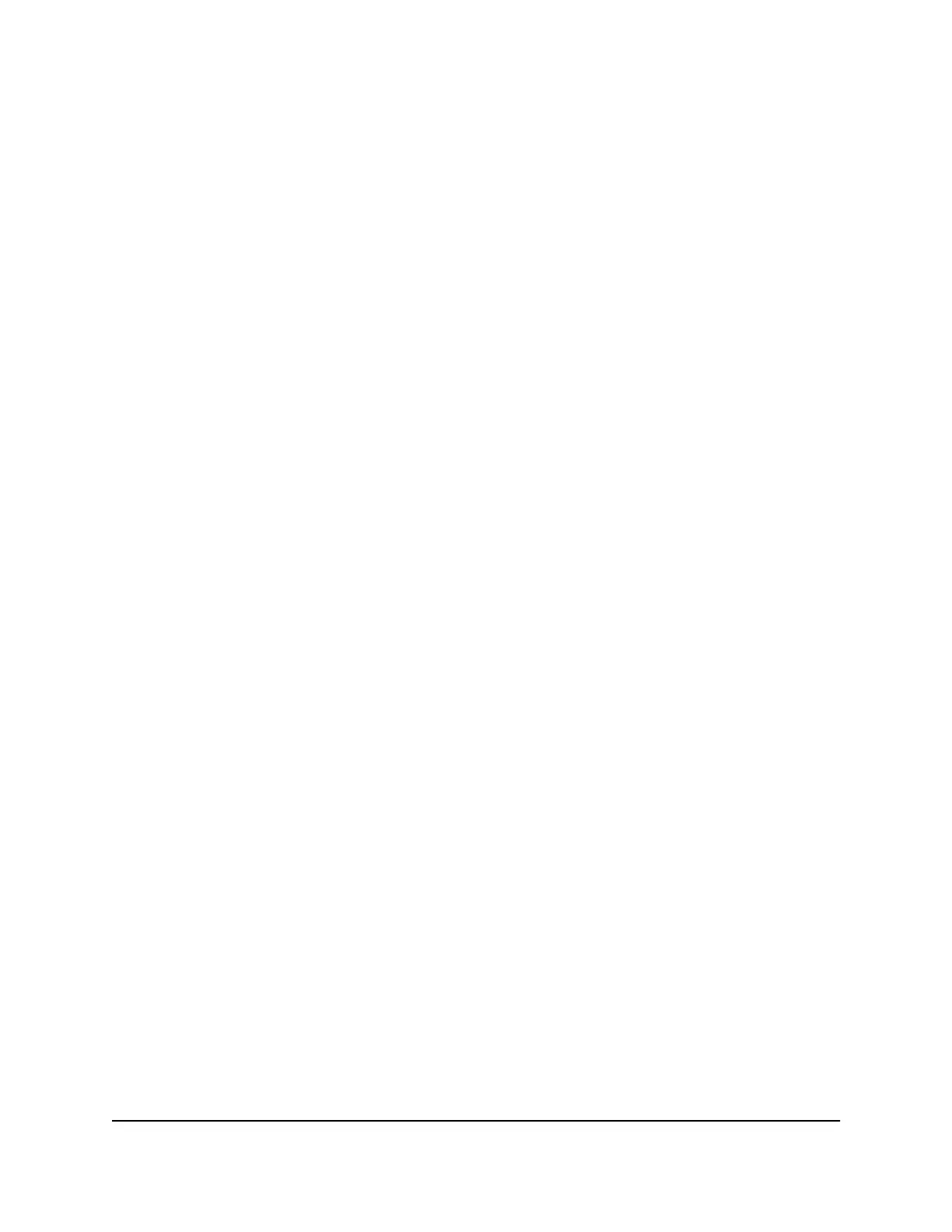Manually set up the Internet connection
You can view or change the router’s Internet connection settings.
Set an Internet connection without a login
You can manually specify the connection settings for an Internet service for which you
do not need to log in. Use the information that your ISP gave you to connect to your
Internet service. If you cannot find this information, contact your ISP. Entering incorrect
information might prevent the router from connecting to the Internet.
To set an Internet connection without a login:
1.
Launch a web browser from a computer or mobile device that is connected to the
router network.
2.
Enter http://www.routerlogin.net.
A login window displays.
3. Enter the router admin user name and password.
The user name is admin. The password is the one that you specified the first time
you logged in. The user name and password are case-sensitive.
The BASIC Home page displays.
4. Select Internet.
The Internet Setup page displays.
5. In the Does your Internet connection require a login? section, leave the No radio
button selected.
6.
If your Internet connection requires an account name or host name, do the following:
a. In the Account Name section, click the Edit button.
b. Enter the account name.
By default, the account name is the model number of the router.
c. Click the Apply button.
d. Select Internet.
The Internet Setup page displays again.
7.
If your Internet connection requires a domain name, type it in the Domain Name (If
Required) field.
For the other sections on this page, the default settings usually work, but you can
change them.
User Manual23Specify Your Internet Settings
4-Stream AX1600 WiFi 6 Router Model RAX5
