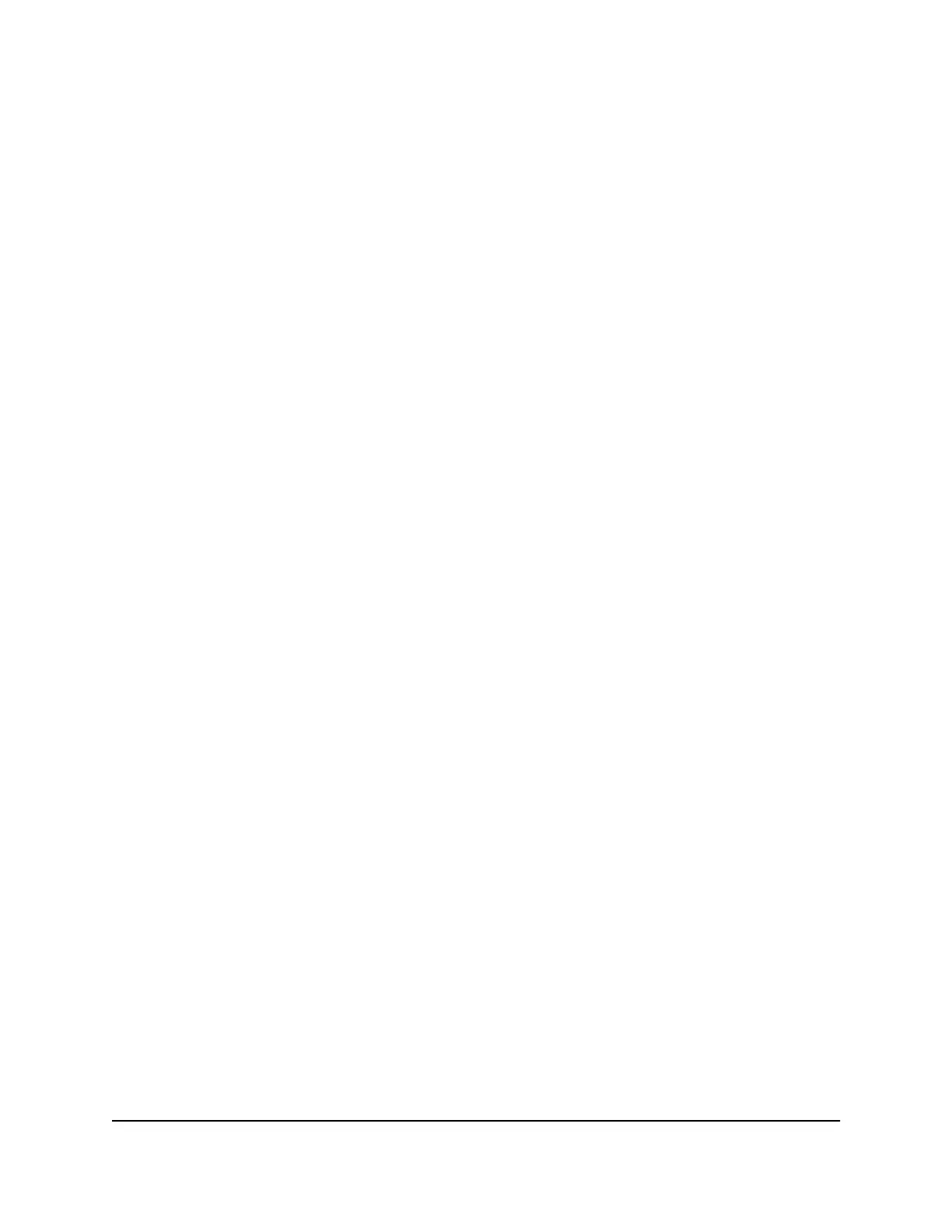8. To exit the screen, click the Close Window button.
View the PPPoE Internet connection status
If your router is set up to use a PPPoE Internet connection, you can view the PPPoE
connection status and, if necessary, manually restart the connection.
To view the PPPoE Internet connection status:
1.
Launch a web browser from a computer or mobile device that is connected to the
router network.
2.
Enter http://www.routerlogin.net.
A login window displays.
3. Enter the router admin user name and password.
The user name is admin. The password is the one that you specified the first time
you logged in. The user name and password are case-sensitive.
The BASIC Home page displays.
4. Click the ADVANCED tab.
The ADVANCED Home page displays.
5. In the Internet Port pane, click the Connection Status button.
The Connection Status pop-up window displays. The information that is shown is
specific to a PPPoE connection.
6. To renew (restart) the PPPoE connection, click the Connect button.
The router continues to attempt to connect. If the router does not connect after
several minutes, the router might be set up with an incorrect service name, user
name, or password, or your ISP might be experiencing a provisioning problem.
Note: Unless you connect manually, the router does not authenticate using PPPoE
until data is transmitted to the network.
7. To exit the screen, click the Close Window button.
User Manual119Manage and Monitor Your
Router
4-Stream AX1600 WiFi 6 Router Model RAX5
