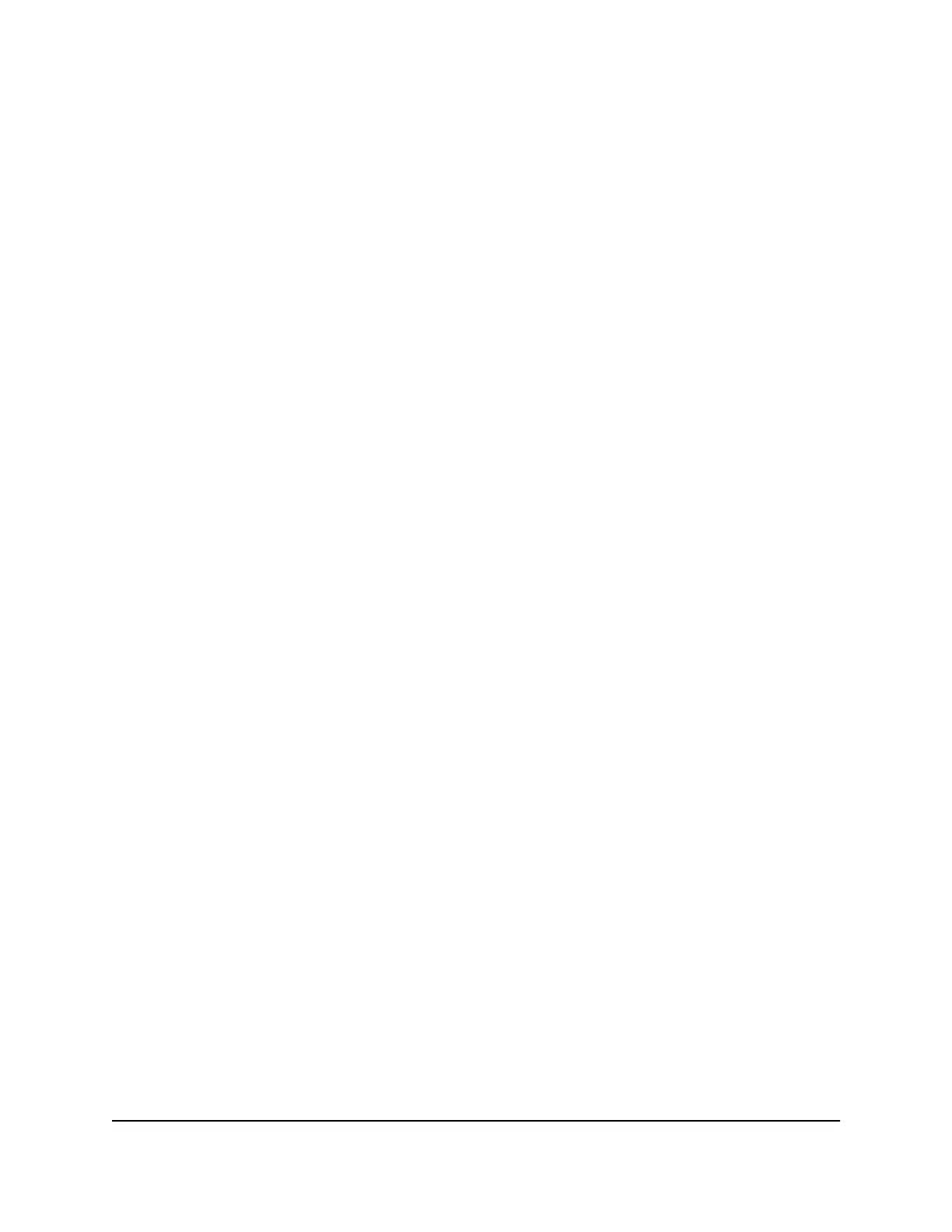Manage the WAN settings
You can change security and other settings that determine how the router interacts with
the wide area network (WAN), which is a network that can connect multiple devices
over a large distance.
Change the WAN security settings
The wide area network (WAN) security settings include port scan protection and denial
of service (DoS) protection, which can protect your local area network (LAN) against
many common cyber attachks. By default, DoS protection is enabled and a port scan is
rejected.
You can also enable the router to respond to a ping to its WAN (Internet) port. This
feature allows your router to be discovered from the Internet. We recommend that you
enable this feature only as a diagnostic tool or if a specific reason exists.
To change the default WAN security settings:
1.
Launch a web browser from a computer or mobile device that is connected to the
router network.
2.
Enter http://www.routerlogin.net.
A login window displays.
3. Enter the router admin user name and password.
The user name is admin. The password is the one that you specified the first time
you logged in. The user name and password are case-sensitive.
The BASIC Home page displays.
4. Select ADVANCED > Setup > WAN Setup.
The WAN Setup page displays.
5. To enable a port scan and disable DoS protection, select the Disable Port Scan and
DoS Protection check box.
6. To enable the router to respond to a ping, select the Respond to Ping on Internet
Port check box.
7. Click the Apply button.
Your settings are saved.
User Manual82Manage the WAN and LAN
Network Settings
4-Stream AX1600 WiFi 6 Router Model RAX5
