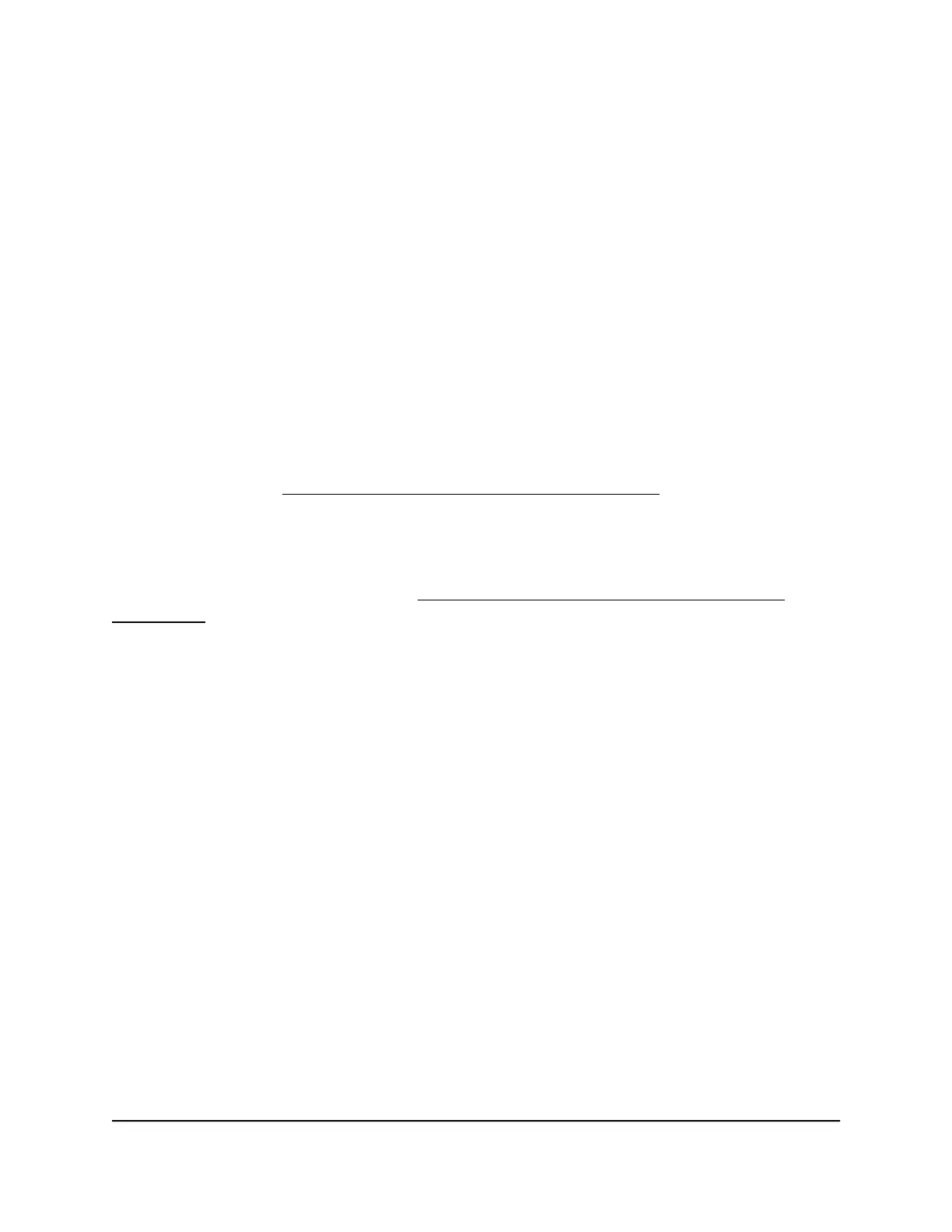9.
In the Traffic Control section, enter a value in minutes to specify when the router
issues a warning message before the monthly limit in hours is reached.
This setting is optional. The router issues a warning when the balance falls under the
number of minutes that you enter. By default, the value is 0 and no warning message
is issued.
10.
Select one or more of the following actions to occur when the limit is reached:
•
Turn the Internet LED to flashing green/amber: This setting is optional. When
the traffic limit is reached, the Internet LED alternates blinking green and amber.
• Disconnect and disable the Internet connection: This setting is optional. When
the traffic limit is reached, the Internet connection is disconnected and disabled.
11. Click the Apply button.
Your settings are saved and the router restarts.
The Internet Traffic Statistics section helps you to monitor the data traffic. For more
information, see View the Internet traffic volume and statistics on page 124.
View the Internet traffic volume and statistics
If you enabled the traffic meter (see Start the traffic meter without traffic volume
restrictions on page 121), you can view the Internet traffic volume and statistics.
To view the Internet traffic volume and statistics shown by the traffic meter:
1.
Launch a web browser from a computer or mobile device that is connected to the
router network.
2.
Enter http://www.routerlogin.net.
A login window displays.
3. Enter the router admin user name and password.
The user name is admin. The password is the one that you specified the first time
you logged in. The user name and password are case-sensitive.
The BASIC Home page displays.
4.
Select ADVANCED > Advanced Setup > Traffic Meter.
The Traffic Meter page displays.
5.
Scroll down to the Internet Traffic Statistics section.
The Internet Traffic Statistics section displays when the traffic counter was started
and what the traffic balance is. The table displays information about the connection
time and traffic volume in MB.
6.
To refresh the information onscreen, click the Refresh button.
User Manual124Manage and Monitor Your
Router
4-Stream AX1600 WiFi 6 Router Model RAX5
