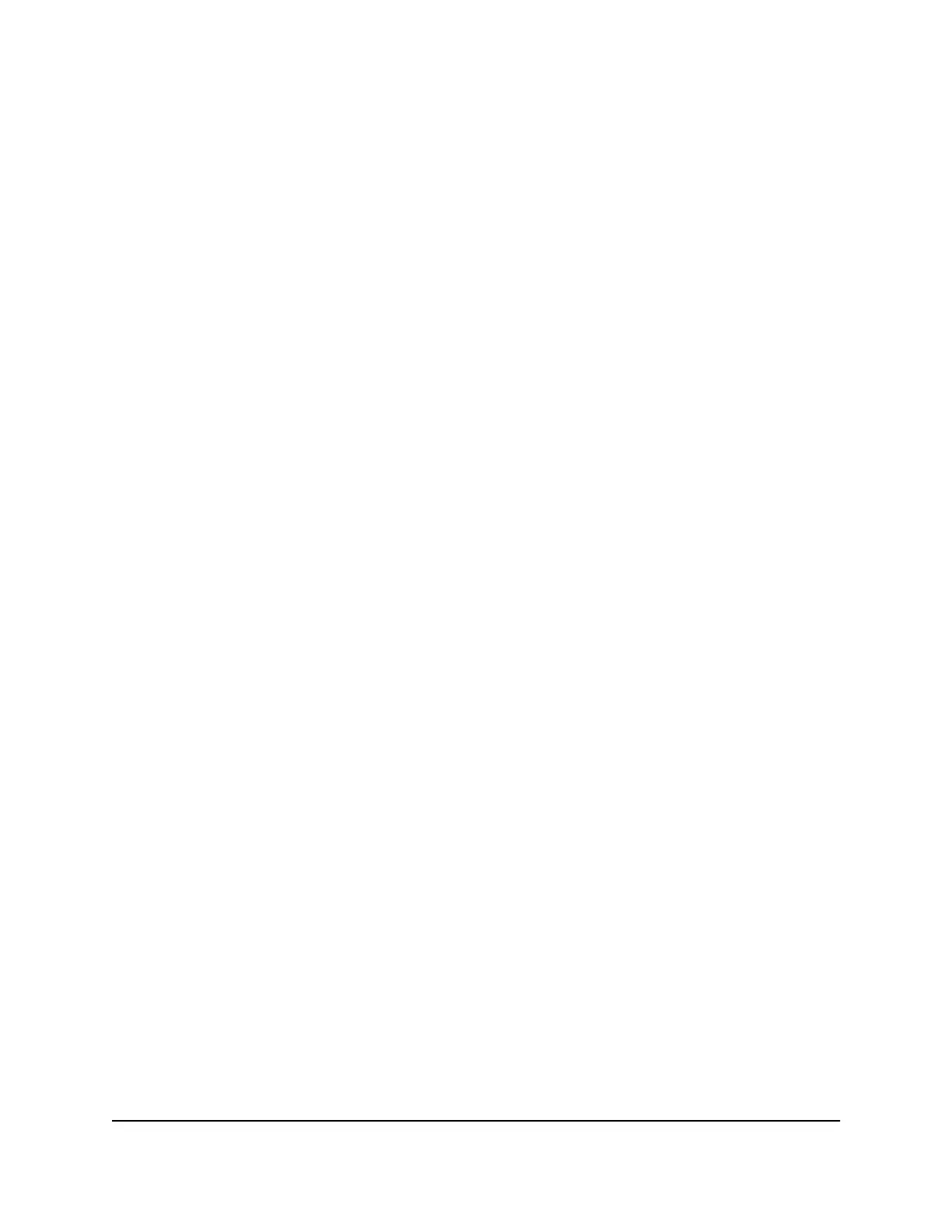The information is updated.
7.
To display more information about the data traffic and to change the polling interval,
click the Traffic Status button.
The Traffic Status pop-up window displays.
Unblock the traffic meter after the traffic limit is reached
If you configured the traffic meter to disconnect and disable the Internet connection
after the traffic limit is reached, you cannot access the Internet until you unblock the
traffic meter.
CAUTION: If your ISP set a traffic limit, your ISP might charge you for the overage traffic.
To unblock the traffic meter:
1.
Launch a web browser from a computer or mobile device that is connected to the
router network.
2.
Enter http://www.routerlogin.net.
A login window displays.
3. Enter the router admin user name and password.
The user name is admin. The password is the one that you specified the first time
you logged in. The user name and password are case-sensitive.
The BASIC Home page displays.
4.
Select ADVANCED > Advanced Setup > Traffic Meter.
The Traffic Meter page displays.
5.
In the Traffic Control section, clear the Disconnect and disable the Internet
connection check box.
6. Click the Apply button.
Your settings are saved and the router restarts.
Set the NTP server
By default, the router uses the NETGEAR Network Time Protocol (NTP) server to sync
the network time. You can change the NTP server to your preferred NTP server.
User Manual125Manage and Monitor Your
Router
4-Stream AX1600 WiFi 6 Router Model RAX5
