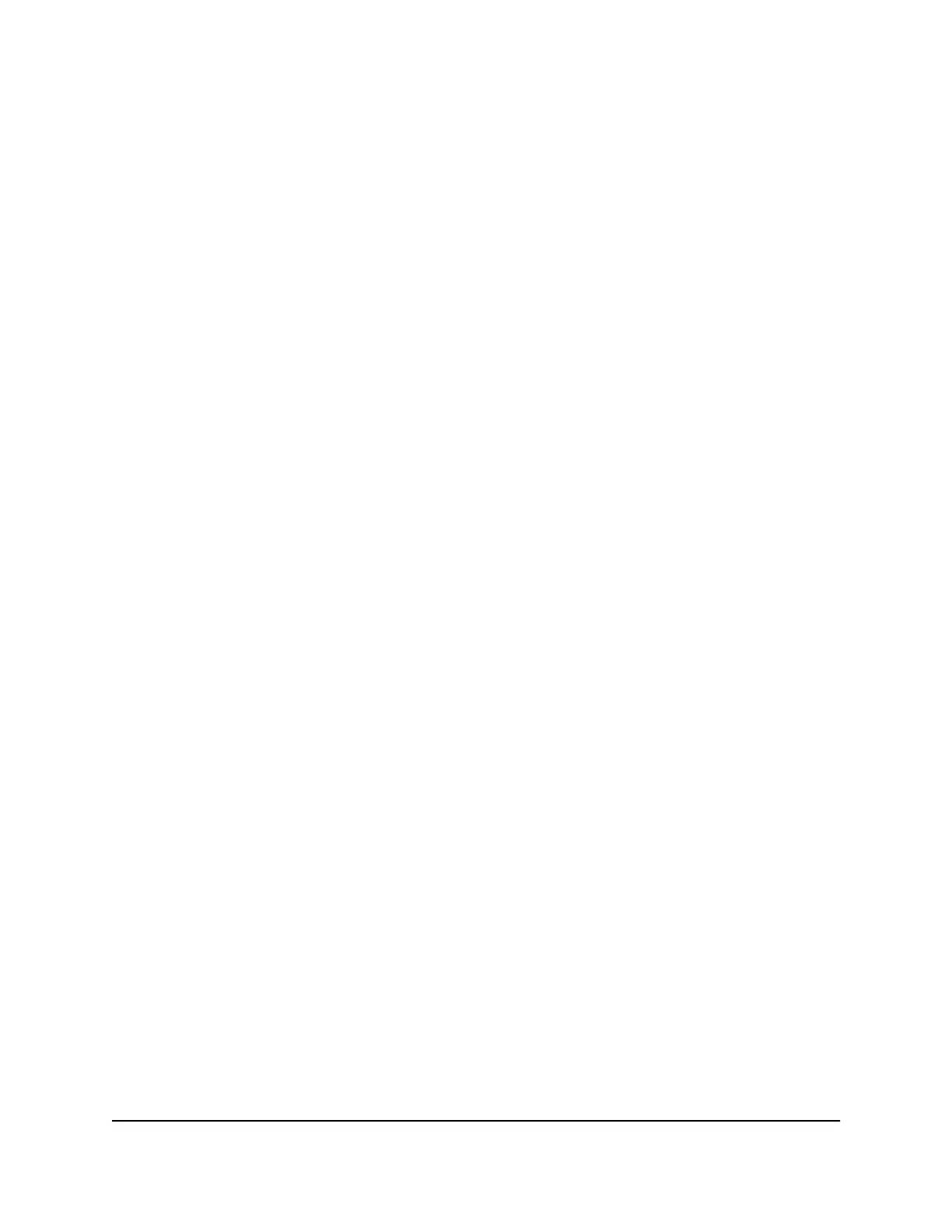The user name is admin. The password is the one that you specified the first time
you logged in. The user name and password are case-sensitive.
The BASIC Home page displays.
4. Select Wireless.
The Wireless Settings page displays.
5.
To change the 2.4 GHz or 5 GHz WiFi channel, select a channel number from the
Channel menu in the Wireless Network (2.4 GHz b/g/n/ax) section, Wireless Network
(5 GHz a/n/ac/ax) section, or in both sections.
6. Click the Apply button.
Your settings are saved.
Change your country or region
In some countries, the router is sold with a preconfigured country or region setting and
you might not be able to change it.
To view or change your country or region:
1.
Launch a web browser from a computer or mobile device that is connected to the
router network.
2.
Enter http://www.routerlogin.net.
A login window displays.
3. Enter the router admin user name and password.
The user name is admin. The password is the one that you specified the first time
you logged in. The user name and password are case-sensitive.
The BASIC Home page displays.
4. Select Wireless.
The Wireless Settings page displays.
5. From the Region menu, select your region.
In some locations, you cannot change this setting.
6. Click the Apply button.
Your settings are saved.
User Manual70Manage WiFi Settings
4-Stream AX1600 WiFi 6 Router Model RAX5
