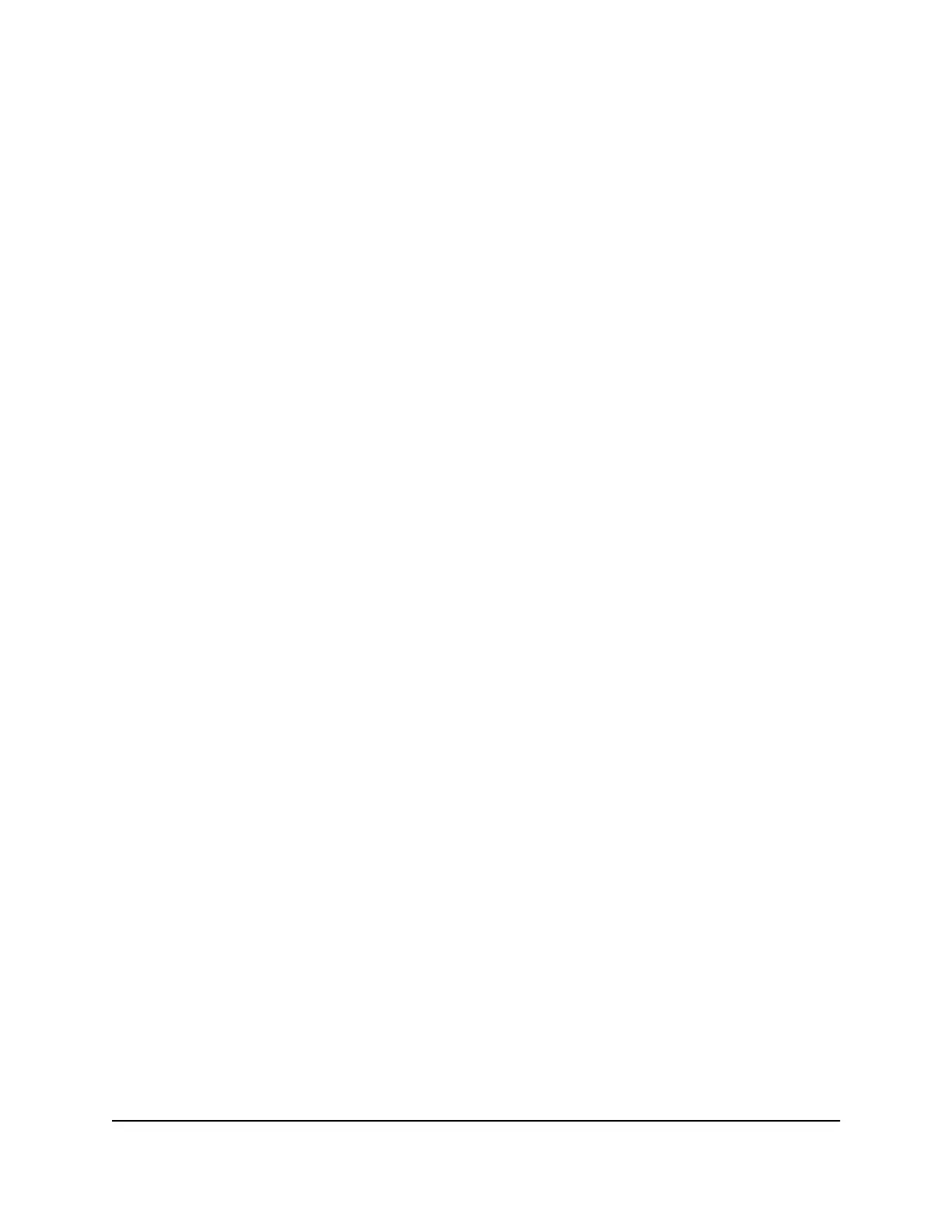Check the network settings
If your computer or mobile device cannot connect to the router, make sure that the
network settings of the computer or mobile device are correct. Computers and mobile
devices must use network IP addresses on the same network as the router. By default,
almost all computers and mobile devices are set up to obtain an IP address automatically
using DHCP.
Some Internet service providers require you to use the MAC address of the computer
initially registered on the account, but this is an unusual situation. You can view the MAC
address of connected computers and other devices on the Attached Devices page of
the router web interface.
Reboot the router from its router web
interface
You or NETGEAR technical support can reboot the router from its router web interface,
either locally or remotely, for example, when the router seems to be unstable or is not
operating normally.
To reboot the router from its router web interface:
1.
Launch a web browser from a computer or mobile device that is connected to the
router network.
2.
Enter http://www.routerlogin.net.
A login window displays.
3. Enter the router admin user name and password.
The user name is admin. The password is the one that you specified the first time
you logged in. The user name and password are case-sensitive.
The BASIC Home page displays.
4. Select ADVANCED.
The ADVANCED Home page displays.
5. Click the Reboot button.
A confirmation pop-up window displays.
6. Click the OK button.
The router reboots.
User Manual157Troubleshooting
4-Stream AX1600 WiFi 6 Router Model RAX5
