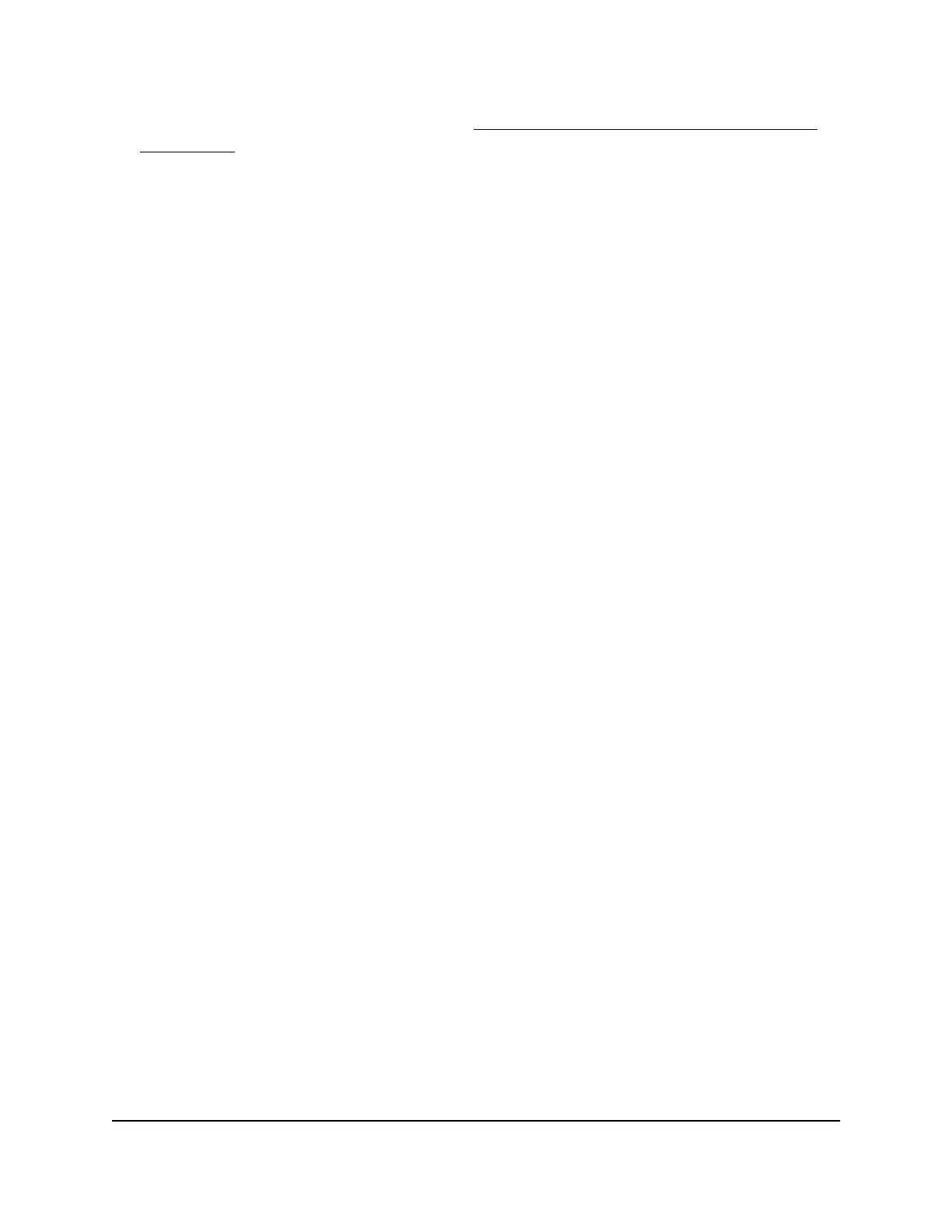For information about the settings, see Add a custom port forwarding service or
application on page 144.
9. Click the Apply button.
Your settings are saved. The changed rule displays in the table on the Port Forwarding
/ Port Triggering page.
Remove a port forwarding rule
You can remove a port forwarding rule that you no longer need.
To remove a port forwarding rule:
1.
Launch a web browser from a computer or mobile device that is connected to the
router network.
2.
Enter http://www.routerlogin.net.
A login window displays.
3. Enter the router admin user name and password.
The user name is admin. The password is the one that you specified the first time
you logged in. The user name and password are case-sensitive.
The BASIC Home page displays.
4.
Select ADVANCED > Advanced Setup > Port Forwarding / Port Triggering.
The Port Forwarding / Port Triggering page displays.
5. Leave the Port Forwarding radio button selected as the service type.
6.
In the table, select the radio button for the service or application name.
7. Click the Delete Service button.
Your settings are saved. The rule is removed from the table.
Application example: Make a local web server public
If you host a web server on your local network, you can use port forwarding to allow
web requests from anyone on the Internet to reach your web server.
User Manual146Manage Port Forwarding and
Port Triggering
4-Stream AX1600 WiFi 6 Router Model RAX5
