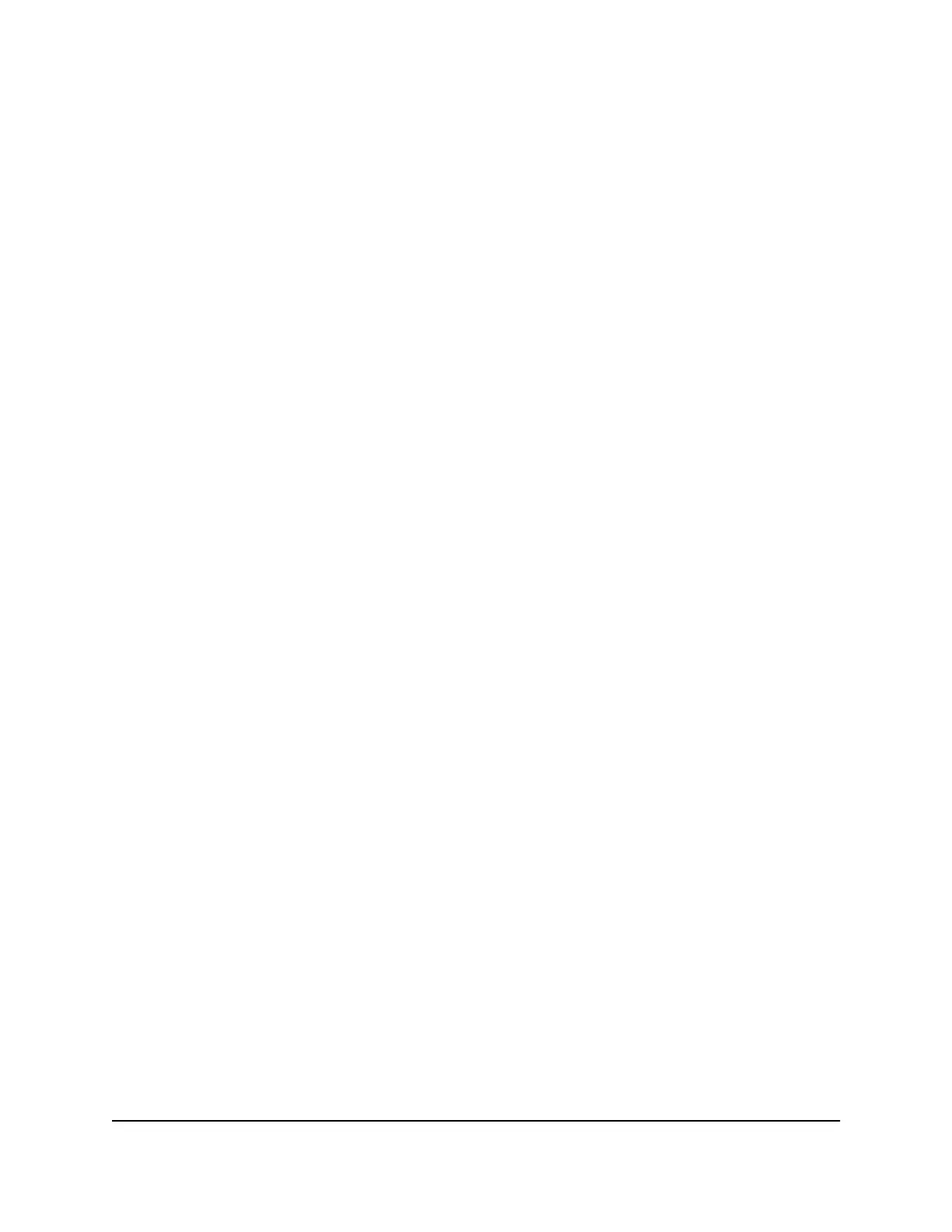Your settings are saved.
Manage advanced WiFi settings
CAUTION: Take extra care changing advanced WiFi settings because incorrect
configuration might affect the WiFi function of the router.
Enable or disable a WiFi radio
A WiFi radio is the component inside your router that broadcasts WiFi signal. Each radio
band (for example, 2.4 GHz or 5 GHz) has its own WiFi radio.
You can log in to the router and enable or disable a WiFi radio. If all WiFi radios are off,
you can still use an Ethernet cable for a LAN connection to the router.
To enable or disable a WiFi radio:
1.
Launch a web browser from a computer or mobile device that is connected to the
router network.
2.
Enter http://www.routerlogin.net.
A login window displays.
3. Enter the router admin user name and password.
The user name is admin. The password is the one that you specified the first time
you logged in. The user name and password are case-sensitive.
The BASIC Home page displays.
4. Select ADVANCED > Advanced Setup > Wireless Settings.
The Wireless Settings page displays.
5.
Select or clear the Enable Wireless Router Radio check box for a radio.
Selecting this check box turns on the radio and clearing this check box turns off the
radio.
By default, all radios are enabled.
6. Click the Apply button.
Your settings are saved.
Set up a WiFi schedule
You can turn off the WiFi signal from your router at times when you do not need a WiFi
connection. For example, you might turn it off for the weekend if you leave town. You
User Manual73Manage WiFi Settings
4-Stream AX1600 WiFi 6 Router Model RAX5
