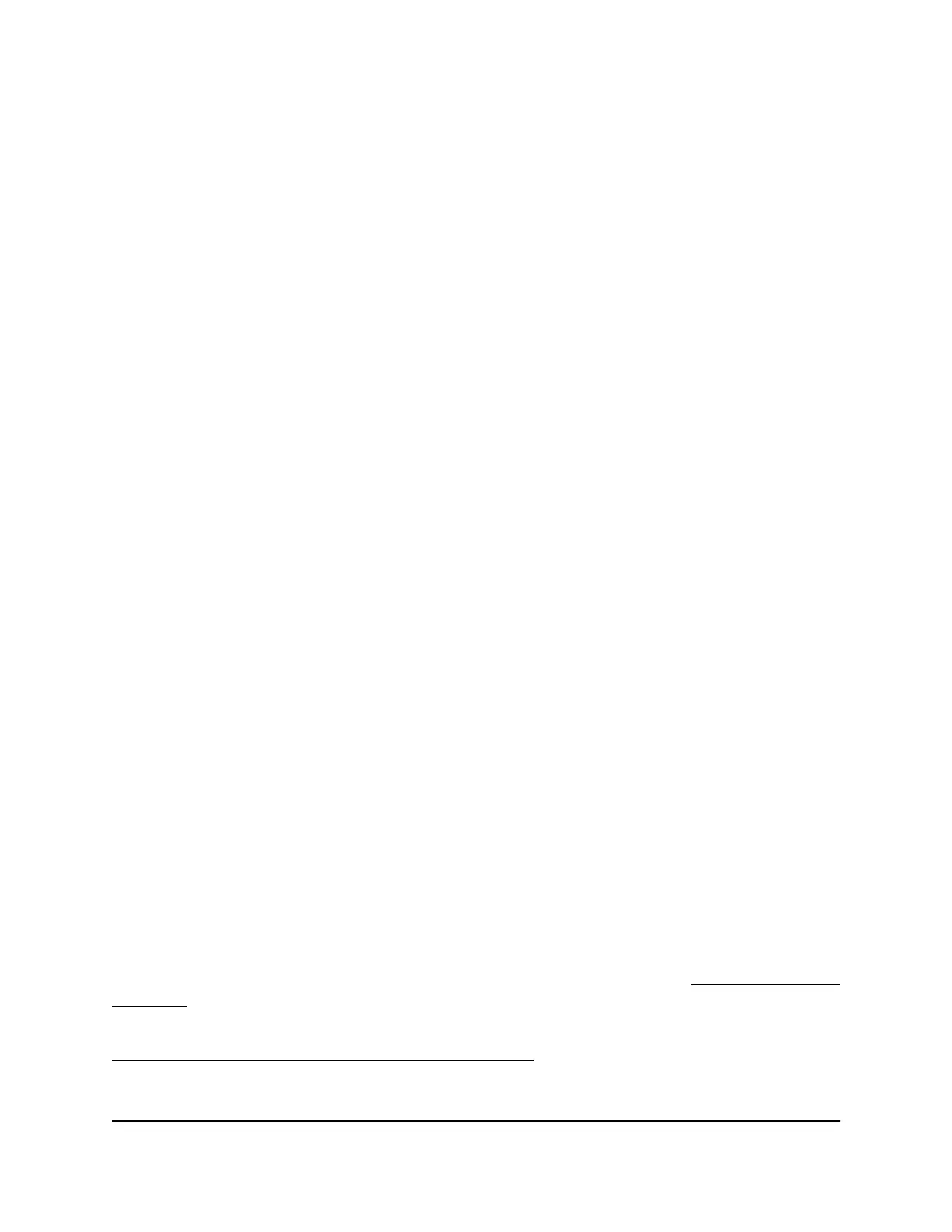To manage LED blinking or turn off the LEDs:
1.
Launch a web browser from a computer or mobile device that is connected to the
router network.
2.
Enter http://www.routerlogin.net.
A login window displays.
3. Enter the router admin user name and password.
The user name is admin. The password is the one that you specified the first time
you logged in. The user name and password are case-sensitive.
The BASIC Home page displays.
4. Select ADVANCED > Advanced Setup > LED Control Settings.
The LED Control Settings page displays.
5. Select a radio button:
•
Enable blinking on Internet LED, and LAN LED when data traffic is detected:
Allows standard LED behavior. This setting is enabled by default.
•
Disable blinking on Internet LED, and LAN LED when data traffic is detected:
Blinking is disabled when data traffic is detected.
•
Turn off all LEDs except Power LED: All the LEDs, except the Power LED, are
turned off.
6. Click the Apply button.
Your settings are saved.
Connect to your router with Anywhere
Access
The Anywhere Access feature on the Nighthawk app allows you to connect to your
router when you’re away from home and change its settings. Before you can use the
Anywhere Access feature on the Nighthawk app, you must update your router’s firmware
and download the latest Nighthawk app for your mobile device.
For more information about how to update your router’s firmware, see Update the router
firmware on page 106.
To download the latest Nighthawk app for your mobile device, visit
netgear.com/home/apps-services/nighthawk-app.
User Manual129Manage and Monitor Your
Router
4-Stream AX1600 WiFi 6 Router Model RAX5
