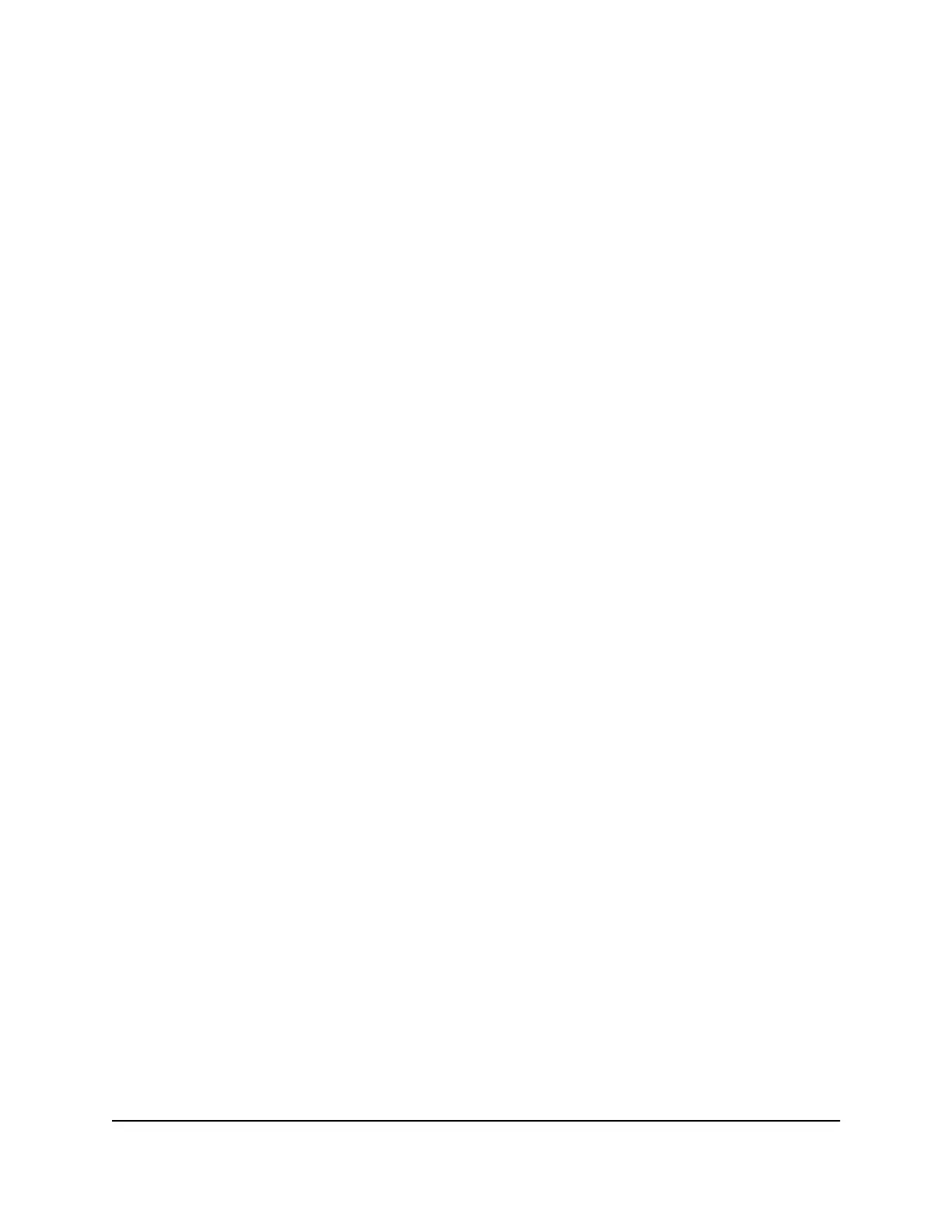Change the admin password
The admin password is also called the router login password. It is the password that
you need to log in to the router with the admin user name when you use a web browser
to access the router.
The first time that you logged in to the router, you set the admin password. You can
change this password.
Note: The ideal password contains no dictionary words from any language and contains
uppercase and lowercase letters, numbers, and symbols. It can be up to 30 characters.
To change the password for the admin user name:
1.
Launch a web browser from a computer or mobile device that is connected to the
router network.
2.
Enter http://www.routerlogin.net.
A login window displays.
3. Enter the router admin user name and password.
The user name is admin. The password is the one that you specified the first time
you logged in. The user name and password are case-sensitive.
The BASIC Home page displays.
4. Select ADVANCED > Administration > Set Password.
The Set Password page displays.
5.
Type the old password in the Old Password field.
6.
Type the new password in the Set Password and Repeat New Password fields.
7. Click the Apply button.
Your settings are saved.
Enable admin password reset
The router admin password is used to log in to your router web interface. We recommend
that you enable password reset so that you can reset the password if you forget it. This
reset process is supported in Chrome, Safari, Firefox, Edge, and Internet Explorer.
User Manual109Manage and Monitor Your
Router
4-Stream AX1600 WiFi 6 Router Model RAX5
