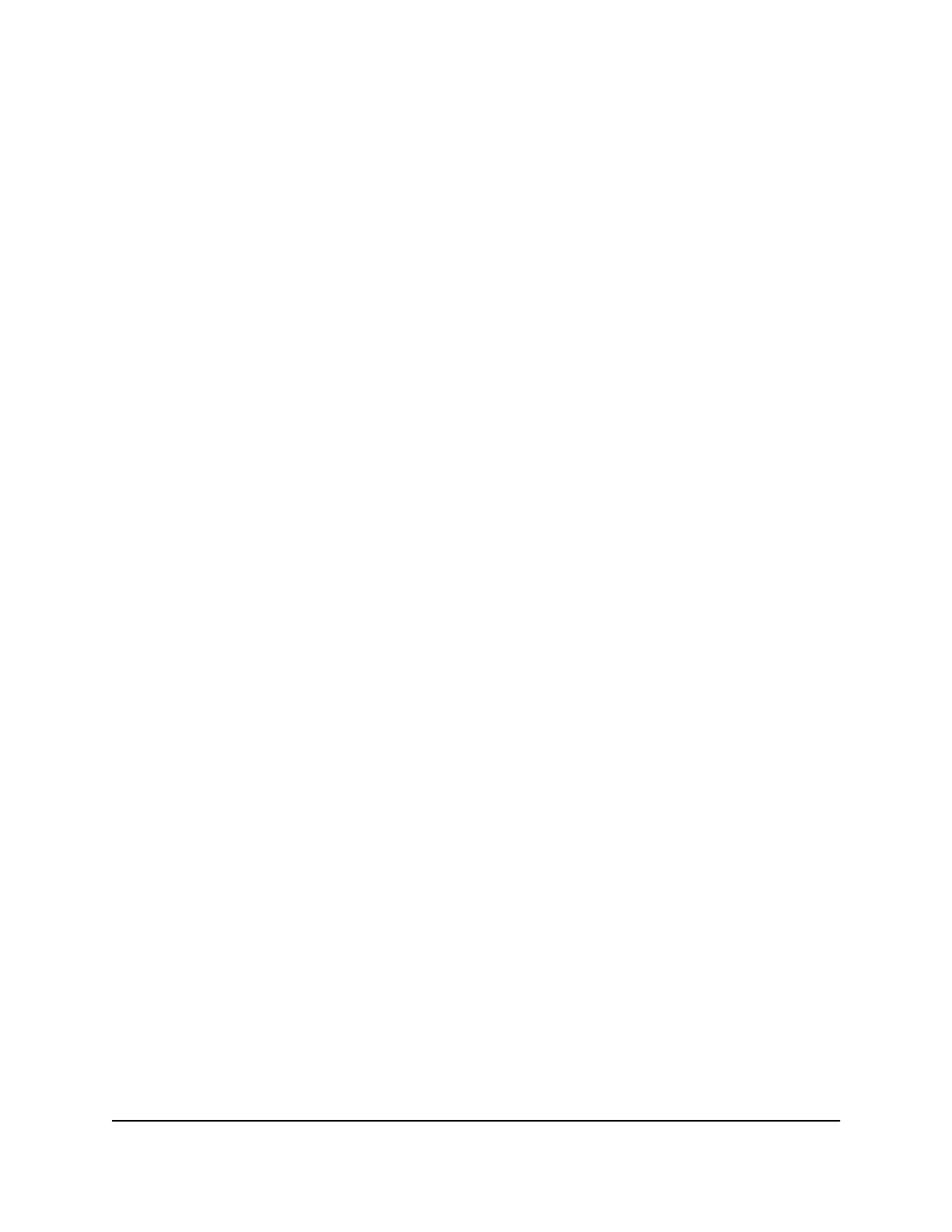Enable or disable airtime fairness
Airtime fairness ensures that all WiFi clients receive equal time on the network. Network
resources are divided by time, so if you have five WiFi clients, they each get one-fifth
of the network time. The advantage of this feature is that your slowest WiFi clients don’t
control network responsiveness. This feature is enabled by default, but you can disable
it.
To enable or disable airtime fairness:
1.
Launch a web browser from a computer or mobile device that is connected to the
router network.
2.
Enter http://www.routerlogin.net.
A login window displays.
3. Enter the router admin user name and password.
The user name is admin. The password is the one that you specified the first time
you logged in. The user name and password are case-sensitive.
The BASIC Home page displays.
4. Select ADVANCED > Advanced Setup > Wireless Settings.
The Wireless Settings page displays.
5. Scroll down and select or clear the Enable AIRTIME FAIRNESS check box.
Selecting this check box enables airtime fairness (the default setting). Clearing this
check box disables airtime fairness.
6. Click the Apply button.
Your settings are saved.
Change the CTS/RTS threshold or preamble mode for a
radio
For most WiFi networks, the CTS/RTS threshold and preamble mode work fine and we
recommend that you do not change the settings. (In general, these settings are intended
for WiFi testing.)
CAUTION: Do not change these settings unless directed by NETGEAR support or
unless you are sure what the consequences are. Incorrect settings might disable the
WiFi function of a radio unexpectedly.
User Manual77Manage WiFi Settings
4-Stream AX1600 WiFi 6 Router Model RAX5
