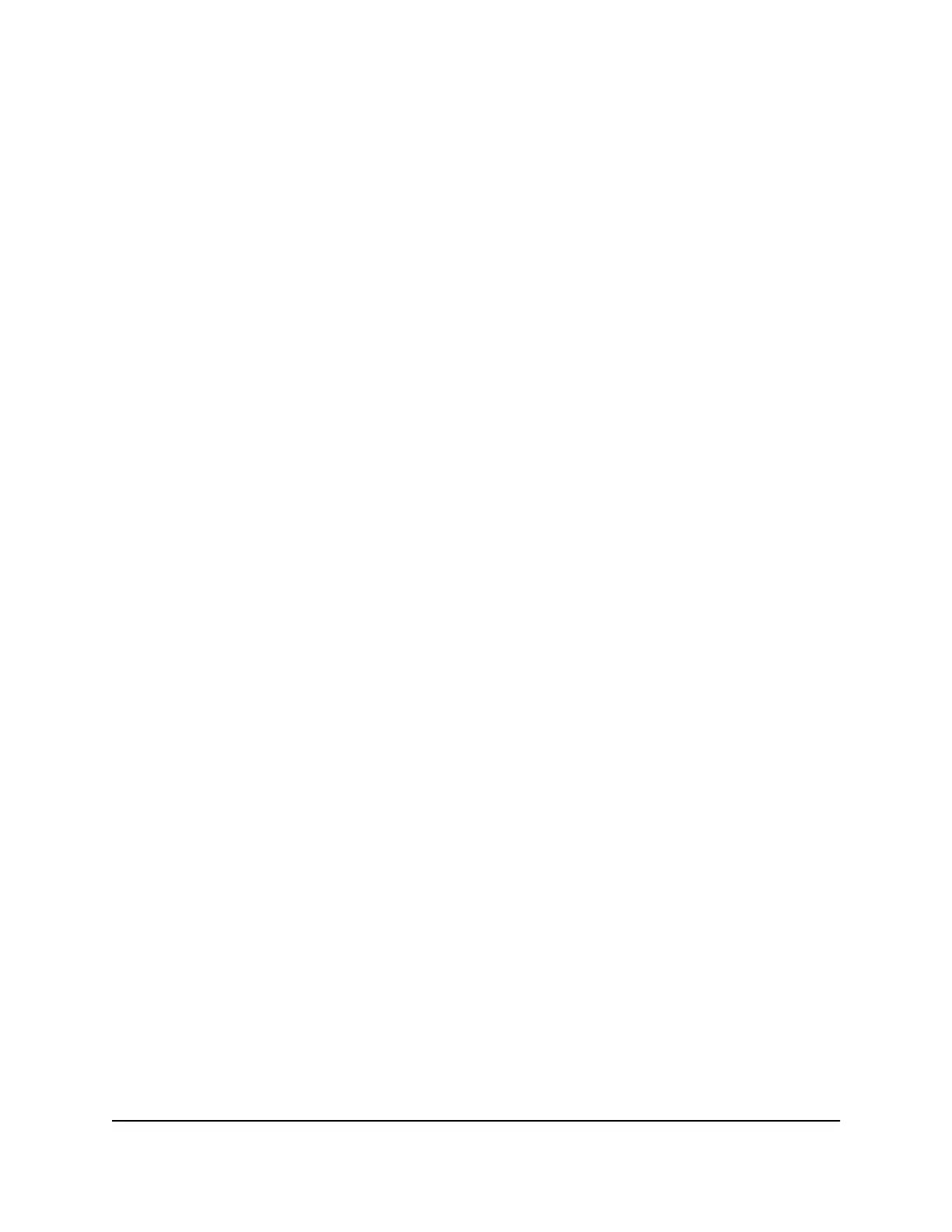7.
To remove a device from the list of allowed devices, do the following:
a.
Select the check box for the device.
b.
Click the Remove from the list button.
The device is removed from the list of allowed devices.
8.
To change the device status by blocking access for a device on the list of allowed
devices, do the following:
a.
Select the check box for the device.
b. Click the Edit button.
The Edit Device Name page displays.
c. From the Access Control menu, selected Block.
d. On the Edit Device Name page, click the Apply button.
The device is moved to the list of blocked devices not currently connected to the
network.
9.
To change the device name for a device on the list of allowed devices, do the
following:
a.
Select the check box for the device.
b. Click the Edit button.
The Edit Device Name page displays.
c.
In the Device Name field, enter a name.
d. On the Edit Device Name page, click the Apply button.
The device name is changed on the list of allowed devices.
10. Click the Apply button.
Your settings are saved.
Manage blocked devices currently not on the network
If you set up an access control list (ACL) that allows all new devices to access the network,
you can add new devices that must be blocked from accessing the network, remove
User Manual49Control Access to the Internet
4-Stream AX1600 WiFi 6 Router Model RAX5
