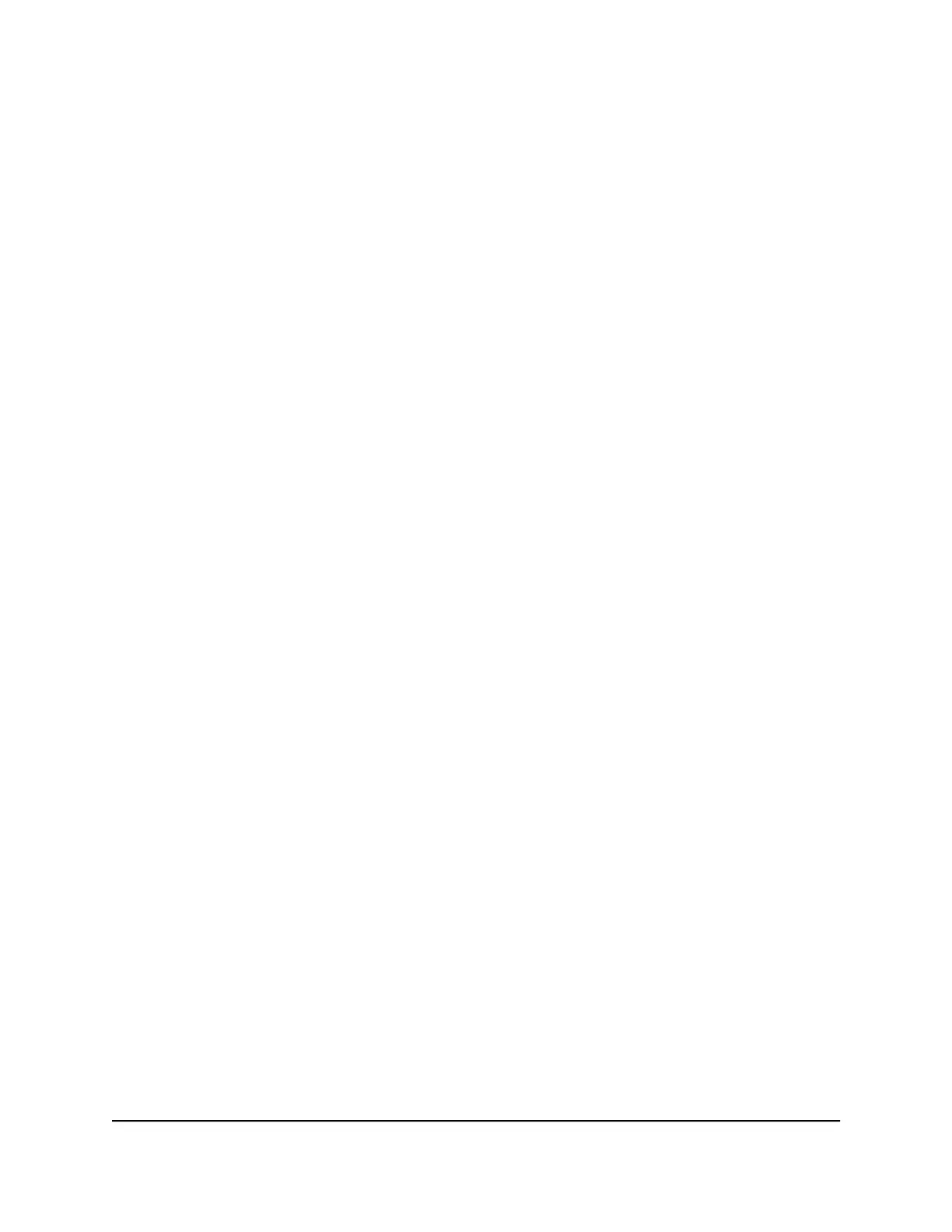The Web Services Management page displays.
5. Select the Always Use HTTPS to Access Router check box.
6. Click the Apply button.
Your settings are saved.
Change the router’s device name
The router’s default device name is based on its model number. This device name
displays in the file manager when you browse your network.
To change the router’s device name:
1.
Launch a web browser from a computer or mobile device that is connected to the
router network.
2.
Enter http://www.routerlogin.net.
A login window displays.
3. Enter the router admin user name and password.
The user name is admin. The password is the one that you specified the first time
you logged in. The user name and password are case-sensitive.
The BASIC Home page displays.
4. Select ADVANCED > Setup > Device Name.
The Device Name page displays.
5.
In the Device Name field, type a new name.
Type up to 32 alphanumerical characters.
6. Click the Apply button.
Your settings are saved.
Manage the router configuration file
The configuration settings of the router are stored within the router in a configuration
file. You can back up (save) this file to your computer, restore it, or reset it to the factory
default settings.
User Manual112Manage and Monitor Your
Router
4-Stream AX1600 WiFi 6 Router Model RAX5
