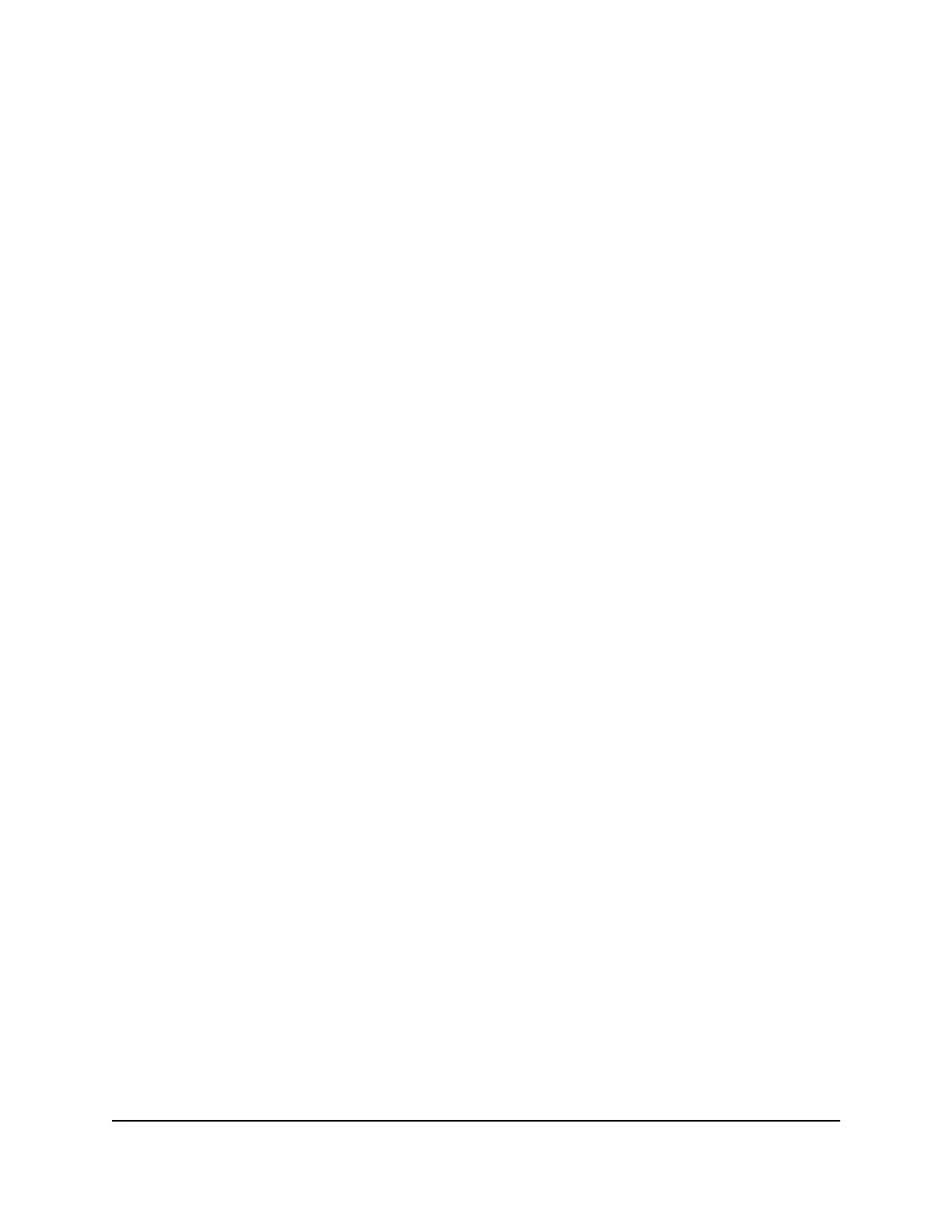5.
For the 2.4 GHz or 5 GHz WiFi network, select the WPA/WPA2 Enterprise radio
button:
6.
Specify the following settings:
•
Encryption mode: From the Encryption Mode menu, select the enterprise
mode:
- WPA2 [AES]: WPA2 provides a secure connection but some older WiFi devices
do not detect WPA2 and support only WPA. If your network includes such
older devices, select WPA [TKIP] + WPA2 [AES] security.
-
WPA [TKIP] +WPA2 [AES]: This type of security enables WiFi devices that
support either WPA or WPA2 to join the router’s WiFi network. This is the
default mode.
•
RADIUS server IP Address: Enter the IPv4 address of the RADIUS server to which
the WiFi network can connect.
•
RADIUS server Port: Enter the number of the port on the router that is used to
access the RADIUS server for authentication. The default port number is 1812.
•
RADIUS server Shared Secret: Enter the shared secret (RADIUS password) that
is used between the router and the RADIUS server during authentication of a
WiFi user.
7. Click the Apply button.
Your settings are saved.
Hide or broadcast the SSID for a WiFi
network
By default, a WiFi network broadcasts its WiFi network name (also referred to as the
SSID) so that WiFi clients can detect the SSID in their scanned network lists. For additional
security, you can turn off the SSID broadcast and hide the SSID so that users must know
the SSID to be able to join the WiFi network.
To hide or broadcast the network name for a WiFi network:
1.
Launch a web browser from a computer or mobile device that is connected to the
router network.
2.
Enter http://www.routerlogin.net.
A login window displays.
3. Enter the router admin user name and password.
User Manual62Manage WiFi Settings
4-Stream AX1600 WiFi 6 Router Model RAX5
