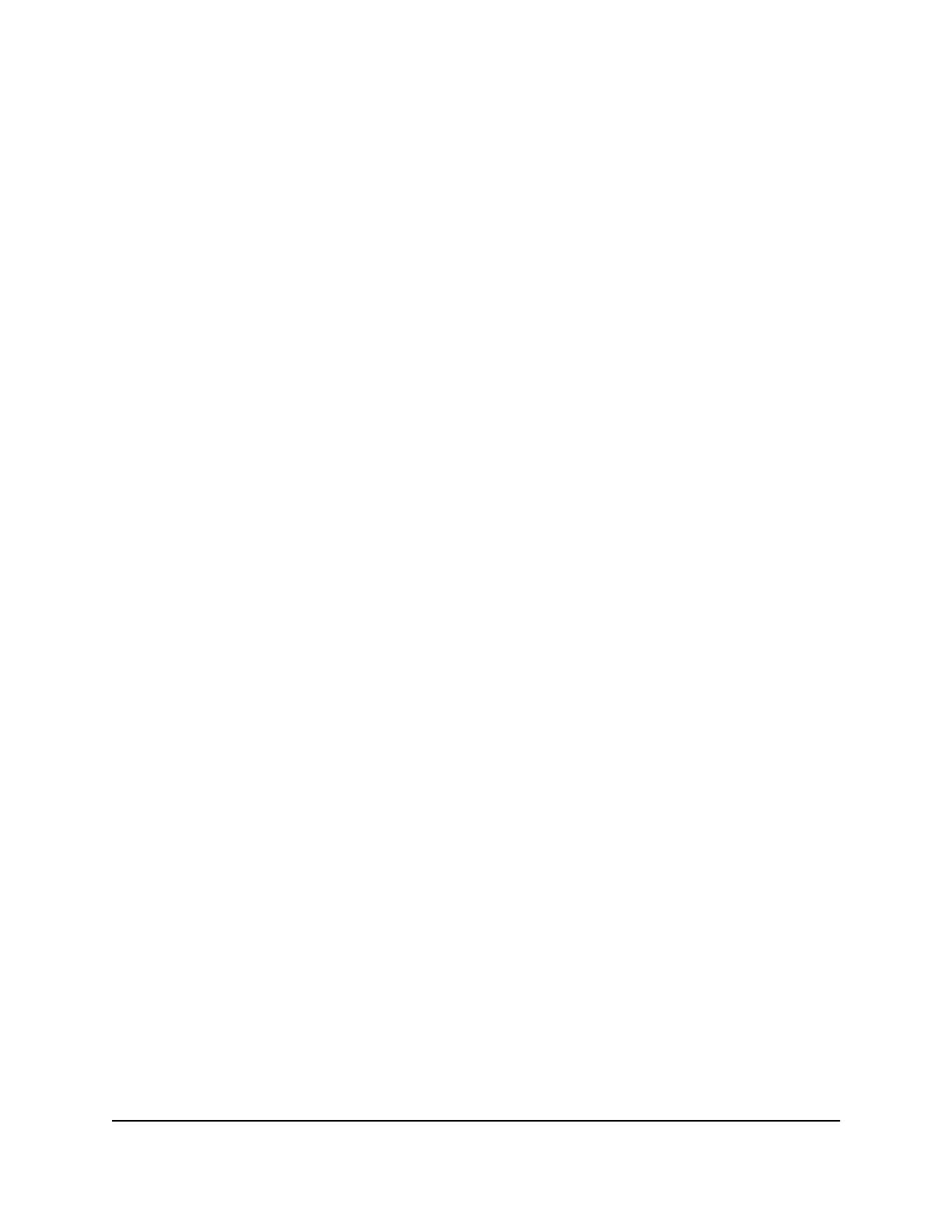To view the Internet connection status:
1.
Launch a web browser from a computer or mobile device that is connected to the
router network.
2.
Enter http://www.routerlogin.net.
A login window displays.
3. Enter the router admin user name and password.
The user name is admin. The password is the one that you specified the first time
you logged in. The user name and password are case-sensitive.
The BASIC Home page displays.
4. Select ADVANCED.
The ADVANCED Home page displays.
5. In the Internet Port pane, click the Connection Status button.
The Connection Status pop-up window displays. The information that is shown
depends on the type of Internet connection.
For example, if your Internet connection does not require a login and the router
receives an IP address automatically, the window displays the following information:
•
IP Address: The IP address that is assigned to the router.
•
Subnet Mask: The subnet mask that is assigned to the router.
•
Default Gateway: The IP address for the default gateway that the router
communicates with.
•
DHCP Server: The IP address for the Dynamic Host Configuration Protocol server
that provides the TCP/IP configuration for all the computers that are connected
to the router.
•
DNS Server: The IP address of the Domain Name Service server that provides
translation of network names to IP addresses.
•
Lease Obtained: The date and time when the lease was obtained.
•
Lease Expires: The date and time that the lease expires.
6. To release (stop) the Internet connection, click the Release button.
If you are using a PPPoE, PPTP, or L2TP connection, the name of the button might
be different.
7. To renew (restart) the Internet connection, click the Renew button.
If you are using a PPPoE, PPTP, or L2TP connection, the name of the button might
be different.
User Manual118Manage and Monitor Your
Router
4-Stream AX1600 WiFi 6 Router Model RAX5