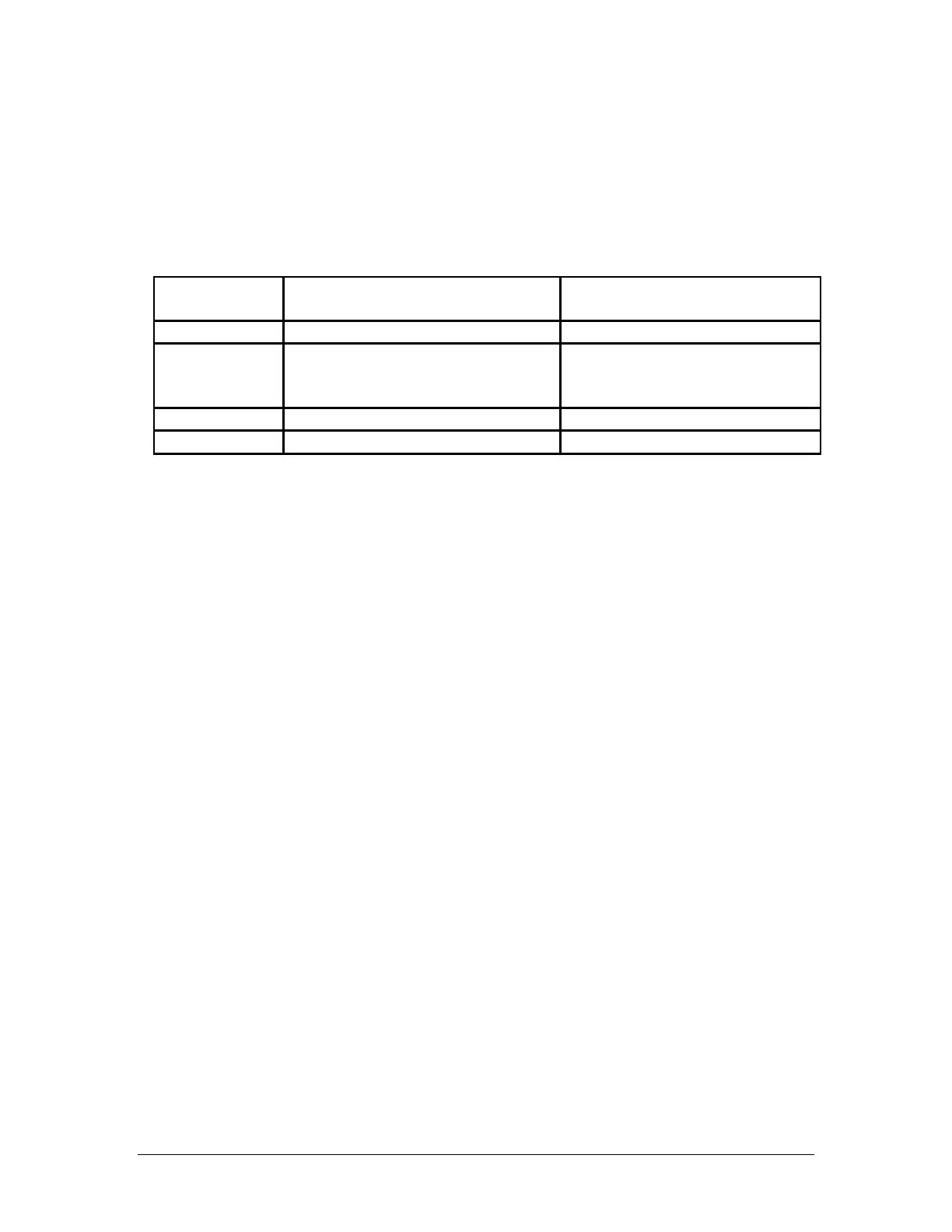LBP2 User Guide Document No: 50306-001 Rev G 3/12/2020 Page 60
CHAPTER 4 Files and Formats
4.1 LBP2 File Types
As of this writing, LBP2 produces four different types of files. All use industry
standard formats, but not all are meaningfully useable by a LBP2 user. The list of file
types and their naming extensions are as follows:
4.2 Setup Files, .lbp2Setup, HDF5
The Setup files are used to define the configuration states of LBP2. The user can
configure LBP2 into many different setups and layouts to suit their application needs.
To insure the precise return of the settings use the Save Setup As… file choice via
the File Access button. There are three different setup file actions possible.
1. Load Setup… Will open the standard Windows file load dialog box directed
at the folder where the setup files are saved. Select the file to be loaded and
click OK. Note that the default folder will always be the last folder used.
2. Save Setup As… Will open the standard Windows file save dialog box
directed at the folder where the setup files are saved. Enter the name of the
new setup file and click Save. Note that the default folder will always be the
last folder used.
3. Save Setup Will immediately overwrite the current setup with the current
settings.
4.3 Data Files, .lbp2Data, HDF5
Data files contain the processed beam data with setup information. Data files can
contain one frame of data, or many frames of data. Each frame is called a record.
Data records can be saved and loaded one record at a time or many records at a
time. Data files can be saved from and loaded into the frame buffer.
Data files contain all the necessary information needed to reload and recreate the
data in a manner that will replicate the conditions in place when the data was
originally captured. They can also be loaded without restoring the setup conditions.
1) Save Data… Will open a specialized Windows file save dialog box (see
below) directed at the folder where the data files are saved. Specify which
