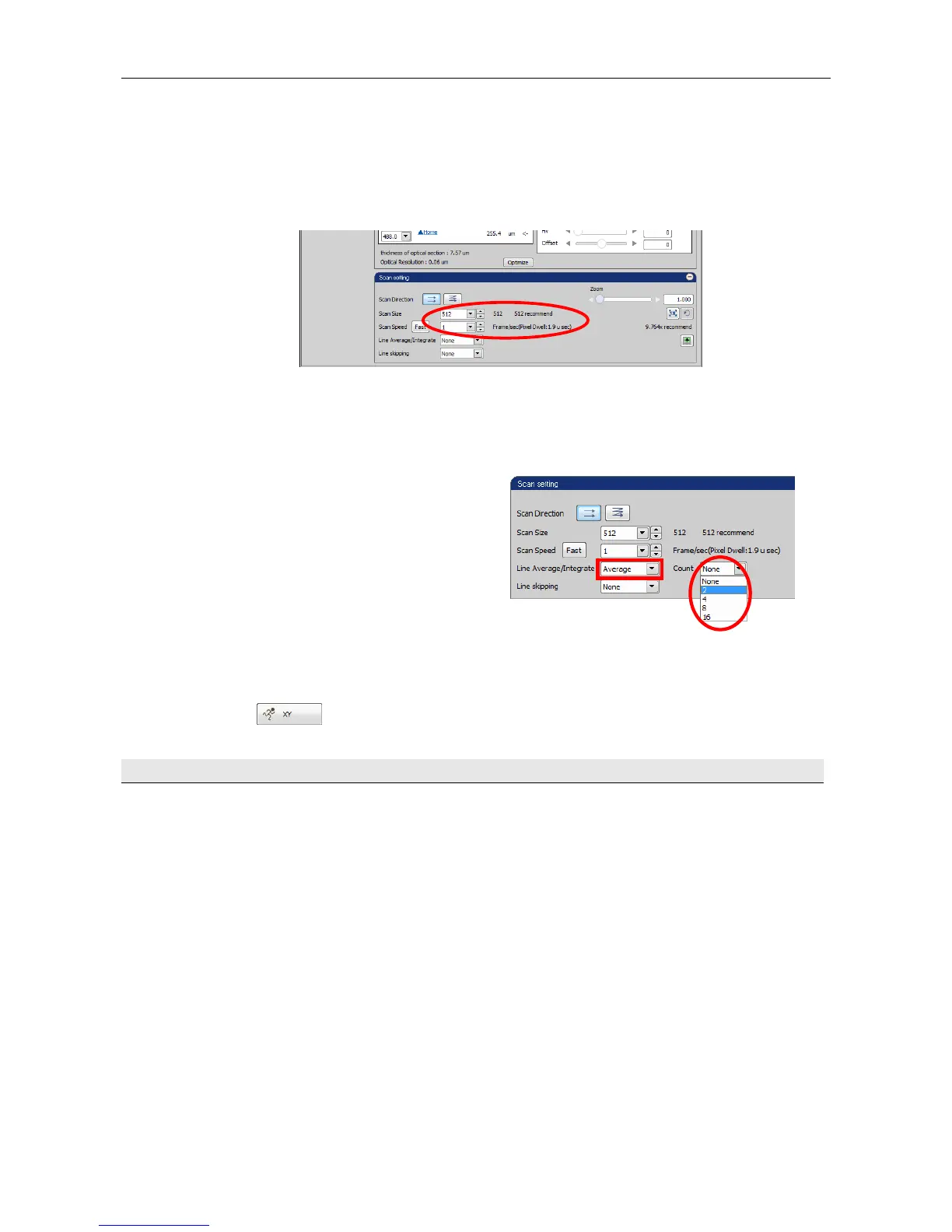Chapter 4. Capturing Color Images (Standard Detector) A1
17
(7) Set the number of pixels to the necessary resolution. (e.g. 512 x 512)
If the image is dark, reduce the scan speed.
Note: Check the pixel dwell for when the resolution is changed.
Pixel dwell indicates laser application time per pixel.
The larger the value, the brighter the image that can be acquired.
Note: When selecting the Band scan area in Galvano scan mode, the scan speed that is displayed in
the Scan Speed pull-down menu is displayed with a decimal point. In such a case, the scan
speed is just an approximation, and may differ from the actual scan speed.
(8) Apply Line Average as needed.
Average is a function to scan the same image
multiple times and average it to remove
noises.
Select [Line Average/Integrate] - [Average] in
the Scan setting window and select an
average scan frequency in [Count].
Note: Averaging reduces noise, but decreases
the frame rate (number of images
acquirable per second).
(9) Click the [XY] button to acquire an image.
4.8 Save an image.
Make the image you want to save active and select [File] - [Save As] to save it.
Note: We recommend that the image be saved in nd2 file format. Conditions such as parameters are
also saved.