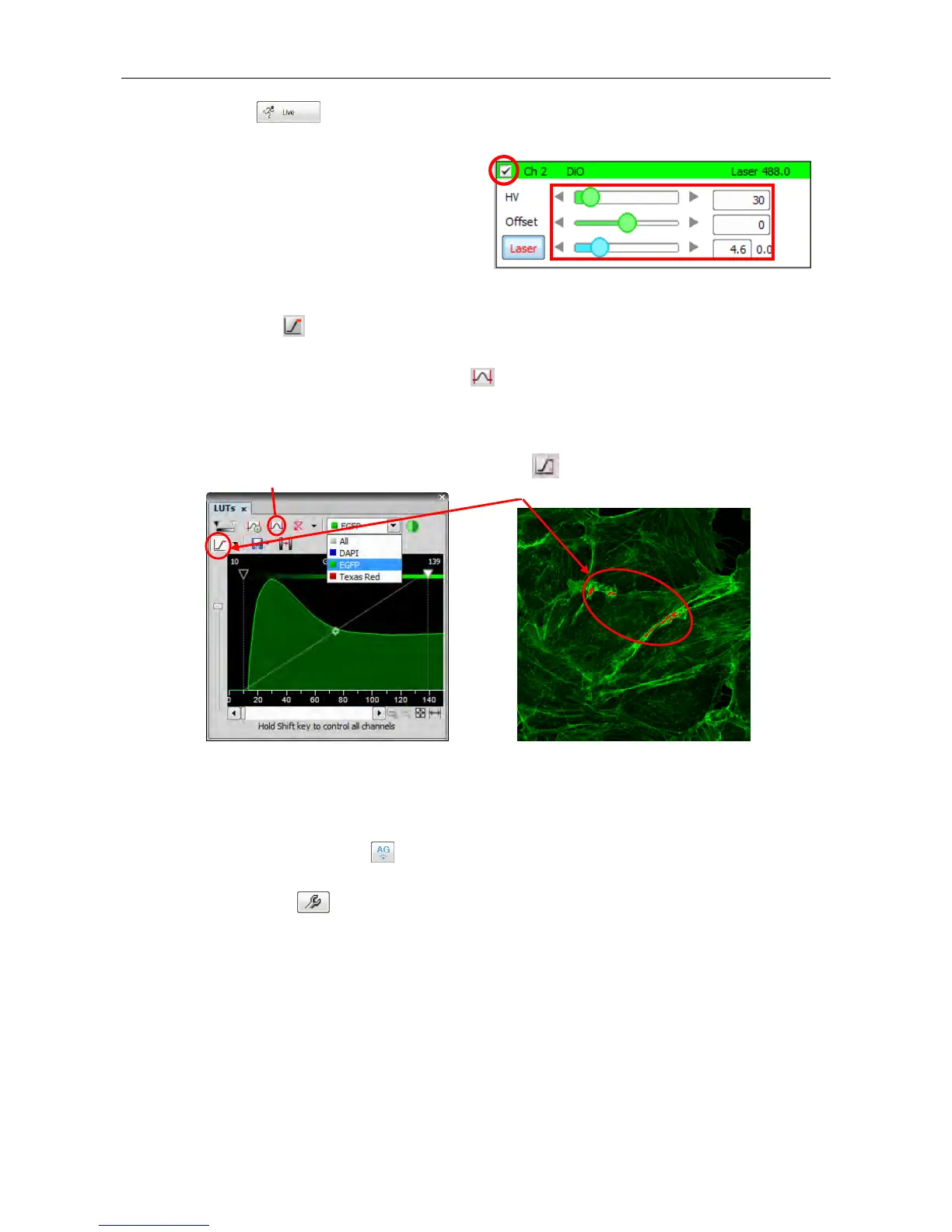Chapter 4. Capturing Color Images (Standard Detector) A1
16
(5) Click the [Live] button and adjust [Laser] (laser power) and [HV] (detector sensitivity) while
checking the image.
HV: 4ch detector sensitivity
Offset: Signal cutoff (standard: 0)
Laser: Laser power
Note: Use Offset “0” as the standard setting.
Note: Using the
[Pixel Saturation Indication] button in the LUTs tab during adjustment makes it
easy to adjust the sensitivity.
Note: If the displayed image is dark, click the [Auto Scale All] button to adjust the contrast of the
channel automatically to make the image clear.
Note: Turning on and off the [Live] button (scan ON/OFF) during adjustment minimizes fading.
Note: If the LUTs tab is not displayed, right-click the gray area of the software and select
[Visualization Control] - [LUTs] from the displayed menu to call it.
(6) To use Auto Gain, a function that automatically adjusts the detector sensitivity (HV) based on the set rate
of saturated pixels, click the
[AG] button.
“NG” is displayed for channels that failed in Auto Gain and the HV values are returned to the previous
values. Use the [Auto Gain setting] button to change the rate of saturated pixels. Set the maximum
value and minimum value of the rate.
Notes:
• Auto Gain is disabled during scanning.
• Auto Gain is disabled during 2Ex1Em or 1Ex2Emx2 line sequence.
• Auto Gain is disabled when line scan is set.
• Do not make a manual adjustment in the Acquisition window and do not make an adjustment
using the remote controller during Auto Gain.
Using the [Pixel Saturation Indication] button during
adjustment colors the saturation region.