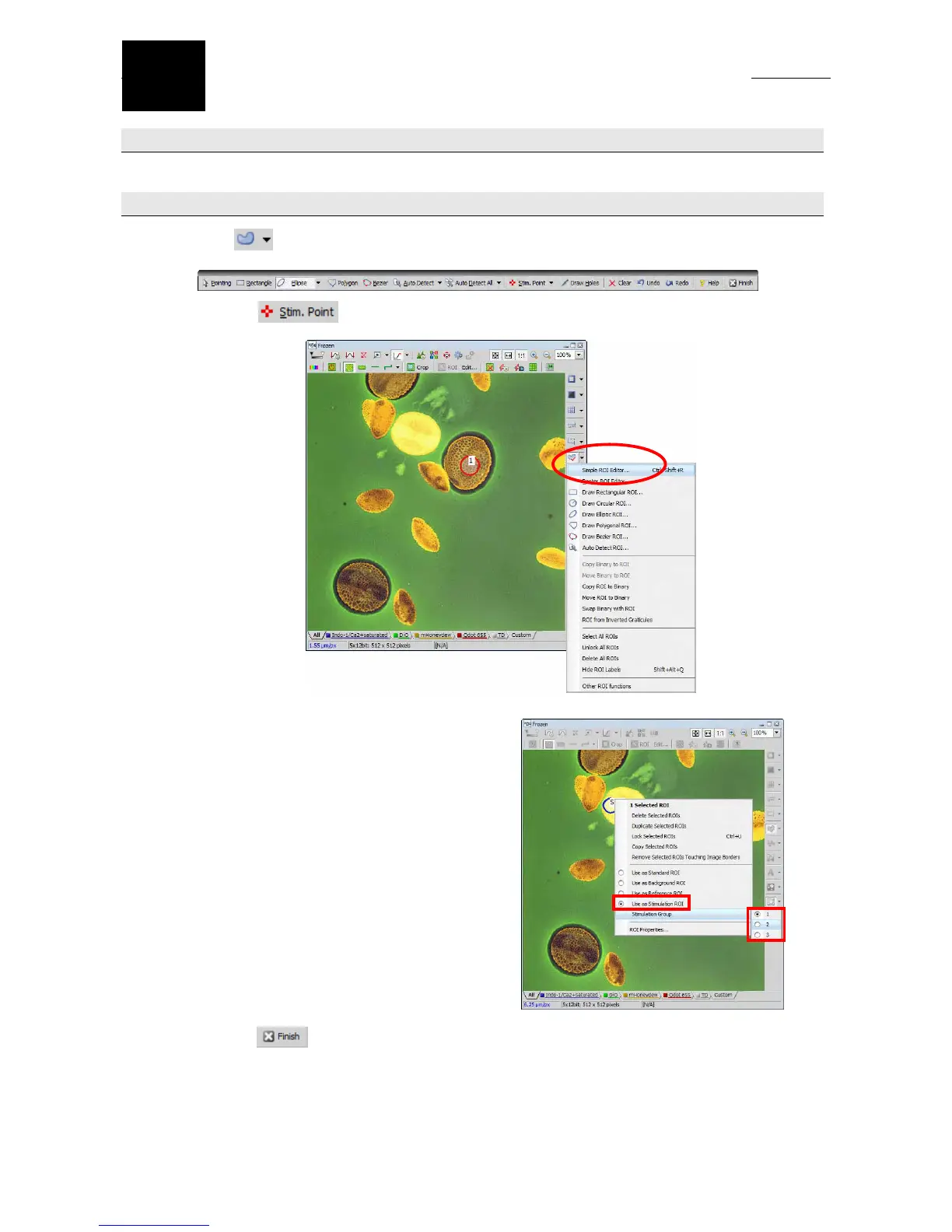86
Capturing Simultaneous Photo Activation
Imaging
(Resonant & Galvano Scanner)
27
Chapter 27. Capturing Simultaneous Photo Activation Imaging (Resonant & Galvano Scanner)
27.1 Perform Steps 25.1 to 25.3 in Chapter 25, “Capturing High-Speed Images.”
27.2 Set the area where photo activation is to be performed.
(1) Click
at the side of the image frame and select “Simple ROI Editor”.
Draw a ROI on the image using tools on the
tool bar.
Note: Using
allows point activation.
(2) Right-click on the ROI and select [Use as
Stimulation ROI] from the displayed menu,
and then select [Stimulation Group].
Note: ROIs can be divided into up to three
groups. A group can contain two or
more ROIs.
Different activation conditions can be
set by grouping ROIs.
(3) Click the
[Finish] button of “Simple ROI Editor” to finish the setting.
