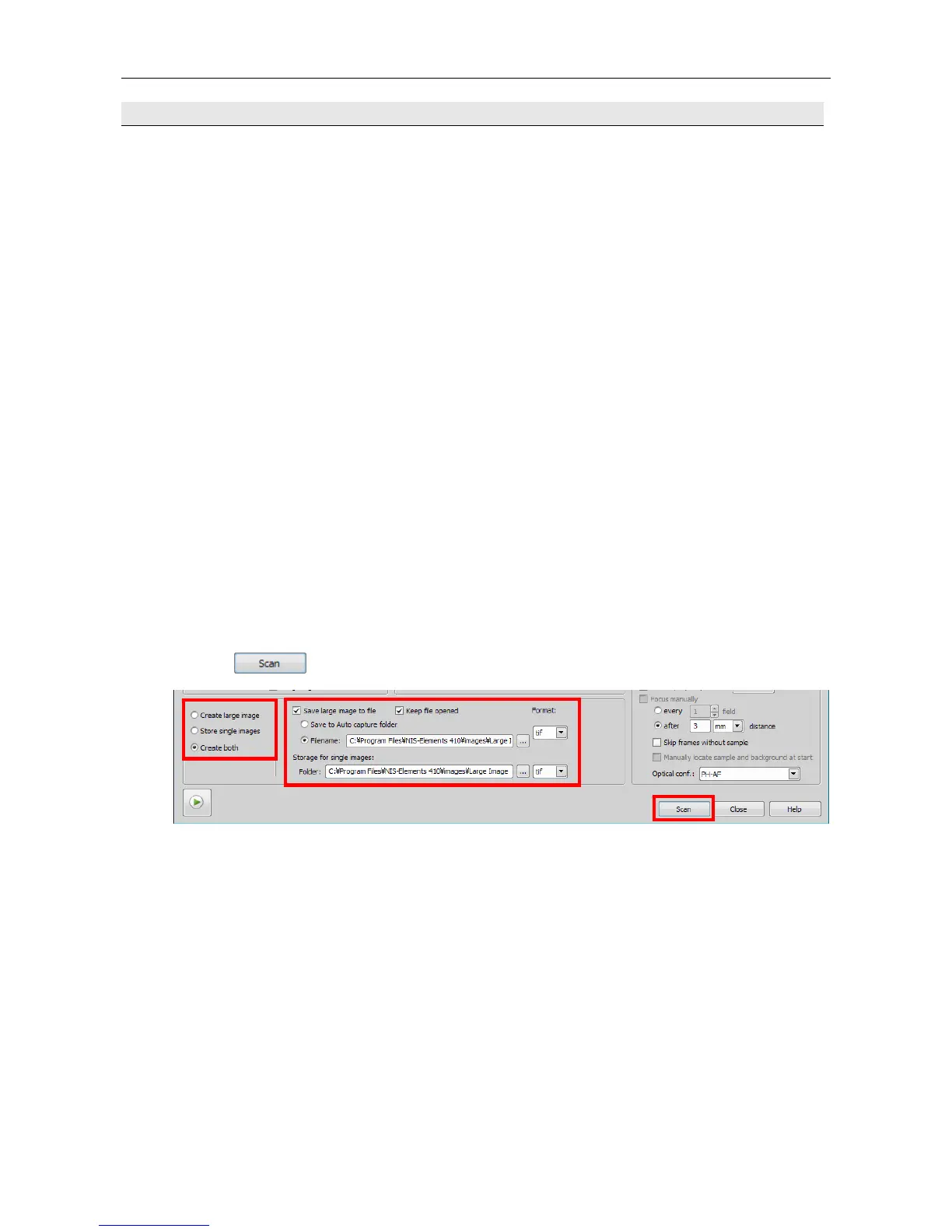Chapter 24. Capturing Large Images A1
76
24.6 Perform the save settings and acquire images.
(1) Select the save method.
- Create large image: Creates a large image.
- Store single image: Saves images acquired one by one.
- Create both: Saves both of the above two types of images.
(2) Select the save destination folder and file format.
Check necessary items.
Save large image to file: Saves large images to a file.
Keep file opened: Opens the saved file.
Specify the save destination folder. (This option is enabled when the [Save large image to file] checkbox
is checked.)
Save to Auto capture folder: Saves large images to the auto capture folder.
Filename: Specify the save destination folder and file name of large images.
(By default, the file name is set to "Large Image". To alter the file name, change the
"Large Image" part.)
Format: Selects the file format of large images from nd2 and tif.
<When selecting [Store single image] as the save method>
Folder: Select a folder to which images acquired one by one are saved.
Format: Select a file format of images acquired one by one.
The file format can be selected from tiff, jp2, png, bmp, and jpg.
(3) Click
to acquire a large image.
(1)
(2)
(3)