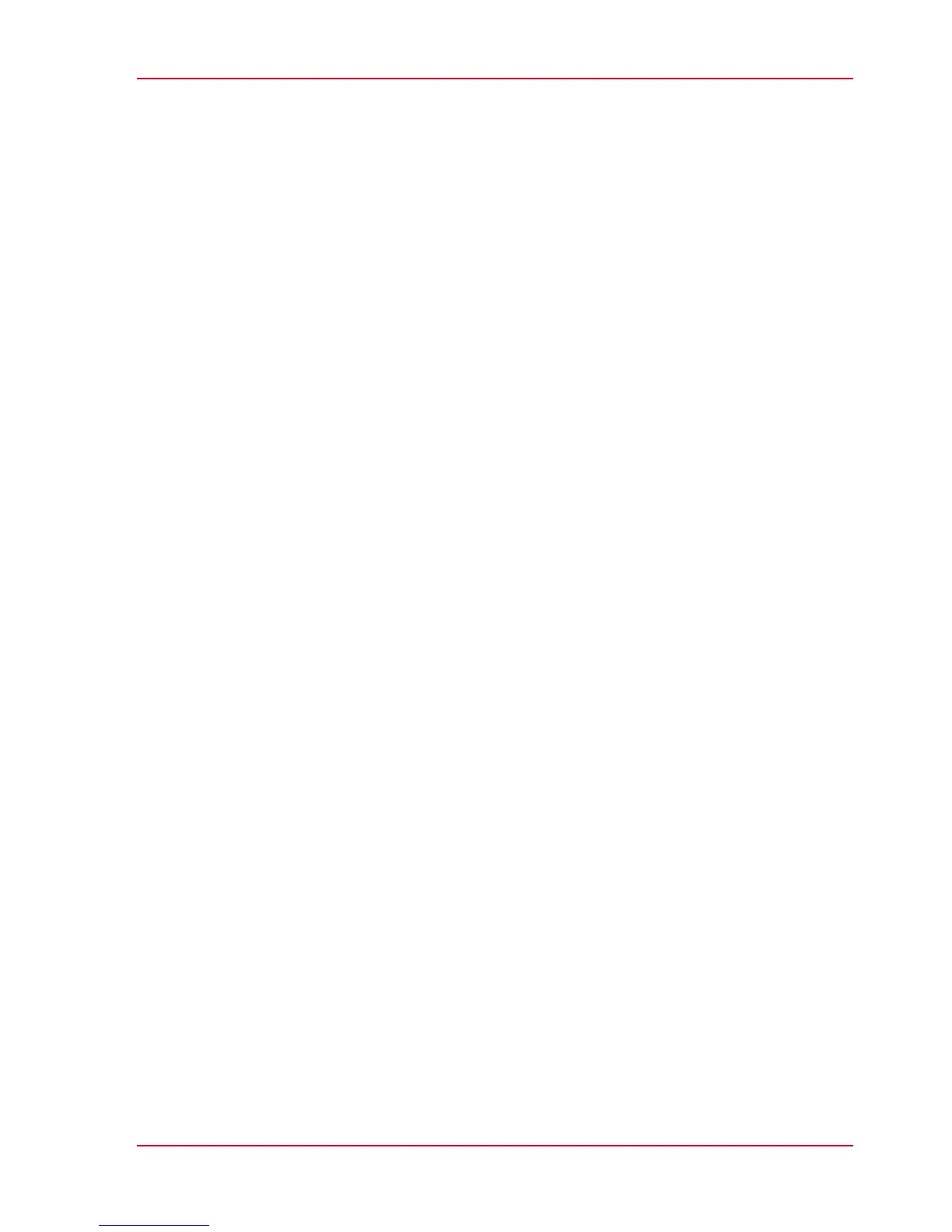Make a 01:01 AM copy of a CAD drawing........................................65
Make a 01:01 AM copy of a color drawing.......................................67
Make a half size copy (50%) of a CAD drawing................................69
Scan a CAD drawing to TIFF format.................................................71
Scan a CAD drawing to color PDF.....................................................73
Scan a CAD drawing to a USB mass storage device.......................75
Switch off the printing system..........................................................77
Chapter 4
Define your workflow with the Océ Express WebTools...............................79
Introduction...............................................................................................80
The Océ Express WebTools...............................................................80
The 'Jobs' tab.....................................................................................81
The 'Preferences' tab..........................................................................83
The 'Configuration' tab......................................................................85
The 'Support' tab................................................................................87
The 'System ' tab................................................................................89
Set another language for the Océ Express WebTools....................90
How to edit a setting..........................................................................92
View and check the settings..............................................................95
Save the settings in a file...................................................................96
Load the settings from a file..............................................................97
Restore the factory defaults...............................................................98
The system monitor...........................................................................99
Shut down or restart the system.....................................................101
Security...................................................................................................102
Access and passwords.....................................................................102
User roles and authorizations....................................................102
Log in as an authorized user......................................................104
Log out after your session.........................................................105
Change the password for authorized users..............................106
Secure protocols...............................................................................107
Enable IPSec................................................................................107
Enable IPv6..................................................................................108
E-shredding.......................................................................................109
Enable or disable the e-shredding function.............................109
Select the e-shredding algorithm..............................................110
Specify the number of overwrite passes..................................111
Configure your printing system............................................................112
Change the regional settings...........................................................112
Configure the sleep mode timer.....................................................113
Configure the network settings in the Océ Express WebTools....114
Configure and manage scan destinations......................................115
Configure scan destinations......................................................115
Configure a local scan destination............................................117
5
Contents