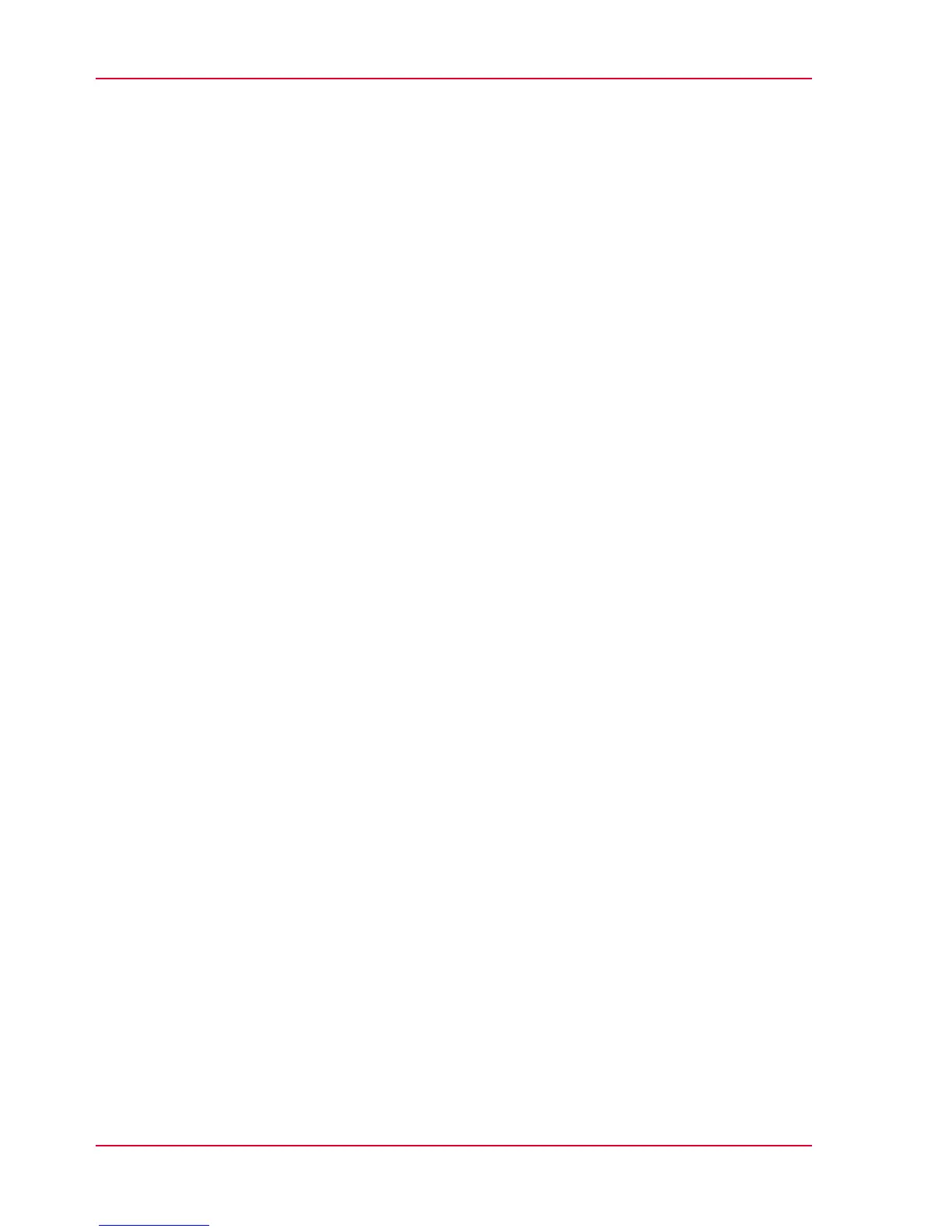Configure a remote scan destination........................................118
Configure the pen settings.........................................................121
Define your printing system preferences.............................................122
What you need to know about default settings.............................122
Define the system preferences........................................................123
Define the print job preferences......................................................125
Define the default output quality for print jobs.............................127
Define the copy job preferences and copy templates...................128
Define the default output quality for copy jobs.............................131
Define the scan job preferences and scan templates....................133
Define the default output quality for scan jobs..............................136
Manage jobs on your printing system.................................................139
The Smart Inbox and Jobs Queue concept....................................139
Use Smart Inboxes in a multiple-user environment.....................142
Use Smart Inboxes in a repro environment...................................143
Use Smart Inboxes in a multiple-user and repro environment....144
Open or create a Smart Inbox.........................................................145
Delete a Smart Inbox........................................................................146
Chapter 5
Use the printing system.................................................................................147
Pause, resume or stop an active job ....................................................148
The job states.........................................................................................151
Clear the system.....................................................................................153
Send print jobs.......................................................................................154
What you need to know before you send your print jobs............154
Use Océ Publisher Express to send a print job..............................155
Use the Océ Windows
®
Printer Driver to send a print job............157
Use the Océ PostScript
®
3 Driver to send a print job....................159
Use FTP to send a print job.............................................................161
Use LPR to send a print job.............................................................162
Print a job from the Smart Inbox....................................................163
Print from a USB mass storage device or flash drive...................164
Basic copy jobs.......................................................................................165
Introduction to copy jobs.................................................................165
Feed the original...............................................................................167
Auto-feed the original......................................................................169
Use the carrier sheet........................................................................171
Do a basic copy job..........................................................................173
Extended copy jobs................................................................................175
Introduction to copy jobs.................................................................175
Do an extended copy job.................................................................177
Available settings for copy jobs......................................................180
Make multiple sets of copies...........................................................189
6
Contents