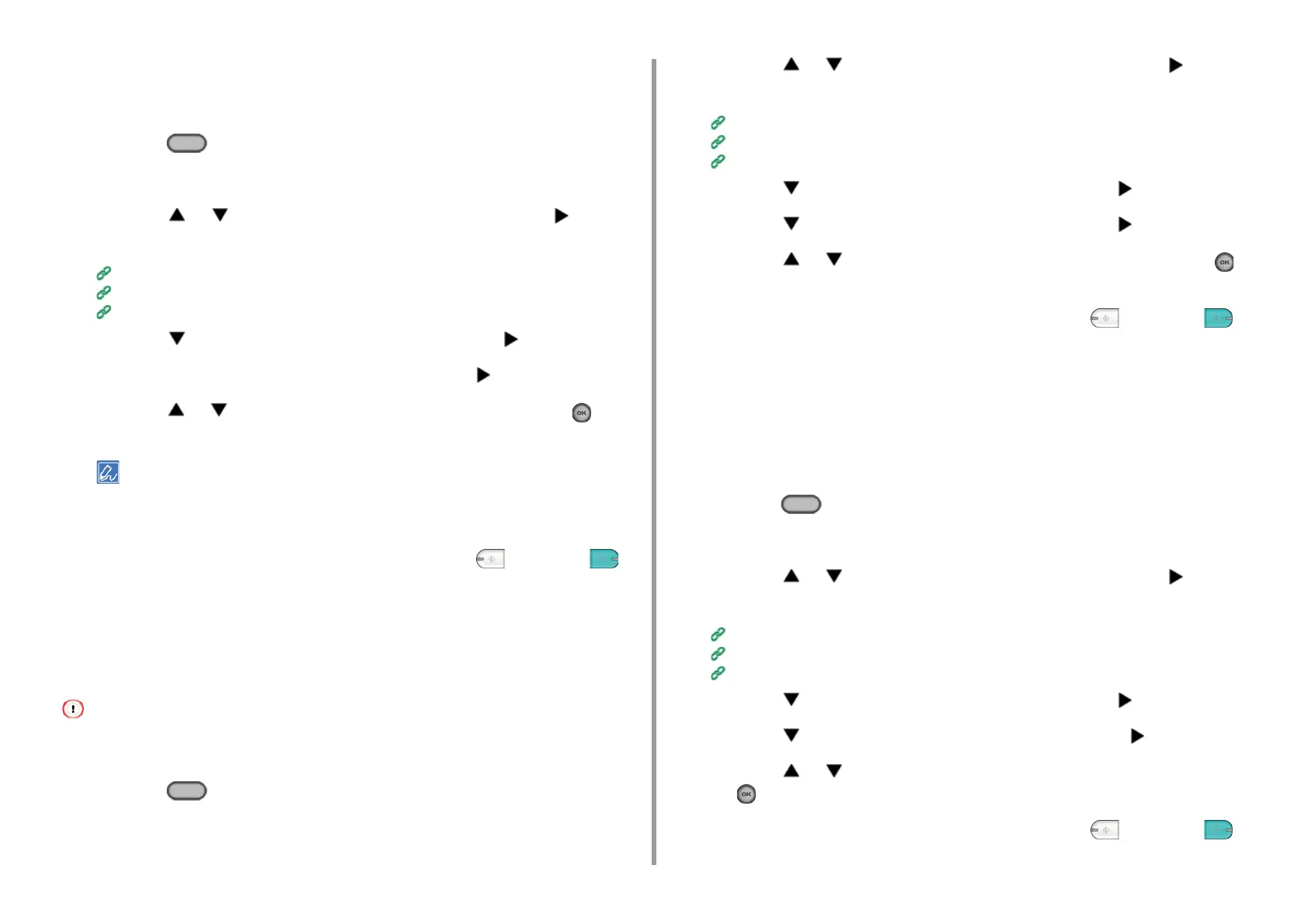- 51 -
3. Scan
Specifying a Scan Size
You can specify the suitable size to scan a document.
1
Press the (SCAN) button on the operator panel.
2
Set a document in the ADF or on the document glass.
3
Press the or button to select a scan function and press the button.
If you selected [USB Memory], go to step 5.
Sending Scanned Data as an E-mail Attachment
Saving Scanned Data to USB Memory
Saving Scanned Data in a Shared Folder
4
Press the button to select [Scan Setting] and press the button.
5
Check that [Scan Size] is selected, and then press the button.
6
Press the or button to select the scan size, and then press the (OK)
button.
For both of the ADF and document glass, available custom sizes are as follows. Width: 105 to 297 mm / Height:
148 to 432 mm
*For custom sizes of 210 mm or more in height, duplex scanning is available.
7
Change other settings if necessary, and then press the (MONO) or
(COLOR) button.
Scanning a Duplex Document (Duplex Scan)
This section describes how to scan two-sided documents.
• Use standard size plain paper. Use of paper other than standard size plain paper may cause paper jams.
• To scan a duplex document, set the document in the ADF.
1
Press the (SCAN) button on the operator panel.
2
Set a document in the ADF.
3
Press the or button to select a scan function and press the button.
If you selected [USB Memory], go to step 5.
Sending Scanned Data as an E-mail Attachment
Saving Scanned Data to USB Memory
Saving Scanned Data in a Shared Folder
4
Press the button to select [Scan Setting] and press the button.
5
Press the button to select [Duplex Scan] and press the button.
6
Press the or button to select the scan method, and then press the
(OK) button.
7
Change other settings if necessary, and then press the (MONO) or
(COLOR) button.
Changing the Document Orientation (Direction)
You can specify the orientation of images.
Specify the top edge position of the image.
1
Press the (SCAN) button on the operator panel.
2
Set a document in the ADF or on the document glass.
3
Press the or button to select a scan function and press the button.
If you selected [USB Memory], go to step 5.
Sending Scanned Data as an E-mail Attachment
Saving Scanned Data to USB Memory
Saving Scanned Data in a Shared Folder
4
Press the button to select [Scan Setting] and press the button.
5
Press the button to select [Direction], and then press the button.
6
Press the or button to select the document orientation, and then press
the (OK) button.
7
Change other settings if necessary, and then press the (MONO) or
(COLOR) button.