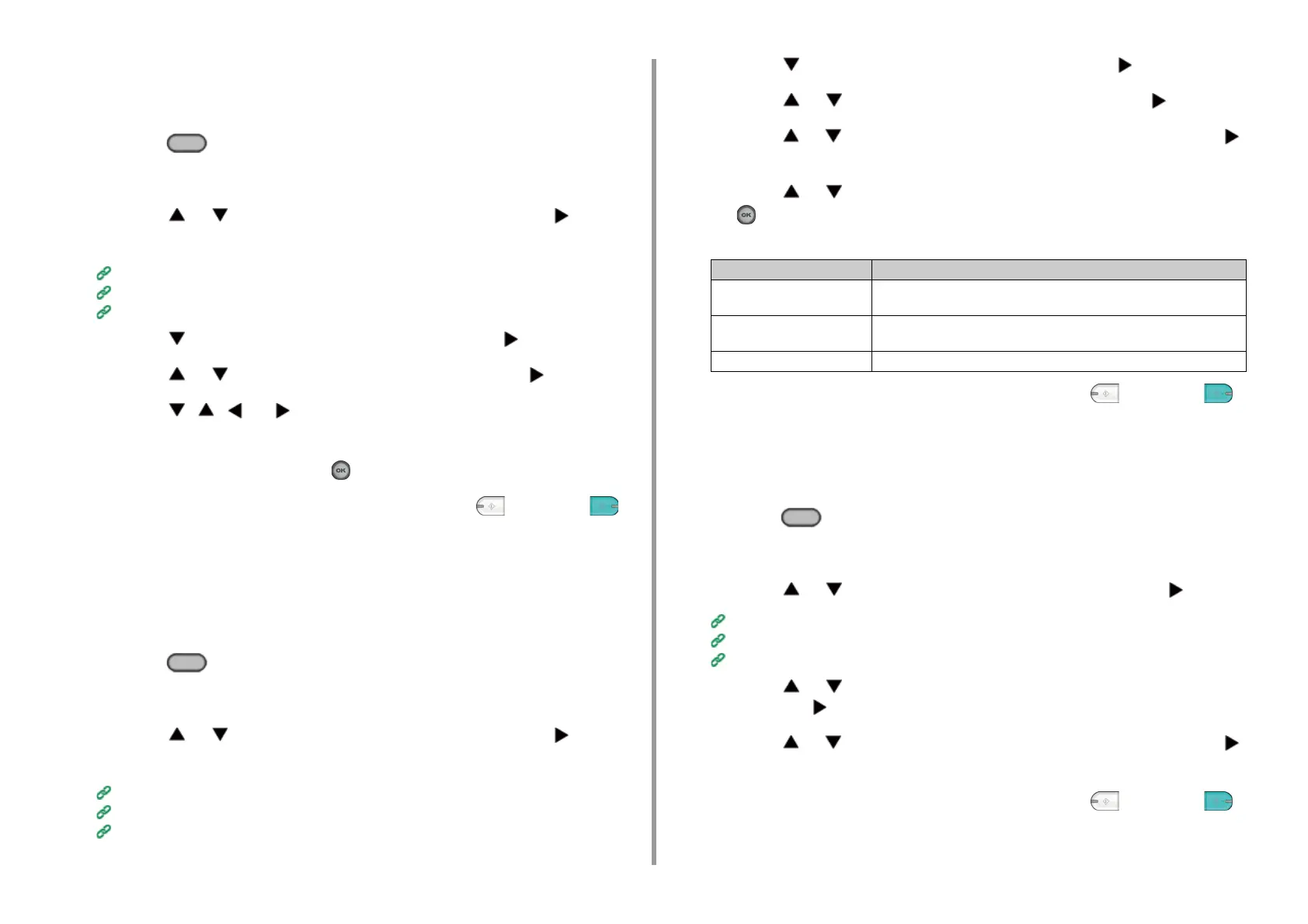- 52 -
3. Scan
Specifying a File Name
You can specify a name of a scanned data file.
1
Press the (SCAN) button on the operator panel.
2
Set a document in the ADF or on the document glass.
3
Press the or button to select a scan function and press the button.
If you selected [USB Memory], go to step 5.
Sending Scanned Data as an E-mail Attachment
Saving Scanned Data to USB Memory
Saving Scanned Data in a Shared Folder
4
Press the button to select [Scan Setting] and press the button.
5
Press the or button to select [File Name] and press the button.
6
Press the , , , or button to enter a file name.
You can enter up to 64 characters.
7
Select [Enter], and then press the (OK) button.
8
Change other settings if necessary, and then press the (MONO) or
(COLOR) button.
Specifying a File Format
You can specify a file format of a scanned document.
1
Press the (SCAN) button on the operator panel.
2
Set a document in the ADF or on the document glass.
3
Press the or button to select a scan function and press the button.
If you selected [USB Memory], go to step 5.
Sending Scanned Data as an E-mail Attachment
Saving Scanned Data to USB Memory
Saving Scanned Data in a Shared Folder
4
Press the button to select [Scan Setting] and press the button.
5
Press the or button to select [File Format] and press the button.
6
Press the or button to select the item you want to set and press the
button.
7
Press the or button to select the file format you want to set and press
the (OK) button.
The available file formats vary depending on the selected color type.
8
Change other settings if necessary, and then press the (MONO) or
(COLOR) button.
Specifying a File Compression Rate
1
Press the (SCAN) button on the operator panel.
2
Set a document in the ADF or on the document glass.
3
Press the or button to select a scan function and press the button.
Sending Scanned Data as an E-mail Attachment
Saving Scanned Data to USB Memory
Saving Scanned Data in a Shared Folder
4
Press the or button to select [Compression Rate / Color, Grayscale]
and press the button.
5
Press the or button to select the item you want to set and press the
button.
6
Change other settings if necessary, and then press the (MONO) or
(COLOR) button.
Color type File format
Color Single-PDF, Multi-PDF, Single-HC-PDF, Multi-HC-PDF, Multi-PDF/A, Single-
TIFF, Multi-TIFF, JPEG, XPS
Grayscale Single-PDF, Multi-PDF, Single-HC-PDF, Multi-HC-PDF, Multi-PDF/A, Single-
TIFF, Multi-TIFF, JPEG, XPS
Mono Single-PDF, Multi-PDF, Multi-PDF/A, Single-TIFF, Multi-TIFF, XPS